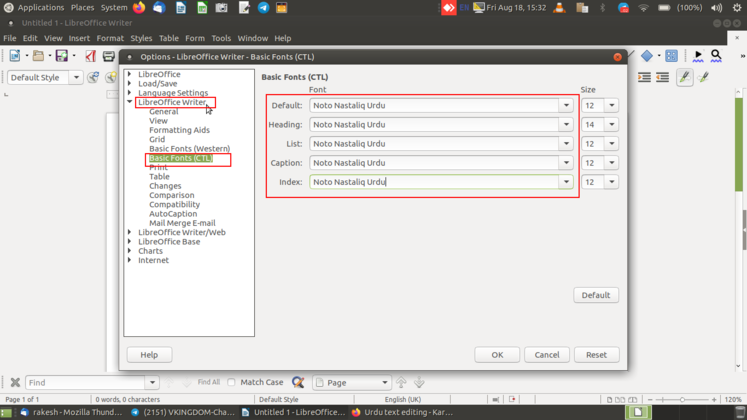Difference between revisions of "Urdu text editing"
Jump to navigation
Jump to search
| (7 intermediate revisions by the same user not shown) | |||
| Line 11: | Line 11: | ||
# In Menu bar navigate to '''Tool option'''→'''Options.''' You will get a window opened. | # In Menu bar navigate to '''Tool option'''→'''Options.''' You will get a window opened. | ||
# Select '''Language Settings''' → '''Languages''' on left side of window | # Select '''Language Settings''' → '''Languages''' on left side of window | ||
| − | # On Right side you will find the option '''Complex text layout''' enable it and change Default Hindi to '''Urdu (Pakistan)''' using drop down option. | + | # On Right side you will find the option '''Complex text layout''' enable it and change Default Hindi to '''Urdu (Pakistan)''' using drop down option. Click on '''OK'''. |
| − | |||
# Now again In Menu bar navigate to '''Tool option'''→'''Options.''' You will get a window opened. | # Now again In Menu bar navigate to '''Tool option'''→'''Options.''' You will get a window opened. | ||
# Select '''Language Office Writer''' → '''Basic font (CTL)''' on left side of window | # Select '''Language Office Writer''' → '''Basic font (CTL)''' on left side of window | ||
| − | # Change the Font to '''Noto Nastaliq Urdu''' for Default, Heading, List, Caption ,Index. | + | # Change the Font to '''Noto Nastaliq Urdu''' for Default, Heading, List, Caption ,Index. Click on '''OK.''' |
| − | |||
This will make the Default font as '''Noto Nastaliq Urdu''' when Urdu is typed. | This will make the Default font as '''Noto Nastaliq Urdu''' when Urdu is typed. | ||
| + | <gallery mode="packed" heights="280px"> | ||
| + | File:To select option from tool menu.png| Tool option→Options | ||
| + | File:To select the default CTL language.png|Language Settings → Languages | ||
| + | </gallery> | ||
| + | <gallery mode="packed" heights="280px"> | ||
| + | File:To slect the default font for CTL.png| Language Office Writer → Basic font (CTL) | ||
| + | </gallery> | ||
=== Fonts to be used === | === Fonts to be used === | ||
Latest revision as of 18:16, 18 August 2023
Setting-up language tool to type Urdu on Ubuntu GNU/Linux
- Install "ibus-m17n" by running the command "sudo apt install ibus-m17n". After installation, log out and then log back in.
- This will enable the Urdu (phonetic - m17n) input method in your language settings.
- Next, right-click on the "en" icon located on the top bar, then navigate to "Preferences" > "Input methods". Click on "Add" and select "Urdu phonetic" from the list.
- You will now be able to type in Urdu by simply changing the language from the "en" icon.
Typing Urdu fonts In Libreoffice on Ubuntu GNU/Linux
- In Menu bar navigate to Tool option→Options. You will get a window opened.
- Select Language Settings → Languages on left side of window
- On Right side you will find the option Complex text layout enable it and change Default Hindi to Urdu (Pakistan) using drop down option. Click on OK.
- Now again In Menu bar navigate to Tool option→Options. You will get a window opened.
- Select Language Office Writer → Basic font (CTL) on left side of window
- Change the Font to Noto Nastaliq Urdu for Default, Heading, List, Caption ,Index. Click on OK.
This will make the Default font as Noto Nastaliq Urdu when Urdu is typed.
Fonts to be used
Use "Noto Nastaliq Urdu" font for the better text rendering
(Open fonts, good-looking fonts, fonts easily legible)
Complexities in text editing in Urdu
Follow the instruction mentioned in this link to use Google doc to do voice to text feature