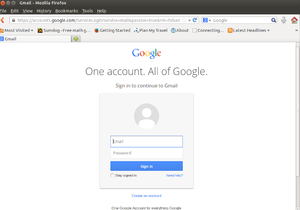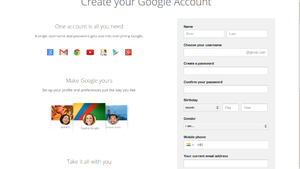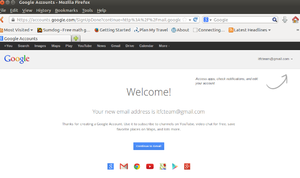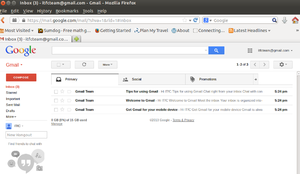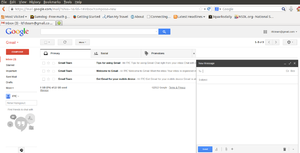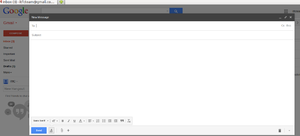Difference between revisions of "Emailing Handout"
Jump to navigation
Jump to search
| Line 7: | Line 7: | ||
ಸೆಷನ್ ಉದ್ದೇಶಗಳು (ಇಮೇಲ್ ಮತ್ತು ಪರಸ್ಪರ ಸಂವಹನ) | ಸೆಷನ್ ಉದ್ದೇಶಗಳು (ಇಮೇಲ್ ಮತ್ತು ಪರಸ್ಪರ ಸಂವಹನ) | ||
#ICTs allow us to create and share. What are the tools and methods for connecting? <br> | #ICTs allow us to create and share. What are the tools and methods for connecting? <br> | ||
| − | ICT ನಮಗೆ ರಚಿಸಲು ಮತ್ತು ಹಂಚಿಕೊಳ್ಳಲು ಅವಕಾಶ ನೀಡುತ್ತದೆ. ಸಂಪರ್ಕಿಸುವ ಸಾಧನಗಳು ಯಾವುವು? | + | ICT ನಮಗೆ ರಚಿಸಲು ಮತ್ತು ಹಂಚಿಕೊಳ್ಳಲು ಅವಕಾಶ ನೀಡುತ್ತದೆ. ಸಂಪರ್ಕಿಸುವ ಸಾಧನಗಳು ಯಾವುವು?<br> |
#To be able to share using emails <br> | #To be able to share using emails <br> | ||
| − | ಇಮೇಲ್ ಗಳನ್ನು ಬಳಸಿಕೊಳ್ಳಲು ಹಾಗೂ ಹಂಚಿಕೊಳುವ ಸಾಮರ್ಥ್ಯ | + | ಇಮೇಲ್ ಗಳನ್ನು ಬಳಸಿಕೊಳ್ಳಲು ಹಾಗೂ ಹಂಚಿಕೊಳುವ ಸಾಮರ್ಥ್ಯ<br> |
#Participation in an email forum and working together / collaborating<br> | #Participation in an email forum and working together / collaborating<br> | ||
| − | ಇಮೇಲ್ ವೇದಿಕೆಯಲ್ಲಿ ಭಾಗವಹಿಸುವಿಕೆ ಮತ್ತು ಒಟ್ಟಿಗೆ ಕೆಲಸ / ಸಹಯೋಗ | + | ಇಮೇಲ್ ವೇದಿಕೆಯಲ್ಲಿ ಭಾಗವಹಿಸುವಿಕೆ ಮತ್ತು ಒಟ್ಟಿಗೆ ಕೆಲಸ / ಸಹಯೋಗ <br> |
#Different teacher communities <br> | #Different teacher communities <br> | ||
| − | ವಿವಿಧ ಶಿಕ್ಷಕ ಸಮುದಾಯಗಳು | + | ವಿವಿಧ ಶಿಕ್ಷಕ ಸಮುದಾಯಗಳು<br> |
#Emails and message groups as means of communication and build skills of communicating and networking<br> | #Emails and message groups as means of communication and build skills of communicating and networking<br> | ||
ಇಮೇಲ್ಗಳು ಮತ್ತು ಸಂದೇಶವನ್ನು ಗುಂಪುಗಳು, ಸಂವಹನ ಮತ್ತು ನೆಟ್ವರ್ಕಿಂಗ್ ಕೌಶಲ್ಯಗಳನ್ನು ನಿರ್ಮಿಸುವುದು | ಇಮೇಲ್ಗಳು ಮತ್ತು ಸಂದೇಶವನ್ನು ಗುಂಪುಗಳು, ಸಂವಹನ ಮತ್ತು ನೆಟ್ವರ್ಕಿಂಗ್ ಕೌಶಲ್ಯಗಳನ್ನು ನಿರ್ಮಿಸುವುದು | ||
Revision as of 23:48, 16 November 2013
Download Handouts
Download as PDF
Download as ODT
Objectives (Emailing and communicating with each other)
ಸೆಷನ್ ಉದ್ದೇಶಗಳು (ಇಮೇಲ್ ಮತ್ತು ಪರಸ್ಪರ ಸಂವಹನ)
- ICTs allow us to create and share. What are the tools and methods for connecting?
ICT ನಮಗೆ ರಚಿಸಲು ಮತ್ತು ಹಂಚಿಕೊಳ್ಳಲು ಅವಕಾಶ ನೀಡುತ್ತದೆ. ಸಂಪರ್ಕಿಸುವ ಸಾಧನಗಳು ಯಾವುವು?
- To be able to share using emails
ಇಮೇಲ್ ಗಳನ್ನು ಬಳಸಿಕೊಳ್ಳಲು ಹಾಗೂ ಹಂಚಿಕೊಳುವ ಸಾಮರ್ಥ್ಯ
- Participation in an email forum and working together / collaborating
ಇಮೇಲ್ ವೇದಿಕೆಯಲ್ಲಿ ಭಾಗವಹಿಸುವಿಕೆ ಮತ್ತು ಒಟ್ಟಿಗೆ ಕೆಲಸ / ಸಹಯೋಗ
- Different teacher communities
ವಿವಿಧ ಶಿಕ್ಷಕ ಸಮುದಾಯಗಳು
- Emails and message groups as means of communication and build skills of communicating and networking
ಇಮೇಲ್ಗಳು ಮತ್ತು ಸಂದೇಶವನ್ನು ಗುಂಪುಗಳು, ಸಂವಹನ ಮತ್ತು ನೆಟ್ವರ್ಕಿಂಗ್ ಕೌಶಲ್ಯಗಳನ್ನು ನಿರ್ಮಿಸುವುದು
How to create an email id
To create an email id you can go to any of the following websites
- www.gmail.com
- www.yahoomail.com
- www.rediffmail.com
This handout will explain how to do this on www.gmail.com
Creating an email ID
- Open any browser - Mozilla Firefox or Google Chrome and type www.gmail.com in the address bar.
- If you have youe email ID and password, please enter them in these boxes you will see.
- Do not click on the box which says "Stay signed in". This means your gmail account will always be open.
- If you do not have an account click on Create Account and the following form will appear.
- Enter your name
- Enter username and password. User name can be the same as your name. Keep your password simple - so you can remember it. Do not share your password with anyone.
3. Enter your date of birth, gender and phone number. To prove that it is a human being registering, you must enter the code numbers.
- Enter another email address if you have one.
- Check the privacy and terms and conditions box.
- Click on Next Step and your new gmail account is ready.
How to send an email
- Type the website for your mail (www.gmail.com for gmail) in the address bar.
- Enter your username and password without any spelling mistakes.
- Do not check the "Stay Signed In" box.
- To check your existing messages, go to Inbox.
- Your new Inbox will look like this with Welcome Message from Gmail
- To compose a new message, go to "Compose". This can be found on the left panel.
- When you click on that you see a panel open for composing a mail.
- If you click the double arrow in the right hand corner of this panel, the compose window will pop out
- You can see the bottom panel with formatting options
- Enter the address of the recipient
- Enter the subject
- Type the contents in the box
- Attach files (if any) by clicking on the image like a clip
- If you click "Send" the mail will be sent.