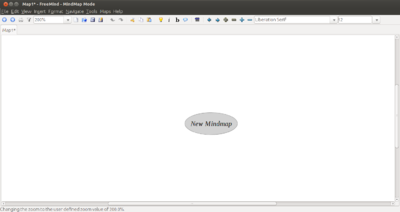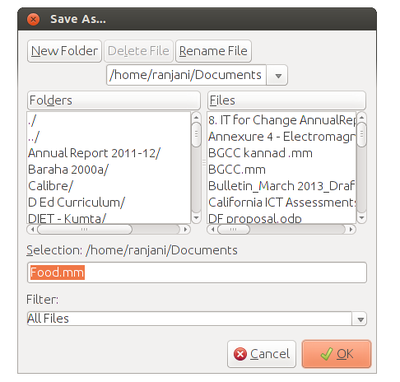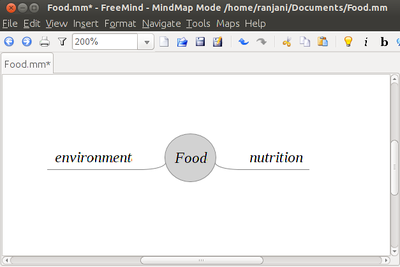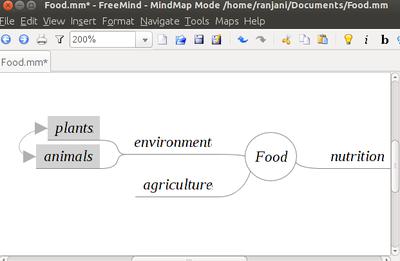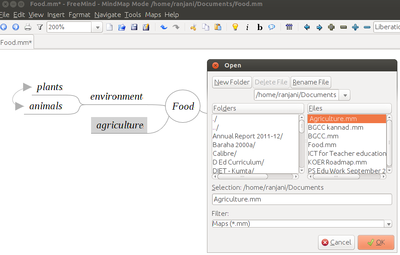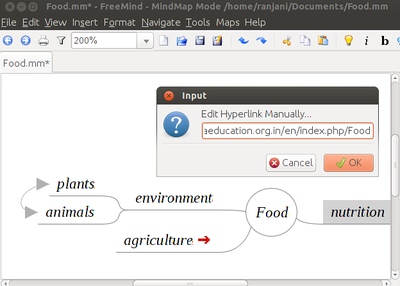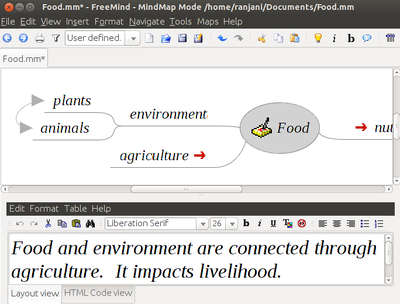Difference between revisions of "How to use Freemind"
| (4 intermediate revisions by the same user not shown) | |||
| Line 1: | Line 1: | ||
| + | =Download Handouts= | ||
| + | # Download as [http://karnatakaeducation.org.in/KOER/en/index.php/File:Freemind_handout.pdf PDF] | ||
| + | # Download as [http://karnatakaeducation.org.in/KOER/en/index.php/File:Freemind_handout.odt ODT] | ||
| + | |||
=What is a mind map?= | =What is a mind map?= | ||
Mind mapping is a highly effective way of getting information in and out of your brain and to enable. Mind mapping is a creative and logical means of mapping out ideas and exploring the connections between concepts and ideas. Freemind is one such mind mapping tool. This allows us to create concept maps around an idea and to explore the connections between various ideas. Teachers can use this to plan for lessons or to discuss in the classrooms. | Mind mapping is a highly effective way of getting information in and out of your brain and to enable. Mind mapping is a creative and logical means of mapping out ideas and exploring the connections between concepts and ideas. Freemind is one such mind mapping tool. This allows us to create concept maps around an idea and to explore the connections between various ideas. Teachers can use this to plan for lessons or to discuss in the classrooms. | ||
| Line 22: | Line 26: | ||
|- | |- | ||
|[[File:Freemind 3.png|400px]] | |[[File:Freemind 3.png|400px]] | ||
| − | |*To insert other words that are connected, you can enter them as child nodes. <br> | + | | |
| + | *To insert other words that are connected, you can enter them as child nodes. <br> | ||
*To enter these nodes, you can use the "Enter" key or "Insert" key after | *To enter these nodes, you can use the "Enter" key or "Insert" key after | ||
selecting the node to which the child nodes must be added. <br> | selecting the node to which the child nodes must be added. <br> | ||
| Line 29: | Line 34: | ||
|- | |- | ||
|[[File:Freemind 4.png|400px]] | |[[File:Freemind 4.png|400px]] | ||
| − | |You can keep adding child nodes to any node. <br> | + | | |
| + | *You can keep adding child nodes to any node. <br> | ||
*For example you can add child nodes to the node called environment by | *For example you can add child nodes to the node called environment by | ||
selecting and using "Insert" key. <br> | selecting and using "Insert" key. <br> | ||
*You can also add a sibling node to environment by selecting the | *You can also add a sibling node to environment by selecting the | ||
node environment and using "Enter" key. <br> | node environment and using "Enter" key. <br> | ||
| − | "Plants" and "Animals" are child nodes for "environment" <br> | + | *"Plants" and "Animals" are child nodes for "environment" <br> |
and "agriculture" is sibling node for "environment.<br> | and "agriculture" is sibling node for "environment.<br> | ||
|- | |- | ||
|[[File:Freemind 5.png|400px]] | |[[File:Freemind 5.png|400px]] | ||
| − | |*When you discuss concepts, we notice that sometimes concepts are connected,<br> | + | | |
| + | *When you discuss concepts, we notice that sometimes concepts are connected,<br> | ||
and we want to link them to study in detail. <br> | and we want to link them to study in detail. <br> | ||
*For doing this we can add a graphical link (an arrow) to connect two nodes. <br> | *For doing this we can add a graphical link (an arrow) to connect two nodes. <br> | ||
| Line 45: | Line 52: | ||
|- | |- | ||
|[[File:Freemind 6.png|400px]] | |[[File:Freemind 6.png|400px]] | ||
| − | |*We will also see that sometimes these concepts are very large <br> | + | | |
| + | *We will also see that sometimes these concepts are very large <br> | ||
and we may want to create a new mind to study them. <br> | and we may want to create a new mind to study them. <br> | ||
*For example, in this mind map we may want to create a new mind map | *For example, in this mind map we may want to create a new mind map | ||
| Line 60: | Line 68: | ||
|- | |- | ||
|[[File:Freemind 7.png|400px]] | |[[File:Freemind 7.png|400px]] | ||
| − | |*To do this, you select the node to which additional information | + | | |
| + | *To do this, you select the node to which additional information | ||
is to be added and click on "Insert". <br> | is to be added and click on "Insert". <br> | ||
*Under Insert, click on "Hyperlink - Text field".<br> | *Under Insert, click on "Hyperlink - Text field".<br> | ||
| Line 66: | Line 75: | ||
|- | |- | ||
|[[File:Freemind 8.png|400px]] | |[[File:Freemind 8.png|400px]] | ||
| − | |*You can also add notes to a node to add more description to a node.<br> | + | | |
| + | *You can also add notes to a node to add more description to a node.<br> | ||
*To to this, you need to go to "View" and select "Note Window".<br> | *To to this, you need to go to "View" and select "Note Window".<br> | ||
*This will open a box where you can enter text. <br> | *This will open a box where you can enter text. <br> | ||
| Line 73: | Line 83: | ||
|- | |- | ||
|[[File:Freemind 9.png|400px]] | |[[File:Freemind 9.png|400px]] | ||
| − | |*The completed mind map with links and notes will look like this below.<br> | + | | |
| + | *The completed mind map with links and notes will look like this below.<br> | ||
*You can select the Format and Navigate to change colours. | *You can select the Format and Navigate to change colours. | ||
*You can select layout and also to move the nodes around. | *You can select layout and also to move the nodes around. | ||
|} | |} | ||
| + | |||
| + | =Exporting a mindmap= | ||
| + | Once you create a mind map, you can view and edit it as a mind map. You can also export it as a text document or an image. You can click on "File" and click "Export". And then choose from the various exporting formats. | ||
Latest revision as of 22:17, 17 November 2013
Download Handouts
What is a mind map?
Mind mapping is a highly effective way of getting information in and out of your brain and to enable. Mind mapping is a creative and logical means of mapping out ideas and exploring the connections between concepts and ideas. Freemind is one such mind mapping tool. This allows us to create concept maps around an idea and to explore the connections between various ideas. Teachers can use this to plan for lessons or to discuss in the classrooms.
To use Freemind, from the desktop menu select Applications > Office > Freemind.

Creating a mind map
Exporting a mindmap
Once you create a mind map, you can view and edit it as a mind map. You can also export it as a text document or an image. You can click on "File" and click "Export". And then choose from the various exporting formats.