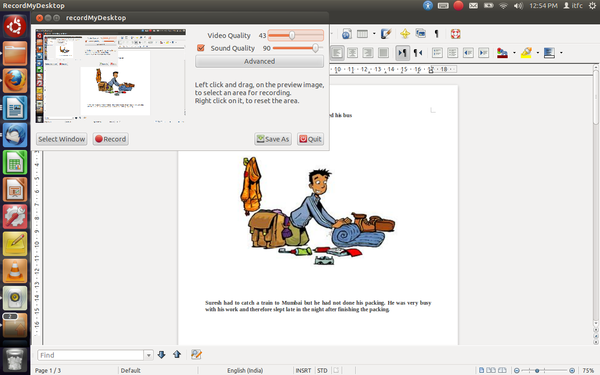Difference between revisions of "Picture Stories"
Jump to navigation
Jump to search
KOER admin (talk | contribs) m (Text replace - "Karnataka_OER" to "KOER") |
|||
| Line 9: | Line 9: | ||
Instructions to | Instructions to | ||
use Record My Desktop: | use Record My Desktop: | ||
| − | [[http://karnatakaeducation.org.in/ | + | [[http://karnatakaeducation.org.in/KOER/index.php/Resource_Book_for_MRP_Cascade_training_-_RMSA_Subject_Teachers_Forum_-_IT_for_Change#Using_RecordMyDesktop]] |
# Put them together in one writer document and write a script for each picture. | # Put them together in one writer document and write a script for each picture. | ||
Latest revision as of 10:09, 5 June 2013
Picture stories are enjoyable as well as a learning resource for the students. Experimenting with them can be a fun way to bring new ideas to the classroom. In this section we have created a picture story by downloading pictures from the Internet which are related to one another. However, you can also make a picture story of images which are not related to each other.
Steps to make a picture story
Click here for a sample picture story: http://www.youtube.com/watch?v=LYmq-hFNfDY&feature=youtu.be
- Download images from the Internet and put them together in a writer document.
Instructions to use Record My Desktop: [[1]]
- Put them together in one writer document and write a script for each picture.
- Open your document in the background and start the recording. You can give a voice-over to your script.
Picture stories created by teachers
Contributed by: Mahanesh Kaddipujar, Dharwad
2. Save trees
Contributed by: Basavaraj Bandi, Dharwad
3. Time here
Contributed by: Mani B.E., Govt P.U.C (HS) Venur, Belthangady, D.K.