Difference between revisions of "IVRS"
| Line 1: | Line 1: | ||
| − | + | [http://karnatakaeducation.org.in/KOER/index.php/%E0%B2%90_%E0%B2%B5%E0%B2%BF_%E0%B2%86%E0%B2%B0%E0%B3%8D_%E0%B2%8E%E0%B2%B8%E0%B3%8D_%E0%B2%95%E0%B3%88%E0%B2%AA%E0%B2%BF%E0%B2%A1%E0%B2%BF ಕನ್ನಡದಲ್ಲಿ ನೋಡಿ] | |
==About== | ==About== | ||
IVRS(Interactive Voice Response System) is commonly used platform to reach people connected through mobile/telephones. This page is about how one can set it up and send Voice SMS at any place with minimal requirements. | IVRS(Interactive Voice Response System) is commonly used platform to reach people connected through mobile/telephones. This page is about how one can set it up and send Voice SMS at any place with minimal requirements. | ||
| + | In the school context we can us ethis software to communicate with parents easily. Most of our school parents are not capable to read sms or letters. from IVRS software we can reach all parents even if they are using basic mobile phones. From IVRS, schools can reach all parents easily by sending voice call. teachers can record their voice message and then send it though IVRS to parents mobile numbers. Same time parents will recieve the call and they will hear your recorded message. | ||
| + | == Installation and Deployment== | ||
| + | This page helps anyone to deploy IVRS to send voice SMS from your [[Kalpavriksha|Kalpavriksha(Ubuntu)]] machine with a data card. Call charges as per network would apply. Below instructions were modified from [http://mojolab.org/archives/50 Mojolab] site where this was used to install [https://github.com/ccidmysore/swara Swar]a software. This was tested on [[Kalpavriksha|Kalpavriksha(Ubuntu)]] with Huwawei E173 and is currently used in [[GHS Dommaluru | Government High School, Domlur]]. An opensource IVRS program called [http://asterisk.org Asterisk] is used to run Swara software.<br> | ||
| − | + | '''Pleasehttp://karnatakaeducation.org.in/KOER/en/index.php/IVRS_Installation Click here]''' to know detailed installation steps. <br> | |
| − | |||
| − | + | -------------------------------------------------------------------- | |
| − | + | Please enter given commands in terminal without any mistakes. After Installation copletes please download '''VoiceBlast''' application from website. save this VoiceBlast file in '''Downloads''' folder on your computer. While processing with IVRS, we need to save our recorded audios and phone number list only in the folder. | |
| − | + | =Contexts= | |
| − | + | ==Parents Teachers Meetings== | |
| − | + | When schools are planning to have parent-teacher meeting at school to dicsuss strudents learning progress, attendence and ther issues, school can use IVRS to invite parents to this meeting. school can request parents through IVRS voice call to participate in Parent-Teacher meeting.<br> | |
| − | |||
| − | |||
| − | |||
| − | + | ==School Level Programmes== | |
| − | + | Same like parent-teacher meeting school can also communicate parents about school level programmes like National festival celbration, Cultural activities, community meetings, anniversary programmes etc. It will encourage parents to attend school programmes. | |
| − | |||
| − | |||
| − | |||
| − | |||
| − | |||
| − | |||
| − | |||
| − | + | ==Special Classes in School== | |
| − | + | In schools, for 10th students there will be regular special classess now. and its important to inform parents about special class timings. So that they will aware about their children and it will help parents to send their children on early hours to school. Same information can send through IVRS voice calls to parents. | |
| + | ==Progress Card== | ||
| + | School intention is to send progress card to home is to make parents awared about thier children progress. Most of the time students will not shown their Progress card to parents and they will make parents signature instead of parents. In this context school can send a voice call through IVRS to inform about progress card issued and request them to see the progress and to make signature.and also school can request parents to meet class teachers if stuedents progress is not good. | ||
| − | + | ==Irregular and Slow learn Students== | |
| − | + | If students are not attending classes regularly, most of the time parents may not aware about it. If school inform parents about thier children absents, then parents can enquire and observe thier children. and also school can make communication to parents about their children poor learning progress. and here school can insist parents to focus on thier childre reading at home. School can make list of Irregular and Slow learn Students and can send voice calls to those parents through IVRS. | |
| − | |||
| − | |||
| − | |||
| − | |||
| − | |||
| − | |||
| − | |||
| − | |||
| − | + | For Example:[https://soundcloud.com/gurumurthy-kasinathan/ejipura-school-ivrs-call-to-parents Please hear Ejipura school Audio] <br> | |
| − | + | [https://soundcloud.com/gurumurthy-kasinathan/tankgarden-school-ivrs-clip-call-for-parents-meeting Please hear Tankgarden school Audio]. | |
| − | |||
| − | |||
| − | |||
| − | + | ==To make reading at home== | |
| − | + | It will help students learning if parents are aware about thier children education. They should always encourage children to engage in reading and writing at home. school can request parents to focus on thier children reading /writing activities at home. | |
| − | |||
| − | |||
| − | |||
| − | |||
| − | |||
| − | |||
| − | + | For Example | |
| + | #[https://soundcloud.com/gurumurthy-kasinathan/dommaluru-ivrs-call-to-parents-to-prepare-their-child-to-exam Please hear Dommaluru school audio 1] on above context. | ||
| + | #[https://soundcloud.com/gurumurthy-kasinathan/dommaluru-hm-call-to-parents-to-make-child-reading-at-home Please hear Dommaluru school audio 2] on above context. | ||
| − | + | ==School Admission== | |
| − | + | ಶಾಲೆಯಲ್ಲಿ ದಾಖಲಾತಿ ಹೆಚ್ಚಿಸುವ ಸಲುವಾಗಿ ಪ್ರಸ್ತುತ ಶಾಲೆಯ ನೆರೆಹೊರೆ ಪ್ರಾಥಮಿಕ ಶಾಲೆಗಳಲ್ಲಿ 7ಅಥವಾ 8ನೇ ತರಗತಿಯಲ್ಲಿ ಓದುತ್ತಿರುವ ಮಕ್ಕಳ ಪೋಷಕರಿಗೆ, ಮುಂದಿನ ಶೈಕ್ಷಣಿಕ ವರ್ಷದಲ್ಲಿ ತಮ್ಮ ಮಕ್ಕಳನ್ನು ನಮ್ಮ ಶಾಲೆಗೆ ಸೇರಿಸಿ ಎಂಬ ಮನವಿ ಮಾಡಬಹುದು. ಪ್ರಾಥಮಿಕ ಶಾಲೆಗಳ ಮುಖ್ಯಸ್ಥರ ಸಹಾಯದಿಂದ ಆಯಾ ಶಾಲೆಗಳ ಅಂತಿಮ ತರಗತಿಗಳಲ್ಲಿ ಓದುತ್ತಿರುವ ಪೋಷಕರ ದೂರವಾಣಿ ಸಂಖ್ಯೆಗಳನ್ನು ಪಡೆಯಬಹುದು. ಶಾಲೆಯ ಪ್ರಗತಿ /ಸೌಲಭ್ಯಗಳ ಮಾಹಿತಿಯನ್ನು ಈ ಪೋಷಕರಿಗೆ ನೀಡುವ ಮೂಲಕ, ಮುಂದಿನ ಶೈಕ್ಷಣಿಕ ವರ್ಷದ ದಾಖಲಾತಿ ಹೆಚ್ಚಳಮಾಡಿಕೊಳ್ಳಬಹುದು. | |
| − | |||
| − | |||
| − | |||
| − | |||
| − | |||
| − | |||
| − | |||
| − | |||
| − | |||
| − | |||
| − | |||
| − | |||
| − | |||
| − | |||
| − | |||
| − | |||
| − | |||
| − | |||
| − | |||
| − | + | ಉದಾಹರಣಗೆ [https://soundcloud.com/gurumurthy-kasinathan/dommaluru-ivrs-call-to-hps-parents-for-admission ದೊಮ್ಮಲೂರು ಶಾಲೆಯಿಂದ ಕಳುಹಿಸಿದ ಸಂದೇಶ] ಕೇಳಿ. | |
| − | + | ==ಇತರೇ ಸಂದರ್ಭಗಳು== | |
| − | + | #ಶಾಲೆಯಲ್ಲಿ ನೆಡೆಯುವ ಕಾರ್ಯಕ್ರಮಗಳು | |
| − | + | #ಸಮುದಾಯ ಸಭೆಗಳು | |
| − | + | #ಆರೋಗ್ಯ ಶಿಬಿರಗಳು | |
| − | + | #ಶಾಲಾ ಪ್ರವಾಸಗಳು | |
| − | + | #ವಿಧ್ಯಾರ್ಥಿ ವೇತನ ವಿತರಣೆ | |
| + | #ಪರೀಕ್ಷಾ ವೇಳಾಪಟ್ಟಿ ಪ್ರಕಟಣೆ | ||
| + | #ಶಾಲಾ ರಜೆ ಘೋಷಣೆ | ||
| + | #ಕ್ರೀಡಾ ಚಟುವಟಿಕೆಗಳು | ||
| − | |||
| − | |||
| − | |||
| − | |||
| − | |||
| − | |||
| − | |||
| − | |||
| − | + | ಇತ್ಯಾದಿಗಳ ಬಗೆಗಿನ ಮಾಹಿತಿಯನ್ನು ಪೋಷಕರಿಗೆ ನೀಡಬಹುದು. | |
| − | |||
| − | |||
| − | |||
| − | |||
| − | + | =IVRS ಬಳಸಲು ಪೂರ್ವಸಿದ್ದತೆಗಳು= | |
| − | + | #ಮೊದಲಿಗೆ ನಿಮ್ಮ ಶಾಲೆಯ ಡೇಟಾ ಕಾರ್ಡನ್ನು ಸಿದ್ದಗೊಳಿಸಿರಬೇಕು. ಇದರಲ್ಲಿ ಇಂಟರ್ನೆಟ್ ಗೆ ಮಾತ್ರವೇ ಬಳಸಲು ಸಾಧ್ಯವಿರುತ್ತದೆ, IVRS ನಲ್ಲಿ ಧ್ವನಿಕರೆಗಳನ್ನು ಕಳುಹಿಸಲು ಇಂಟರ್ನೆಟ್ನ ಅವಶ್ಯಕತೆ ಇರುವುದಿಲ್ಲ. | |
| − | + | #ಡೇಟಾ ಕಾರ್ಡ್ನಲ್ಲಿರುವ ಸಿಮ್ಗೆ ವಾಯ್ಸ್ಕಾಲ್ ಟಾಕ್ಟೈಮ್ನ್ನು ಸಹ ರಿಚಾರ್ಜ್ ಮಾಡಿಸಿಕೊಳ್ಳಬೇಕು. ಇದರಲ್ಲಿ ಹೊರಹೋಗುವ ಕರೆಗಳ ಆಯ್ಕೆ ಇದೆಯೇ ಎಂಬುದನ್ನು ಪರಿಕ್ಷಿಸಬೇಕು. (ಧ್ವನಿ ಕರೆಯ ಅವಧಿಗೆ ಅನುಗುಣವಾಗಿ ಕರೆನ್ಸಿ ವೆಚ್ಚವಾಗುತ್ತದೆ ಆದ್ದರಿಂದ ಪ್ರತಿ ಸೆಕೆಂಡ್ ಗೆ ಅನ್ವಯವಾಗುವಂತಹ ಪ್ಯಾಕೇಜ್ಗಳನ್ನು ಬಳಸುವುದು ಸೂಕ್ತ). ಹೊಸದಾಗಿ ಸಿಮ್ ಕಾರ್ಡು ಕೊಂಡುಕೊಂಡಲ್ಲಿ, ಅದಕ್ಕೆ ಮಾಮೂಲಿಯಾಗಿ ನಾವು ಮೊಬೈಲ್ ಗೆ ಮಾಡಿಸುವಂತೆಯೇ ಟಾಕ್ಟೈಮ್ ರೀಚಾರ್ಜ್ ಮಾಡಿಸಿಕೊಳ್ಳಬೇಕು. ಇಂಟರ್ನೆಟ್ ಬಳಸುವಂತಿದ್ದಲ್ಲಿ ಮಾತ್ರ ಇಂಟರ್ನೆಟ್ ಡೇಟಾ ರೀಚಾರ್ಜ್ ಮಾಡಿಸಿಕೊಳ್ಳಬಹುದು. IVRS ಧ್ವನಿ ಸಂದೇಶ ಕಳುಹಿಸಲು ಇಂಟರ್ನೆಟ್ ನ ಅವಶ್ಯಕತೆ ಇರುವುದಿಲ್ಲ. | |
| − | + | #ಧ್ವನಿಕರೆಗಳನ್ನು ಕಳುಹಿಸುವ ಮೊದಲು, ಯಾವ ಸಂದರ್ಭ ಮತ್ತು ಏನು ಸಂದೇಶ ಕಳುಹಿಸಬೇಕು ಎಂಬುದನ್ನು ನಿರ್ಧರಿಸಿಕೊಳ್ಳಬೇಕು. | |
| − | + | #ಕಳುಹಿಸಬೇಕಿರುವ ಧ್ವನಿಸಂದೇಶದ ಸಂಭಾಷಣೆಯನ್ನು ಟಿಪ್ಪಣಿ ಮಾಡಿಕೊಳ್ಳಬೇಕು. | |
| − | + | #ಟಿಪ್ಪಣಿ ಮಾಡಿಕೊಂಡ ನಂತರ, ಈ ಸಂಭಾಷಣೆಯನ್ನು ಧ್ವನಿಮುದ್ರಣ ಮಾಡಿಕೊಳ್ಳಬೇಕು. ಧ್ವನಿ ಮುದ್ರಣಕ್ಕಾಗಿ ಈ ಕೆಳಕಂಡ ವಿಧಾನಗಳನ್ನು ಅನುಸರಿಸಬಹುದು. | |
| − | + | ##ಡೆಸ್ಕ್ಟಾಪ್ ಕಂಪ್ಯೂಟರ್ಗಳ ಮೂಲಕವೂ ಧ್ವನಿಮುದ್ರಣ ಮಾಡಿಕೊಳ್ಳಬಹುದು, ಇಲ್ಲಿ ಕಡ್ಡಾಯವಾಗಿ ಮೈಕ್/ಹೆಡ್ಸೆಟ್ ಬಳಸಬೇಕು. ಉಬುಂಟು ತಂತ್ರಾಂಶದಲ್ಲಿನ ಅಡಾಸಿಟಿ ಅಪ್ಲಿಕೇಶನ್ ಮೂಲಕ ಧ್ವನಿಮುದ್ರಣ ಮಾಡಿಕೊಳ್ಳಬಹುದು. | |
| − | + | ##ಲ್ಯಾಪ್ಟಾಪ್ ಮೂಲಕವೂ ಧ್ವನಿಮುದ್ರಣ ಮಾಡಿಕೊಳ್ಳಬಹುದು, ಇಲ್ಲಿ ನೇರವಾಗಿ ಉಬುಂಟು ತಂತ್ರಾಂಶದಲ್ಲಿನ ಅಡಾಸಿಟಿ ಅಪ್ಲಿಕೇಶನ್ ಮೂಲಕ ಧ್ವನಿಮುದ್ರಣ ಮಾಡಿಕೊಳ್ಳಬಹುದು. ಧ್ವನಿಯು ಸ್ಪಷ್ಟವಾಗಿರಬೇಕಾದಲ್ಲಿ ಮೈಕ್/ಹೆಡ್ಸೆಟ್ ಬಳಸಬೇಕು. | |
| − | |||
| + | ==ಕಂಪ್ಯೂಟರ್ ಅಥವಾ ಲ್ಯಾಪ್ಟಾಪ್ನಲ್ಲಿ ಧ್ವನಿಮುದ್ರಣ ಮಾಡುವ ವಿಧಾನಗಳು== | ||
| + | ಸಂಭಾಷಣೆಯ ಟಿಪ್ಪಣಿಯನ್ನು ಮುಂದಿಟ್ಟುಕೊಂಡು ಕಂಪ್ಯೂಟರ್/ಲ್ಯಾಪ್ಟಾಪ್ನಲ್ಲಿ Application – Sound and Video – Audacity ತೆರೆದು ಅದರಲ್ಲಿನ ರೆಕಾರ್ಡ್ ಬಟನ್ ಒತ್ತುವ ಮೂಲಕ ಧ್ವನಿ ಮುದ್ರಣ ಮಾಡಿಕೊಳ್ಳಬಹುದು. ನಂತರ Audacity ಯಲ್ಲಿ ಈ ಧ್ವನಿಮುದ್ರಣವನ್ನು ಉಳಿಸಲು FILE-Export ನ್ನು ಆಯ್ಕೆ ಮಾಡಿಕೊಳ್ಳಬೇಕು. ಇಲ್ಲಿ ಸೇವ್ ಮಾಡುವಾಗ File Format ನಲ್ಲಿ ಕಡ್ಡಾಯವಾಗಿ .wav ಪಾರ್ಮಾಟ್ನ್ನೇ ಆಯ್ಕೆ ಮಾಡಿಕೊಳ್ಳಬೇಕು. ಇಲ್ಲಿಂದ Export ಆದ ಧ್ವನಿಮುದ್ರಣದ ಪೈಲ್ನ್ನು ನಿಮ್ಮ ಕಂಪ್ಯೂಟರ್/ಲ್ಯಾಪ್ಟಾಪ್ನ Downloads ಪೋಲ್ಡರ್ನಲ್ಲಿರುವ VoiceBlast ಪೋಲ್ಡರ್ನಲ್ಲಿಯೇ ಉಳಿಸಬೇಕು. | ||
| − | + | ಸೂಚನೆ : ಅಡಾಸಿಟಿಯಲ್ಲಿ ಧ್ವನಿ ಮುದ್ರಣ ಮಾಡುವಾಗ ಆಡಿಯೋ ಪ್ರೀಕ್ವೆನ್ಸಿಯನ್ನು 8000GHz ಗಳಿಗೆ ನಿಗದಿ ಮಾಡಿಕೊಳ್ಳಬೇಕು. ಚಿತ್ರ ೧ ನ್ನು ನೋಡಿ <br> | |
| − | < | + | ಅದೇ ರೀತಿ ಅಡಾಸಿಟಿಯಲ್ಲಿನ ಟೂಲ್ಬಾರ್ನಲ್ಲಿನ ಇನ್ಪುಟ್ ಚಾನೆಲ್ನ ಡ್ರಾಪ್ಡೌನ್ ಮೆನು ನಲ್ಲಿ ಕ್ಲಿಕ್ ಮಾಡಿ 1.Mono input channel ನ್ನು ಆಯ್ಕೆ ಮಾಡಿಕೊಳ್ಳಬೇಕು. ಚಿತ್ರ ೨ ನ್ನು ನೋಡಿ <br> |
| − | + | 1. [[File:Audacity 2.png|200px]] | |
| − | + | 2. [[File:Audacity1.png|400px]] | |
| − | |||
| − | |||
| − | |||
| − | |||
| + | ==ಮೊಬೈಲ್ ನಲ್ಲಿ ಧ್ವನಿಮುದ್ರಣ ಮಾಡುವ ವಿಧಾನಗಳು== | ||
| + | ಸಂಭಾಷಣೆಯ ಟಿಪ್ಪಣಿಯನ್ನು ಮುಂದಿಟ್ಟುಕೊಂಡು, ನಿಮ್ಮ ಮೊಬೈಲ್ನಲ್ಲಿ ರೆಕಾರ್ಡಿಂಗ್ ಅಪ್ಲಿಕೇಶನ್ಗಳ ಮೂಲಕ ಧ್ವನಿಮುದ್ರಣ ಮಾಡಿಕೊಳ್ಳಬಹುದು. ಸಾಮನ್ಯವಾಗಿ ಎಲ್ಲಾ ಆಂಡ್ರಾಯಿಡ್ ಮೊಬೈಲ್ಗಳಲ್ಲಿ Voice Recording ಆಯ್ಕೆಗಳಿರುತ್ತವೆ. ಹಾಗು ಬೇರೆ ಅಪ್ಲಿಕೇಶನ್ಗಳನ್ನು ಸಹ ಬಳಸಬಹುದು. ಅದರಲ್ಲಿ “Tape-a-talk” ಎಂಬ ಅಪ್ಲಿಕೇಶನ್ ಉತ್ತಮವಾಗಿದ್ದು ಮೊಬೈಲ್ ಪ್ಲೇಸ್ಟೋರ್ ಮೂಲಕ ಡೌನ್ಲೋಡ್ ಮಾಡಿಕೊಳ್ಳಬಹುದು. | ||
| − | + | ನಿಮ್ಮ ಮೊಬೈಲ್ನಲ್ಲಿ Voice Recording ಅಪ್ಲಿಕೇಶನ್ ತೆರೆದು ನಿಶ್ಯಬ್ದವಾದ ಸ್ಥಳದಲ್ಲಿ ಧ್ವನಿಮುದ್ರಣ ಮಾಡಬೇಕು. ನಂತರ ಆ ಧ್ವನಿಮುದ್ರಣದ ಕಡತವನ್ನು ಕಂಪ್ಯೂಟರ್ಗೆ ವರ್ಗಾಯಿಸಿಕೊಳ್ಳಬೇಕು. ಕಂಪ್ಯೂಟರ್ನಲ್ಲಿ Audacity ಮೂಲಕ ಆ ಕಡತವನ್ನು ಸಂಕಲನ ಮಾಡಿಕೊಳ್ಳಬಹುದು ಹಾಗು .wav ಫಾರ್ಮಾಟ್ನಲ್ಲಿ ನಿಮ್ಮ ಕಂಪ್ಯೂಟರ್/ಲ್ಯಾಪ್ಟಾಪ್ನ Downloads ಪೋಲ್ಡರ್ನಲ್ಲಿರುವ VoiceBlast ಪೋಲ್ಡರ್ನಲ್ಲಿಯೇ ಉಳಿಸಬೇಕು. | |
| − | + | ಸೂಚನೆ : ನಿಮ್ಮ ರೆಕಾರ್ಡಿಂಗ್ ಅಪ್ಲಿಕೇಶನ್ನ ಸೆಟ್ಟಿಂಗ್ನಲ್ಲಿ ಆಡಿಯೋ ಪ್ರೀಕ್ವೆನ್ಸಿ ಆಯ್ಕೆ ಇರುತ್ತದೆ ಅಲ್ಲಿ ಆಡಿಯೋ ಪ್ರಿಕ್ವೆನ್ಸಿಯನ್ನು 8000 GHz ಗೆ ನಿಗದಿ ಮಾಡಿಕೊಳ್ಳಬೇಕು. | |
| − | + | =IVRS ಧ್ವನಿಕರೆ ಕಳುಹಿಸುವ ವಿಧಾನ= | |
| − | + | #ಧ್ವನಿಮುದ್ರಣ ಸಿದ್ದಗೊಂಡ ನಂತರ IVRS ಮೂಲಕ ಧ್ವನಿಕರೆ ಕಳಹಿಸುವ ಪ್ರಕ್ರಿಯೆ ಪ್ರಾರಂಭಿಸಬಹುದು. | |
| − | + | #ನಿಮ್ಮ ಲ್ಯಾಪ್ಟಾಪ್ ಅಥವಾ ಕಂಪ್ಯೂಟರ್ ನಲ್ಲಿ ಮೊದಲಿಗೆ ಟರ್ಮಿನಲ್ ತೆರೆಯಬೇಕು. ಇದಕ್ಕಾಗಿ ಕೀಬೋರ್ಡ್ನಲ್ಲಿ Ctrl+Alt+T ಒತ್ತಬೇಕು. ಅಥವಾ Application Accessories ಮೂಲಕವೂ Terminal ತೆರೆಯಬಹುದು. | |
| − | + | #ಟರ್ಮಿನಲ್ ತೆರೆದ ನಂತರ ಅದರಲ್ಲಿ ಈ ಕೆಳಗಿನ ಕಮಾಂಡ್ಗಳನ್ನು ನಮೂದಿಸಬೇಕು. | |
| − | + | sudo su | |
| − | + | sudo asterisk -vvvvvvc <br> | |
| − | + | ನಂತರ CLI prompt ತೆರೆಯುತ್ತದೆ. ಇಲ್ಲಿ "dongle show devices" ಎಂದು ನಮೂದಿಸಬೇಕು.ಇಲ್ಲಿ Error ಸಂದೇಶ ಕಾಣಿಸಿದಲ್ಲಿ, ನಿಮ್ಮ ಡೇಟಾಕಾರ್ಡ್ನ ಸಮಸ್ಯೆಯಾಗಿರುತ್ತದೆ. ಅದನ್ನು ಮತ್ತೊಮ್ಮೆ ಪರಿಶೀಲಿಸಬೇಕು. <br> | |
| + | ''ಸೂಚನೆ'' : IVRS ಇನ್ಸ್ಟಾಲೇಷನ್ ಮಾಡುವಾಗ ಬಳಸಿದ್ದ ಡೇಟಾ ಕಾರ್ಡನ್ನೇ ಬಳಸಬೇಕು. ( ಒಂದು ವೇಳೆ ಬೇರೆ ಡೇಟಾಕಾರ್ಡ್ ಬಳಸುತ್ತಿದ್ದಲ್ಲಿ, ಮತ್ತೆ ಕೆಲವು ಸೆಟ್ಟಿಂಗ್ಗಳನ್ನು ಮಾಡಿಕೊಳ್ಳಬೇಕಾಗುತ್ತದೆ ) | ||
| + | #ನಂತರ ಮತ್ತೊಂದು ಟರ್ಮಿನಲ್ ವಿಂಡೋ ತೆರೆಯಬೇಕು ( Ctrl+Alt+T).ಈ ಟರ್ಮಿನಲ್ನಲ್ಲಿ ಈ ಕೆಳಕಂಡ ಕಮಾಂಡ್ಗಳನ್ನು ನಮೂದಿಸಬೇಕು | ||
| + | cd Downloads / | ||
| + | cd VoiceBlast | ||
| + | ./VBlast4.py | ||
| + | <br> | ||
| + | ಈ ಕಮಾಂಡ್ ಬಳಸಿದ ನಂತರ, ನಿಮಗೆ ಈ ಕೆಳಗಿನ ಚಿತ್ರದಲ್ಲಿ ಕಾಣುವ ಮತ್ತೊಂದು ವಿಂಡೋ ತೆರೆಯುತ್ತದೆ. ಇಲ್ಲಿ ನಾವು ಈಗಾಗಲೇ ಮುದ್ರಿಸಿಕೊಮಡಿರುವ ಸಂದೇಶವನ್ನು ಆಯ್ಕೆ ಮಾಡಬೇಕು, ನಂತರ ಯಾರಿಗೆಲ್ಲಾ ಧ್ವನಿಕರೆ ಕಳುಹಿಸಬೇಕಿರುತ್ತದೆಯೋ ಅವರ ದೂರವಾಣಿ ಸಂಖ್ಯೆಯುಳ್ಳ ಕಡತವನ್ನು ಆಯ್ಕೆ ಮಾಡಬೇಕು. ಧ್ವನಿಮುದ್ರಣದ ಅವಧಿಯನ್ನು ಸೂಚಿಸಬಹುದು.ನಾವು ರೆಕಾರ್ಡ್ಮಾಡುವ ಧ್ವನಿಮುದ್ರಣವೂ ಕನಿಷ್ಟ 15 ಸೆಕೆಂಡ್ಗಳ ಅವಧಿಗಿಂತ ಹೆಚ್ಚಾಗಿರಬೇಕು.<br> | ||
| + | [[File:VoiceBlast.png|400px]] | ||
| − | + | ನಂತರ '''SEND''' ಬಟನ್ ಮೇಲೆ ಕ್ಲಿಕ್ ಮಾಡಬೇಕು. ಈಗ ನಾವು ತೆರೆದಿರುವ ಟರ್ಮಿನಲ್ನಲ್ಲಿ ಒಂದರಲ್ಲಿ ಧ್ವನಿಸಂದೇಶ ಕಳುಹಿಸುವ ಪ್ರಕ್ರಿಯೆ ಪ್ರಾರಂಭವಾಗುತ್ತದೆ. ಇದರಲ್ಲಿ ನಾವು ಕಳುಹಿಸಿದ ಸಂಖ್ಯೆಗಳಲ್ಲಿ ಎಷ್ಟು ಜನ ಕರೆ ಸ್ವೀಕರಿಸಿದ್ದಾರೆ ಎಂಬುದನ್ನು ಸಹ ತಿಳಿಯಬಹುದು. ಹಾಗೆಯೇ ಕರೆಸ್ವೀಕರಿಸದ, ಸ್ವಿಚ್ಆಪ್ ಮಾಡಿರುವ ಸಂಖ್ಯೆಗಳ ಮಾಹಿತಿಯನ್ನು ಸಹ ನೋಡಬಹುದು. | |
| − | |||
| − | |||
| − | |||
| − | |||
| − | |||
| − | |||
| − | |||
| − | |||
| − | |||
| − | |||
| − | |||
| − | |||
| − | |||
| − | |||
| − | |||
| − | |||
[[Category:Ubuntu]] | [[Category:Ubuntu]] | ||
Revision as of 14:01, 8 November 2016
About
IVRS(Interactive Voice Response System) is commonly used platform to reach people connected through mobile/telephones. This page is about how one can set it up and send Voice SMS at any place with minimal requirements. In the school context we can us ethis software to communicate with parents easily. Most of our school parents are not capable to read sms or letters. from IVRS software we can reach all parents even if they are using basic mobile phones. From IVRS, schools can reach all parents easily by sending voice call. teachers can record their voice message and then send it though IVRS to parents mobile numbers. Same time parents will recieve the call and they will hear your recorded message.
Installation and Deployment
This page helps anyone to deploy IVRS to send voice SMS from your Kalpavriksha(Ubuntu) machine with a data card. Call charges as per network would apply. Below instructions were modified from Mojolab site where this was used to install Swara software. This was tested on Kalpavriksha(Ubuntu) with Huwawei E173 and is currently used in Government High School, Domlur. An opensource IVRS program called Asterisk is used to run Swara software.
Pleasehttp://karnatakaeducation.org.in/KOER/en/index.php/IVRS_Installation Click here] to know detailed installation steps.
Please enter given commands in terminal without any mistakes. After Installation copletes please download VoiceBlast application from website. save this VoiceBlast file in Downloads folder on your computer. While processing with IVRS, we need to save our recorded audios and phone number list only in the folder.
Contexts
Parents Teachers Meetings
When schools are planning to have parent-teacher meeting at school to dicsuss strudents learning progress, attendence and ther issues, school can use IVRS to invite parents to this meeting. school can request parents through IVRS voice call to participate in Parent-Teacher meeting.
School Level Programmes
Same like parent-teacher meeting school can also communicate parents about school level programmes like National festival celbration, Cultural activities, community meetings, anniversary programmes etc. It will encourage parents to attend school programmes.
Special Classes in School
In schools, for 10th students there will be regular special classess now. and its important to inform parents about special class timings. So that they will aware about their children and it will help parents to send their children on early hours to school. Same information can send through IVRS voice calls to parents.
Progress Card
School intention is to send progress card to home is to make parents awared about thier children progress. Most of the time students will not shown their Progress card to parents and they will make parents signature instead of parents. In this context school can send a voice call through IVRS to inform about progress card issued and request them to see the progress and to make signature.and also school can request parents to meet class teachers if stuedents progress is not good.
Irregular and Slow learn Students
If students are not attending classes regularly, most of the time parents may not aware about it. If school inform parents about thier children absents, then parents can enquire and observe thier children. and also school can make communication to parents about their children poor learning progress. and here school can insist parents to focus on thier childre reading at home. School can make list of Irregular and Slow learn Students and can send voice calls to those parents through IVRS.
For Example:Please hear Ejipura school Audio
Please hear Tankgarden school Audio.
To make reading at home
It will help students learning if parents are aware about thier children education. They should always encourage children to engage in reading and writing at home. school can request parents to focus on thier children reading /writing activities at home.
For Example
- Please hear Dommaluru school audio 1 on above context.
- Please hear Dommaluru school audio 2 on above context.
School Admission
ಶಾಲೆಯಲ್ಲಿ ದಾಖಲಾತಿ ಹೆಚ್ಚಿಸುವ ಸಲುವಾಗಿ ಪ್ರಸ್ತುತ ಶಾಲೆಯ ನೆರೆಹೊರೆ ಪ್ರಾಥಮಿಕ ಶಾಲೆಗಳಲ್ಲಿ 7ಅಥವಾ 8ನೇ ತರಗತಿಯಲ್ಲಿ ಓದುತ್ತಿರುವ ಮಕ್ಕಳ ಪೋಷಕರಿಗೆ, ಮುಂದಿನ ಶೈಕ್ಷಣಿಕ ವರ್ಷದಲ್ಲಿ ತಮ್ಮ ಮಕ್ಕಳನ್ನು ನಮ್ಮ ಶಾಲೆಗೆ ಸೇರಿಸಿ ಎಂಬ ಮನವಿ ಮಾಡಬಹುದು. ಪ್ರಾಥಮಿಕ ಶಾಲೆಗಳ ಮುಖ್ಯಸ್ಥರ ಸಹಾಯದಿಂದ ಆಯಾ ಶಾಲೆಗಳ ಅಂತಿಮ ತರಗತಿಗಳಲ್ಲಿ ಓದುತ್ತಿರುವ ಪೋಷಕರ ದೂರವಾಣಿ ಸಂಖ್ಯೆಗಳನ್ನು ಪಡೆಯಬಹುದು. ಶಾಲೆಯ ಪ್ರಗತಿ /ಸೌಲಭ್ಯಗಳ ಮಾಹಿತಿಯನ್ನು ಈ ಪೋಷಕರಿಗೆ ನೀಡುವ ಮೂಲಕ, ಮುಂದಿನ ಶೈಕ್ಷಣಿಕ ವರ್ಷದ ದಾಖಲಾತಿ ಹೆಚ್ಚಳಮಾಡಿಕೊಳ್ಳಬಹುದು.
ಉದಾಹರಣಗೆ ದೊಮ್ಮಲೂರು ಶಾಲೆಯಿಂದ ಕಳುಹಿಸಿದ ಸಂದೇಶ ಕೇಳಿ.
ಇತರೇ ಸಂದರ್ಭಗಳು
- ಶಾಲೆಯಲ್ಲಿ ನೆಡೆಯುವ ಕಾರ್ಯಕ್ರಮಗಳು
- ಸಮುದಾಯ ಸಭೆಗಳು
- ಆರೋಗ್ಯ ಶಿಬಿರಗಳು
- ಶಾಲಾ ಪ್ರವಾಸಗಳು
- ವಿಧ್ಯಾರ್ಥಿ ವೇತನ ವಿತರಣೆ
- ಪರೀಕ್ಷಾ ವೇಳಾಪಟ್ಟಿ ಪ್ರಕಟಣೆ
- ಶಾಲಾ ರಜೆ ಘೋಷಣೆ
- ಕ್ರೀಡಾ ಚಟುವಟಿಕೆಗಳು
ಇತ್ಯಾದಿಗಳ ಬಗೆಗಿನ ಮಾಹಿತಿಯನ್ನು ಪೋಷಕರಿಗೆ ನೀಡಬಹುದು.
IVRS ಬಳಸಲು ಪೂರ್ವಸಿದ್ದತೆಗಳು
- ಮೊದಲಿಗೆ ನಿಮ್ಮ ಶಾಲೆಯ ಡೇಟಾ ಕಾರ್ಡನ್ನು ಸಿದ್ದಗೊಳಿಸಿರಬೇಕು. ಇದರಲ್ಲಿ ಇಂಟರ್ನೆಟ್ ಗೆ ಮಾತ್ರವೇ ಬಳಸಲು ಸಾಧ್ಯವಿರುತ್ತದೆ, IVRS ನಲ್ಲಿ ಧ್ವನಿಕರೆಗಳನ್ನು ಕಳುಹಿಸಲು ಇಂಟರ್ನೆಟ್ನ ಅವಶ್ಯಕತೆ ಇರುವುದಿಲ್ಲ.
- ಡೇಟಾ ಕಾರ್ಡ್ನಲ್ಲಿರುವ ಸಿಮ್ಗೆ ವಾಯ್ಸ್ಕಾಲ್ ಟಾಕ್ಟೈಮ್ನ್ನು ಸಹ ರಿಚಾರ್ಜ್ ಮಾಡಿಸಿಕೊಳ್ಳಬೇಕು. ಇದರಲ್ಲಿ ಹೊರಹೋಗುವ ಕರೆಗಳ ಆಯ್ಕೆ ಇದೆಯೇ ಎಂಬುದನ್ನು ಪರಿಕ್ಷಿಸಬೇಕು. (ಧ್ವನಿ ಕರೆಯ ಅವಧಿಗೆ ಅನುಗುಣವಾಗಿ ಕರೆನ್ಸಿ ವೆಚ್ಚವಾಗುತ್ತದೆ ಆದ್ದರಿಂದ ಪ್ರತಿ ಸೆಕೆಂಡ್ ಗೆ ಅನ್ವಯವಾಗುವಂತಹ ಪ್ಯಾಕೇಜ್ಗಳನ್ನು ಬಳಸುವುದು ಸೂಕ್ತ). ಹೊಸದಾಗಿ ಸಿಮ್ ಕಾರ್ಡು ಕೊಂಡುಕೊಂಡಲ್ಲಿ, ಅದಕ್ಕೆ ಮಾಮೂಲಿಯಾಗಿ ನಾವು ಮೊಬೈಲ್ ಗೆ ಮಾಡಿಸುವಂತೆಯೇ ಟಾಕ್ಟೈಮ್ ರೀಚಾರ್ಜ್ ಮಾಡಿಸಿಕೊಳ್ಳಬೇಕು. ಇಂಟರ್ನೆಟ್ ಬಳಸುವಂತಿದ್ದಲ್ಲಿ ಮಾತ್ರ ಇಂಟರ್ನೆಟ್ ಡೇಟಾ ರೀಚಾರ್ಜ್ ಮಾಡಿಸಿಕೊಳ್ಳಬಹುದು. IVRS ಧ್ವನಿ ಸಂದೇಶ ಕಳುಹಿಸಲು ಇಂಟರ್ನೆಟ್ ನ ಅವಶ್ಯಕತೆ ಇರುವುದಿಲ್ಲ.
- ಧ್ವನಿಕರೆಗಳನ್ನು ಕಳುಹಿಸುವ ಮೊದಲು, ಯಾವ ಸಂದರ್ಭ ಮತ್ತು ಏನು ಸಂದೇಶ ಕಳುಹಿಸಬೇಕು ಎಂಬುದನ್ನು ನಿರ್ಧರಿಸಿಕೊಳ್ಳಬೇಕು.
- ಕಳುಹಿಸಬೇಕಿರುವ ಧ್ವನಿಸಂದೇಶದ ಸಂಭಾಷಣೆಯನ್ನು ಟಿಪ್ಪಣಿ ಮಾಡಿಕೊಳ್ಳಬೇಕು.
- ಟಿಪ್ಪಣಿ ಮಾಡಿಕೊಂಡ ನಂತರ, ಈ ಸಂಭಾಷಣೆಯನ್ನು ಧ್ವನಿಮುದ್ರಣ ಮಾಡಿಕೊಳ್ಳಬೇಕು. ಧ್ವನಿ ಮುದ್ರಣಕ್ಕಾಗಿ ಈ ಕೆಳಕಂಡ ವಿಧಾನಗಳನ್ನು ಅನುಸರಿಸಬಹುದು.
- ಡೆಸ್ಕ್ಟಾಪ್ ಕಂಪ್ಯೂಟರ್ಗಳ ಮೂಲಕವೂ ಧ್ವನಿಮುದ್ರಣ ಮಾಡಿಕೊಳ್ಳಬಹುದು, ಇಲ್ಲಿ ಕಡ್ಡಾಯವಾಗಿ ಮೈಕ್/ಹೆಡ್ಸೆಟ್ ಬಳಸಬೇಕು. ಉಬುಂಟು ತಂತ್ರಾಂಶದಲ್ಲಿನ ಅಡಾಸಿಟಿ ಅಪ್ಲಿಕೇಶನ್ ಮೂಲಕ ಧ್ವನಿಮುದ್ರಣ ಮಾಡಿಕೊಳ್ಳಬಹುದು.
- ಲ್ಯಾಪ್ಟಾಪ್ ಮೂಲಕವೂ ಧ್ವನಿಮುದ್ರಣ ಮಾಡಿಕೊಳ್ಳಬಹುದು, ಇಲ್ಲಿ ನೇರವಾಗಿ ಉಬುಂಟು ತಂತ್ರಾಂಶದಲ್ಲಿನ ಅಡಾಸಿಟಿ ಅಪ್ಲಿಕೇಶನ್ ಮೂಲಕ ಧ್ವನಿಮುದ್ರಣ ಮಾಡಿಕೊಳ್ಳಬಹುದು. ಧ್ವನಿಯು ಸ್ಪಷ್ಟವಾಗಿರಬೇಕಾದಲ್ಲಿ ಮೈಕ್/ಹೆಡ್ಸೆಟ್ ಬಳಸಬೇಕು.
ಕಂಪ್ಯೂಟರ್ ಅಥವಾ ಲ್ಯಾಪ್ಟಾಪ್ನಲ್ಲಿ ಧ್ವನಿಮುದ್ರಣ ಮಾಡುವ ವಿಧಾನಗಳು
ಸಂಭಾಷಣೆಯ ಟಿಪ್ಪಣಿಯನ್ನು ಮುಂದಿಟ್ಟುಕೊಂಡು ಕಂಪ್ಯೂಟರ್/ಲ್ಯಾಪ್ಟಾಪ್ನಲ್ಲಿ Application – Sound and Video – Audacity ತೆರೆದು ಅದರಲ್ಲಿನ ರೆಕಾರ್ಡ್ ಬಟನ್ ಒತ್ತುವ ಮೂಲಕ ಧ್ವನಿ ಮುದ್ರಣ ಮಾಡಿಕೊಳ್ಳಬಹುದು. ನಂತರ Audacity ಯಲ್ಲಿ ಈ ಧ್ವನಿಮುದ್ರಣವನ್ನು ಉಳಿಸಲು FILE-Export ನ್ನು ಆಯ್ಕೆ ಮಾಡಿಕೊಳ್ಳಬೇಕು. ಇಲ್ಲಿ ಸೇವ್ ಮಾಡುವಾಗ File Format ನಲ್ಲಿ ಕಡ್ಡಾಯವಾಗಿ .wav ಪಾರ್ಮಾಟ್ನ್ನೇ ಆಯ್ಕೆ ಮಾಡಿಕೊಳ್ಳಬೇಕು. ಇಲ್ಲಿಂದ Export ಆದ ಧ್ವನಿಮುದ್ರಣದ ಪೈಲ್ನ್ನು ನಿಮ್ಮ ಕಂಪ್ಯೂಟರ್/ಲ್ಯಾಪ್ಟಾಪ್ನ Downloads ಪೋಲ್ಡರ್ನಲ್ಲಿರುವ VoiceBlast ಪೋಲ್ಡರ್ನಲ್ಲಿಯೇ ಉಳಿಸಬೇಕು.
ಸೂಚನೆ : ಅಡಾಸಿಟಿಯಲ್ಲಿ ಧ್ವನಿ ಮುದ್ರಣ ಮಾಡುವಾಗ ಆಡಿಯೋ ಪ್ರೀಕ್ವೆನ್ಸಿಯನ್ನು 8000GHz ಗಳಿಗೆ ನಿಗದಿ ಮಾಡಿಕೊಳ್ಳಬೇಕು. ಚಿತ್ರ ೧ ನ್ನು ನೋಡಿ
ಅದೇ ರೀತಿ ಅಡಾಸಿಟಿಯಲ್ಲಿನ ಟೂಲ್ಬಾರ್ನಲ್ಲಿನ ಇನ್ಪುಟ್ ಚಾನೆಲ್ನ ಡ್ರಾಪ್ಡೌನ್ ಮೆನು ನಲ್ಲಿ ಕ್ಲಿಕ್ ಮಾಡಿ 1.Mono input channel ನ್ನು ಆಯ್ಕೆ ಮಾಡಿಕೊಳ್ಳಬೇಕು. ಚಿತ್ರ ೨ ನ್ನು ನೋಡಿ
1. 200px
2. 400px
ಮೊಬೈಲ್ ನಲ್ಲಿ ಧ್ವನಿಮುದ್ರಣ ಮಾಡುವ ವಿಧಾನಗಳು
ಸಂಭಾಷಣೆಯ ಟಿಪ್ಪಣಿಯನ್ನು ಮುಂದಿಟ್ಟುಕೊಂಡು, ನಿಮ್ಮ ಮೊಬೈಲ್ನಲ್ಲಿ ರೆಕಾರ್ಡಿಂಗ್ ಅಪ್ಲಿಕೇಶನ್ಗಳ ಮೂಲಕ ಧ್ವನಿಮುದ್ರಣ ಮಾಡಿಕೊಳ್ಳಬಹುದು. ಸಾಮನ್ಯವಾಗಿ ಎಲ್ಲಾ ಆಂಡ್ರಾಯಿಡ್ ಮೊಬೈಲ್ಗಳಲ್ಲಿ Voice Recording ಆಯ್ಕೆಗಳಿರುತ್ತವೆ. ಹಾಗು ಬೇರೆ ಅಪ್ಲಿಕೇಶನ್ಗಳನ್ನು ಸಹ ಬಳಸಬಹುದು. ಅದರಲ್ಲಿ “Tape-a-talk” ಎಂಬ ಅಪ್ಲಿಕೇಶನ್ ಉತ್ತಮವಾಗಿದ್ದು ಮೊಬೈಲ್ ಪ್ಲೇಸ್ಟೋರ್ ಮೂಲಕ ಡೌನ್ಲೋಡ್ ಮಾಡಿಕೊಳ್ಳಬಹುದು.
ನಿಮ್ಮ ಮೊಬೈಲ್ನಲ್ಲಿ Voice Recording ಅಪ್ಲಿಕೇಶನ್ ತೆರೆದು ನಿಶ್ಯಬ್ದವಾದ ಸ್ಥಳದಲ್ಲಿ ಧ್ವನಿಮುದ್ರಣ ಮಾಡಬೇಕು. ನಂತರ ಆ ಧ್ವನಿಮುದ್ರಣದ ಕಡತವನ್ನು ಕಂಪ್ಯೂಟರ್ಗೆ ವರ್ಗಾಯಿಸಿಕೊಳ್ಳಬೇಕು. ಕಂಪ್ಯೂಟರ್ನಲ್ಲಿ Audacity ಮೂಲಕ ಆ ಕಡತವನ್ನು ಸಂಕಲನ ಮಾಡಿಕೊಳ್ಳಬಹುದು ಹಾಗು .wav ಫಾರ್ಮಾಟ್ನಲ್ಲಿ ನಿಮ್ಮ ಕಂಪ್ಯೂಟರ್/ಲ್ಯಾಪ್ಟಾಪ್ನ Downloads ಪೋಲ್ಡರ್ನಲ್ಲಿರುವ VoiceBlast ಪೋಲ್ಡರ್ನಲ್ಲಿಯೇ ಉಳಿಸಬೇಕು. ಸೂಚನೆ : ನಿಮ್ಮ ರೆಕಾರ್ಡಿಂಗ್ ಅಪ್ಲಿಕೇಶನ್ನ ಸೆಟ್ಟಿಂಗ್ನಲ್ಲಿ ಆಡಿಯೋ ಪ್ರೀಕ್ವೆನ್ಸಿ ಆಯ್ಕೆ ಇರುತ್ತದೆ ಅಲ್ಲಿ ಆಡಿಯೋ ಪ್ರಿಕ್ವೆನ್ಸಿಯನ್ನು 8000 GHz ಗೆ ನಿಗದಿ ಮಾಡಿಕೊಳ್ಳಬೇಕು.
IVRS ಧ್ವನಿಕರೆ ಕಳುಹಿಸುವ ವಿಧಾನ
- ಧ್ವನಿಮುದ್ರಣ ಸಿದ್ದಗೊಂಡ ನಂತರ IVRS ಮೂಲಕ ಧ್ವನಿಕರೆ ಕಳಹಿಸುವ ಪ್ರಕ್ರಿಯೆ ಪ್ರಾರಂಭಿಸಬಹುದು.
- ನಿಮ್ಮ ಲ್ಯಾಪ್ಟಾಪ್ ಅಥವಾ ಕಂಪ್ಯೂಟರ್ ನಲ್ಲಿ ಮೊದಲಿಗೆ ಟರ್ಮಿನಲ್ ತೆರೆಯಬೇಕು. ಇದಕ್ಕಾಗಿ ಕೀಬೋರ್ಡ್ನಲ್ಲಿ Ctrl+Alt+T ಒತ್ತಬೇಕು. ಅಥವಾ Application Accessories ಮೂಲಕವೂ Terminal ತೆರೆಯಬಹುದು.
- ಟರ್ಮಿನಲ್ ತೆರೆದ ನಂತರ ಅದರಲ್ಲಿ ಈ ಕೆಳಗಿನ ಕಮಾಂಡ್ಗಳನ್ನು ನಮೂದಿಸಬೇಕು.
sudo su sudo asterisk -vvvvvvc
ನಂತರ CLI prompt ತೆರೆಯುತ್ತದೆ. ಇಲ್ಲಿ "dongle show devices" ಎಂದು ನಮೂದಿಸಬೇಕು.ಇಲ್ಲಿ Error ಸಂದೇಶ ಕಾಣಿಸಿದಲ್ಲಿ, ನಿಮ್ಮ ಡೇಟಾಕಾರ್ಡ್ನ ಸಮಸ್ಯೆಯಾಗಿರುತ್ತದೆ. ಅದನ್ನು ಮತ್ತೊಮ್ಮೆ ಪರಿಶೀಲಿಸಬೇಕು.
ಸೂಚನೆ : IVRS ಇನ್ಸ್ಟಾಲೇಷನ್ ಮಾಡುವಾಗ ಬಳಸಿದ್ದ ಡೇಟಾ ಕಾರ್ಡನ್ನೇ ಬಳಸಬೇಕು. ( ಒಂದು ವೇಳೆ ಬೇರೆ ಡೇಟಾಕಾರ್ಡ್ ಬಳಸುತ್ತಿದ್ದಲ್ಲಿ, ಮತ್ತೆ ಕೆಲವು ಸೆಟ್ಟಿಂಗ್ಗಳನ್ನು ಮಾಡಿಕೊಳ್ಳಬೇಕಾಗುತ್ತದೆ )
- ನಂತರ ಮತ್ತೊಂದು ಟರ್ಮಿನಲ್ ವಿಂಡೋ ತೆರೆಯಬೇಕು ( Ctrl+Alt+T).ಈ ಟರ್ಮಿನಲ್ನಲ್ಲಿ ಈ ಕೆಳಕಂಡ ಕಮಾಂಡ್ಗಳನ್ನು ನಮೂದಿಸಬೇಕು
cd Downloads / cd VoiceBlast ./VBlast4.py
ಈ ಕಮಾಂಡ್ ಬಳಸಿದ ನಂತರ, ನಿಮಗೆ ಈ ಕೆಳಗಿನ ಚಿತ್ರದಲ್ಲಿ ಕಾಣುವ ಮತ್ತೊಂದು ವಿಂಡೋ ತೆರೆಯುತ್ತದೆ. ಇಲ್ಲಿ ನಾವು ಈಗಾಗಲೇ ಮುದ್ರಿಸಿಕೊಮಡಿರುವ ಸಂದೇಶವನ್ನು ಆಯ್ಕೆ ಮಾಡಬೇಕು, ನಂತರ ಯಾರಿಗೆಲ್ಲಾ ಧ್ವನಿಕರೆ ಕಳುಹಿಸಬೇಕಿರುತ್ತದೆಯೋ ಅವರ ದೂರವಾಣಿ ಸಂಖ್ಯೆಯುಳ್ಳ ಕಡತವನ್ನು ಆಯ್ಕೆ ಮಾಡಬೇಕು. ಧ್ವನಿಮುದ್ರಣದ ಅವಧಿಯನ್ನು ಸೂಚಿಸಬಹುದು.ನಾವು ರೆಕಾರ್ಡ್ಮಾಡುವ ಧ್ವನಿಮುದ್ರಣವೂ ಕನಿಷ್ಟ 15 ಸೆಕೆಂಡ್ಗಳ ಅವಧಿಗಿಂತ ಹೆಚ್ಚಾಗಿರಬೇಕು.
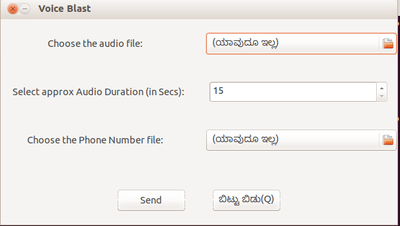
ನಂತರ SEND ಬಟನ್ ಮೇಲೆ ಕ್ಲಿಕ್ ಮಾಡಬೇಕು. ಈಗ ನಾವು ತೆರೆದಿರುವ ಟರ್ಮಿನಲ್ನಲ್ಲಿ ಒಂದರಲ್ಲಿ ಧ್ವನಿಸಂದೇಶ ಕಳುಹಿಸುವ ಪ್ರಕ್ರಿಯೆ ಪ್ರಾರಂಭವಾಗುತ್ತದೆ. ಇದರಲ್ಲಿ ನಾವು ಕಳುಹಿಸಿದ ಸಂಖ್ಯೆಗಳಲ್ಲಿ ಎಷ್ಟು ಜನ ಕರೆ ಸ್ವೀಕರಿಸಿದ್ದಾರೆ ಎಂಬುದನ್ನು ಸಹ ತಿಳಿಯಬಹುದು. ಹಾಗೆಯೇ ಕರೆಸ್ವೀಕರಿಸದ, ಸ್ವಿಚ್ಆಪ್ ಮಾಡಿರುವ ಸಂಖ್ಯೆಗಳ ಮಾಹಿತಿಯನ್ನು ಸಹ ನೋಡಬಹುದು.