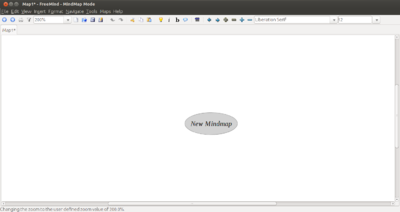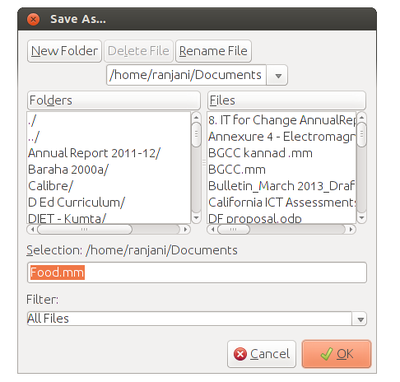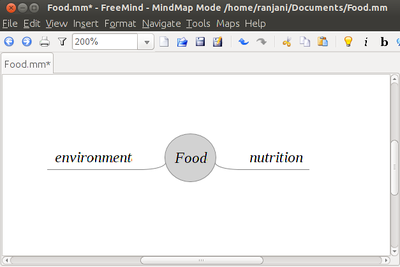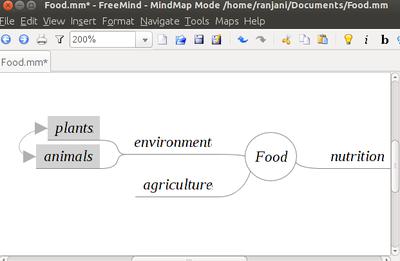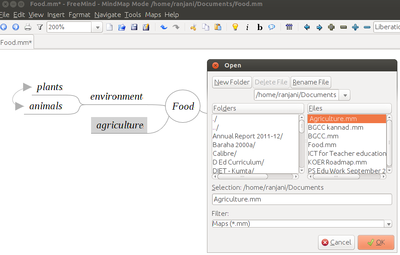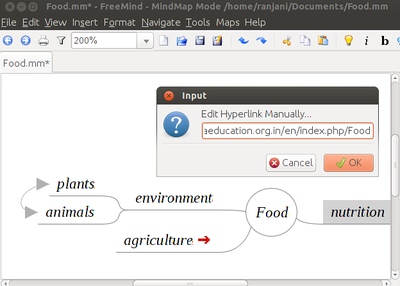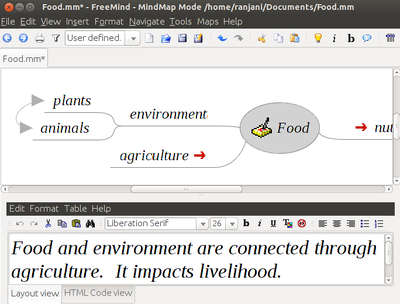Difference between revisions of "How to use Freemind"
Jump to navigation
Jump to search
| Line 8: | Line 8: | ||
|- | |- | ||
|[[File:Freemind1.png|400px]] | |[[File:Freemind1.png|400px]] | ||
| − | |*Once Freemind is open you will see a window like this. <br> | + | | |
| + | *Once Freemind is open you will see a window like this. <br> | ||
*The new mind map is the root node and you can give it any name you want.<br> | *The new mind map is the root node and you can give it any name you want.<br> | ||
*The name of this root node will be the name of the mind map.<br> | *The name of this root node will be the name of the mind map.<br> | ||
| Line 14: | Line 15: | ||
|- | |- | ||
|[[File:Freemind 2.png|400px]] | |[[File:Freemind 2.png|400px]] | ||
| − | |*Once you click on save, you will see a window like this.<br> | + | | |
| + | *Once you click on save, you will see a window like this.<br> | ||
*You can save the folder you want to select the folder you want to save it on.<br> | *You can save the folder you want to select the folder you want to save it on.<br> | ||
*Here the mind map is named Food and is saved under home/ranjani/Documents<br> | *Here the mind map is named Food and is saved under home/ranjani/Documents<br> | ||
Revision as of 22:12, 17 November 2013
What is a mind map?
Mind mapping is a highly effective way of getting information in and out of your brain and to enable. Mind mapping is a creative and logical means of mapping out ideas and exploring the connections between concepts and ideas. Freemind is one such mind mapping tool. This allows us to create concept maps around an idea and to explore the connections between various ideas. Teachers can use this to plan for lessons or to discuss in the classrooms.
To use Freemind, from the desktop menu select Applications > Office > Freemind.