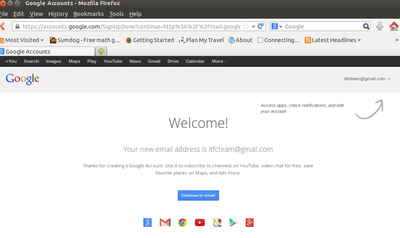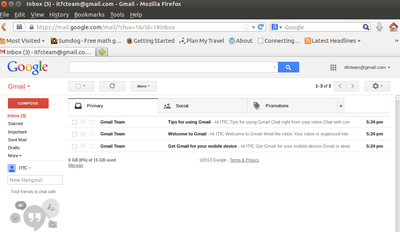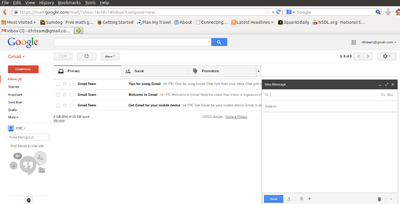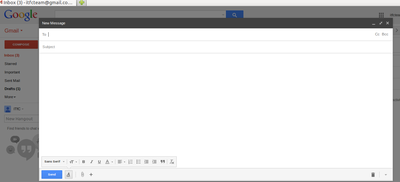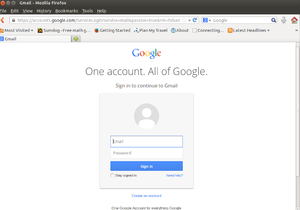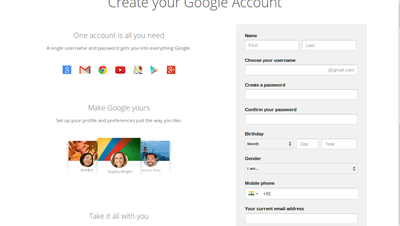Difference between revisions of "Emailing Handout"
Jump to navigation
Jump to search
| Line 1: | Line 1: | ||
| + | [[File:Email 3.png|400px]][[File:Email 4.png|400px]][[File:Email 5.png|400px]][[File:Email 6.png|400px]] | ||
| + | |||
| + | |||
='''How to create an email id'''= | ='''How to create an email id'''= | ||
To create an email id you can go to any of the following websites | To create an email id you can go to any of the following websites | ||
| Line 8: | Line 11: | ||
='''Creating an email ID'''= | ='''Creating an email ID'''= | ||
| − | [[File:Email 1.png| | + | [[File:Email 1.png|300px|left]] |
| − | #Open any browser - Mozilla Firefox or Google Chrome and type www.gmail.com in the address bar. | + | #Open any browser - Mozilla Firefox or Google Chrome and type www.gmail.com in the address bar. <br><br> |
| − | #If you have youe email ID and password, please enter them in these boxes you will see. | + | #If you have youe email ID and password, please enter them in these boxes you will see. <br><br> |
| − | #Do not click on the box which says "Stay signed in". This means your gmail account will always be open. | + | #Do not click on the box which says "Stay signed in". This means your gmail account will always be open. <br><br> |
| − | #If you do not have an account click on Create Account and the following form will appear. | + | #If you do not have an account click on Create Account and the following form will appear.<br><br> |
| + | |||
| + | [[File:Email 2.png|400px|left]] | ||
| + | #Enter your name <br><br> | ||
| + | #Enter username and password. User name can be the same as your name. Keep your password simple - so you can remember it. Do not share your password with anyone. <br><br> | ||
| + | 3. Enter your date of birth, gender and phone number. To prove that it is a human being registering, you must enter the code numbers. <br><br> | ||
| + | |||
| + | <br><br> | ||
Revision as of 20:42, 16 November 2013
How to create an email id
To create an email id you can go to any of the following websites www.gmail.com www.yahoomail.com www.rediffmail.com
This handout will explain how to do this on www.gmail.com
Creating an email ID
- Open any browser - Mozilla Firefox or Google Chrome and type www.gmail.com in the address bar.
- If you have youe email ID and password, please enter them in these boxes you will see.
- Do not click on the box which says "Stay signed in". This means your gmail account will always be open.
- If you do not have an account click on Create Account and the following form will appear.
- Enter your name
- Enter username and password. User name can be the same as your name. Keep your password simple - so you can remember it. Do not share your password with anyone.
3. Enter your date of birth, gender and phone number. To prove that it is a human being registering, you must enter the code numbers.