Koer wiki help
Help on editing KOER
Basic editing
Entering Text
Just type in text or copy paste from your existing text file (.doc or .odt) into the wiki page
External Web link
When you want to link a page from outside the KOER website, (external link)
Syntax is as follows: Open Square Bracket,followed by the URL/web page address,followed by a space and then the description of the link.
eg
[http://en.wikipedia.org/wiki/Nth_root Wikipedia Page for Surds]
will read as
Wikipedia Page for Surds
http://en.wikipedia.org/wiki/Nth_root - is the web link
Wikipedia Page for Surds - name of the link
Internal Web link
When you want to link a page from within the KOER website (internal link)
Syntax is as follows
open DOUBLE Square Bracket,followed by the KOER page name (without http etc) ,followed by pipe and then the description of the link
eg
[[Surds | KOER Surds page]]
will read as
KOER Surds page
Surds is the name of the KOER page - http://karnatakaeducation.org.in/KOER/en/index.php/Surds
KOER Surds page is the name of the link
Advanced Editing
In KOER, we upload text and mind maps, other resources are uploaded elsewhere and then linked/embedded on the koer using widgets-
- Geogebra files - Geogebratube
- Photos - slide show in Google Picassa
- Presentations - slide show in Slideshare
- Videos - Youtube or Vimeo
- Podcasts (audio files) - Yourlisten
Inserting image
You can insert images in KOER. First open the web page with the image (picture) Right click on the image and select 'copy image URL' Then go to your KOER page
Syntax is:
Image:http://upload.wikimedia.org/wikipedia/commons/thumb/5/59/Roots_chart.png/220px-Roots_chart.png
will be seen as
Image:
(do paste of your image from clipboard after Image:)
Inserting Table
You can insert Table in KOER. First open the web page .
Syntax in KOER is:
{|class="wikitable"
|-
|
|
|}
Will be seen as
| Prophase 1 | 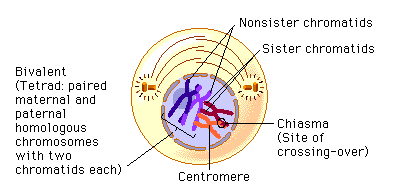
|
Inserting image slide show
You can embed a Picassa (Google photos) image slide show in KOER Using your gmail id, create a photo album on picassa (http://picasaweb.google.com)
{{#widget:Picassa |user=<put your gmail id which with you have created the album> |album=<write your picassa album id here> |width=300 |height=200 |captions=1 |autoplay=1 |interval=5 }}
example
Inserting video
Youtube video can be embedded in KOER Video on Surds from Youtube
Syntax is:
{{#widget:YouTube|id=iTt3TVjsjuY}}
will be seen as
If you want to make the video appear as thumbnail, then syntax is:
{{#ev:youtube| o3gN9wI_w64| 150| left}}
{{#ev:youtube| o3gN9wI_w64| 150| left}}
Inserting mindmap
Syntax is: <mm>[[NAME OF THE MINDMAPFILE.mm|Flash]]</mm>
Inserting slides
- You can insert slides from a ODP, PDF, PPT files using slideshare.
- Upload your file on http://slideshare.net
- Click on share file and select the 'embed code'
- From the embed code,pick out a number string
Syntax in KOER is:
{{#widget:Iframe |url=http://www.slideshare.net/slideshow/embed_code/29378973 |width=450 |height=360 |border=1 }}
where 29378973 is the number string.
Inserting audio podcast
Math Formula
http://karnatakaeducation.org.in/KOER/en/index.php/Math_Formula_on_Wiki
Uploading a Geogebra file on Geogebratube and embedding in KOER
Steps in uploading a Geogebra file
- Create a Geogebratube ID; you must login to upload material
- On the toolbar, click on Upload Material
- Choose File (browse for files on your computer) and then click upload
- It will display a progress bar for upload
- Provide explanations as necessary for students
- You should add any questions you want to ask in worksheet for students
- Click on “Continue Uploading”
- It will display a progress bar for upload
- Enter Title of file
- Enter other information for other teachers
- Choose language, target Age
- Definitely add tags to help search for file better - eg., chord, tangent, multiplication, etc
- You can determine whether the file should be publicly available
- Save the file
Steps in embedding a Geogebra file in KOER
- Search for file on Geogebratube
- Click Embed
- Choose Mediawiki (for which code you should copy)
- Select/ change Applet size
- Copy to clipboard - this will copy the whole code from the page
- Paste into KOER page under the section Geogebra Applets
- Save KOER page
Creating pages and adding template
New page
To create a new page, type the following syntax in the address bar: http://karnatakaeducation.org.in/KOER/en/index.php/New_topic_to_be_created This will create a new topic page.
New activity
To add an activity to the topic, a new page must be created for each activity. The convention for naming pages is as below.
While creating activity page, give page name as topic name_concept name_activity1
eg. Permutations_And_Combinations_permutations_activity1
ಹೊಸದಾಗಿ ಚಟುವಟಿಕೆ ಪುಟವನ್ನು ಸೃಷ್ಠಿಸುವಾಗ, ಪುಟದ ಹೆಸರು_ಬೋಧನಾಂಶದ ಹೆಸರು_ಚಟುವಟಕೆ ಸಂಖ್ಯೆ
ಉದಾ:ಕ್ರಮಯೋಜನೆ_ಮತ್ತು_ವಿಕಲ್ಪಗಳು_ಕ್ರಮಯೋಜನೆ_ಚಟುವಟಿಕೆ1
Follow these steps On your topic page, next to the 'Activity 1', please type double open rectangular bracket "[[", followed by page name, followed by space, followed by concept name, followed by space, followed by 'activity1', followed by double close rectangular bracket "]]" eg, if page name is microorganisms and concept name is introduction, then to create the page for the first activity of this concept, please type [[microorganisms introduction activity1]]
To add template:
Once a page has been created, the content template must be added. The syntax is as follows:
{{subst:Math-Content}}
{{subst:Science-Content}}
{{subst:SS-Content}}
Once an activity page has been created, the activity template must be added to each page.
The syntax is as follows:
{{subst:Math-Activity}}
{{subst:Science-Activity}}
{{subst:SS-Activity}}
Cross referring English and Kannada KOER
On top of every English KOER Page give the link to its corresponding / equivalent Kannada KOER page For example on top of http://www.karnatakaeducation.org.in/KOER/en/index.php/Economy_And_Government give [http://karnatakaeducation.org.in/KOER/index.php/ಅರ್ಥವ್ಯವಸ್ಥೆ_ಮತ್ತು_ಸರ್ಕಾರ ಕನ್ನಡದಲ್ಲಿ ನೋಡಿ]
On top of every Kannada KOER Page give the link to its corresponding / equivalent English KOER page For example on top of http://karnatakaeducation.org.in/KOER/index.php/ಅರ್ಥವ್ಯವಸ್ಥೆ_ಮತ್ತು_ಸರ್ಕಾರ give [http://www.karnatakaeducation.org.in/KOER/en/index.php/Economy_And_Government See in English]
Useful reports from wiki
What changes have been made on any wiki page - and who has made them
At the bottom of each wiki page, the link 'history' is provided. Clicking this will give us all the changes made on that page, when it was made and who made it. Any changes made by mistake can be 'rolled back' or deleted.
To get the changes made on the entire KOER wiki, click on 'Recent changes' on the left frame
User list
To get a list of all the wiki editors, we can visit