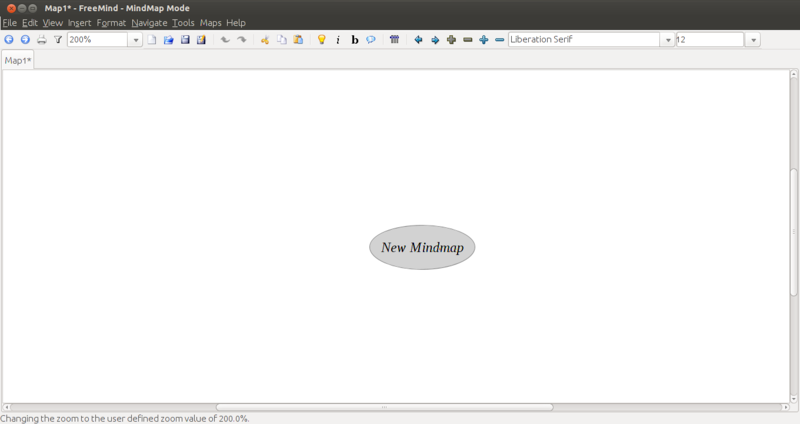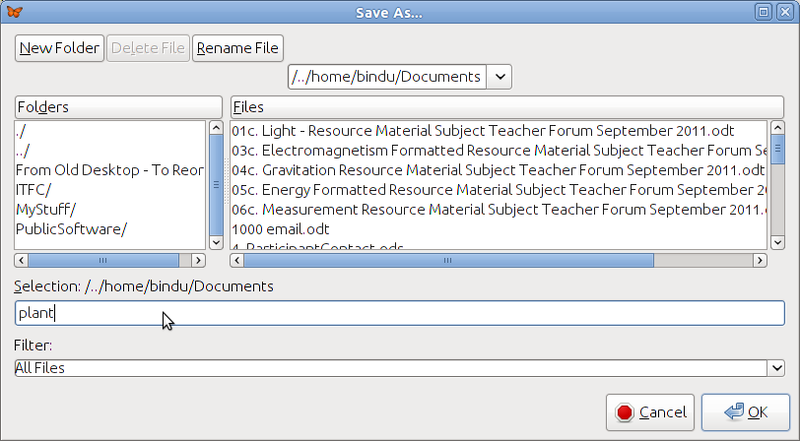Handout for freemind
- Click here to download Freemind handout
- download Freemind, free and open source software
Mind mapping
Mind mapping with Freemind
Chapter objectives
In this chapter you will be able to
- Understand the meaning of a mind map
- Learn how to use mind maps
- And learn how to create mind maps using a software application called Freemind
What is a mind map?
Close your eyes and think of a word. For example think about the word plant. Now think of all the words that that come into your mind when you think about the word plant. List these words in your notebook.
Some of the common thoughts/words that would come into mind when thinking about plants are:
PLANT WATER PHOTOSYNTHESIS LEAF FLOWER ROOT STEM SOIL SUNLIGHT CARBON DI OXIDE
These words have meaning that can be pictured in the mind. These words can be called concept words. Concept is a way of describing a word that can be pictured in the mind. It is also any thought, idea, belief, picture or image that is formed in the mind when we think of a word or topic. For example, one concept for plant is that it is a living thing.
Now look at these words:
HAVE USING NEED CARRY-OUT
These words are not concept words but link two or more concept words together. For example, plants have roots, leaves, stem, flower. So one concept may be linked to many other concepts. This can be drawn like a map shown in the picture below. Now add more concept words to the above picture or map by linking one concept to many other concepts to make a mind map of the topic plant.
A mind map of plant with the words that was described above while picturing the word plant is seen below in Figure 2.
What are the differences you notice in Figure 1 and Figure 2? One obvious difference is that in Figure 1 not all the concept and link words that have been listed are there. The other difference is that in Figure 1 a pen and paper has been used to draw the mind map freehand. In Figure 2 a software application or tool called Freemind is used to draw the Mind-map.
To start writing the Mind map
- Double-Click on the Node New Mindmap as shown in Figure 3.
- Delete the text New Mindmap and type in PLANT the central concept word.
To add a link word place your cursor on PLANT node (Parent Node) and use one of the following options
- Select menu option Edit > New Child Node (Shortcut Key Insert)
- You have created a new child node of node PLANT
- Enter the text have in this new node
- Select menu option Format > Fork
To add another concept word place your cursor on have node (Parent Node) and
- Select menu option Edit > New Child Node (Shortcut key: Insert)
- You have created a new child node of node have
- Enter the text STEM in this new node
- Select menu option Format > Bubble
To add a concept word LEAVES you can also place your cursor on STEM (Sibling Node) and
- Select menu option Edit > New Sibling Node (Shortcut key: Enter)
- You have created a new sibling node of node STEM
- Enter the text LEAVES in this new node
- Select menu option Format > Bubble
In this way you can create the complete Mind-map for PLANT.
Save your Freemind mind map
- Select menu option File > Save As.
- A window appears (like Figure).
- Select the folder by double clicking on ./ in the Folders box. The folder selected here is /Home/Bindu/Documents.
- Type the file name plant in the box.
- Click OK.
- You will notice the name changes in the top panel of the freemind window and now has the file name with the path it is saved in.
- Your file is saved as plant.mm. All freemind files have the file extension mm.
For more information about freemind