Emailing tips
Email and mailing list
How to create an email id
To create an email id you can go to any of the following websites
This
handout will explain how to do this on www.gmail.com
On
the right side bottom of www.gmail.com,
you will see the option 'Create a New Account'.
You
will have to fill the next page that appears page to fill. (The
picture on top is an example of the form that you have to fill.)
Please fill it carefully. Make sure that you write down your username
and password in a safe place so that you do not forget it.
The
following step on gmail usually asks you to fill in your mobile
number. Once you do that, you will get an sms with a number in it.
Enter the number and then you are done. Your e-mail id is ready!
How
to email
- Open Mozilla Firefox. Type www.gmail.com (or other site where your mail is) in the address bar.
- Enter your username and password CORRECTLY.
- To check your existing messages, go to Inbox.
- To compose a new message, go to 'Compose Mail'. These can be found on the left panel.
The Compose Mail Window
The compose mail
window will look like this.
Making a mailing list
State resource persons will give a list of the participants (after creating their email ids). This list should include the following data:
- Name of participant
- Block
- District
- School
- Subject taught
- Classes taught
- Mobile Number
- Email Id
- Name of computer programme in the school
- Number of working computers
Making a Google Group
This google group will help you keep in touch with all the participants through email. All the participants email ids will be added to the group and a group email list will be created. If you send a email to this email list, it will go to all the teachers.
In
order to make a google group, please go here:
[[1]].
Click on the icon 'Create a group' . The next step is to put in your
username and password (please put same details as you put while
logging into your gmail).
Next
step is to fill the form below.
- Give a name for your group and create an email id (eg. bagalkotsciencestf@googlegroups.com).
- Put a small description of what your group is about.
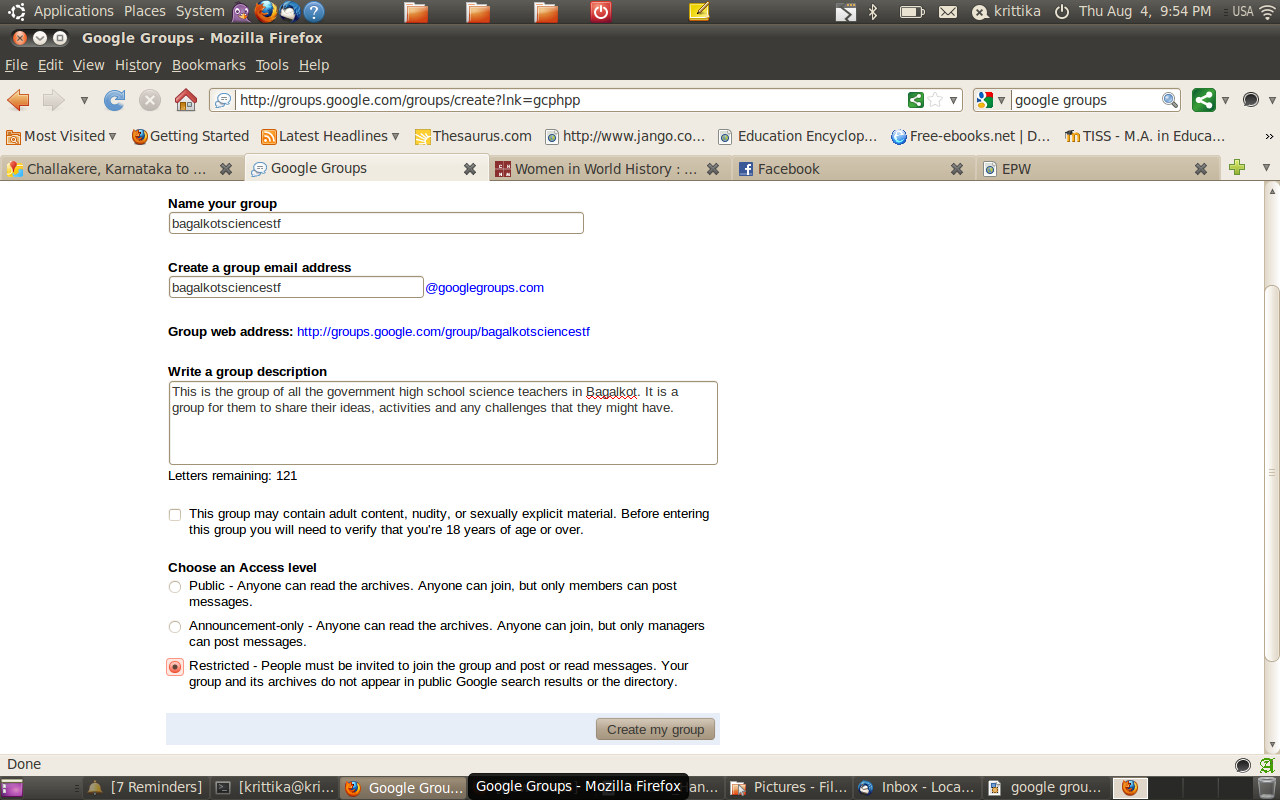 Lastly tick the 'restricted' category so that only you can add members to the group.) After this, add all the participant email id in the next page and write an invitation message to welcome them to the group.Your google group is ready. To send all members a mail, please send it to bagalkotsciencestf@googlegroups.com (this is an example name).
Lastly tick the 'restricted' category so that only you can add members to the group.) After this, add all the participant email id in the next page and write an invitation message to welcome them to the group.Your google group is ready. To send all members a mail, please send it to bagalkotsciencestf@googlegroups.com (this is an example name).