Classroom Technology Toolkit
Background
This page is created to Help the School or the teacher to use the ICT Hardware available at the school. We have categorized the hardware with the suitable connection process to engage the student effectively using the ICT Device.
Different Cables and ports Used to Connect devices
- VGA Cable
- This cable is used to connect the display visual from the CPU to the monitor or projector, which can be connected to the VGA port.
 VGA cable |
 VGA port |
|---|
- HDMI Cable
- This cable is used to connect the display visual from the CPU to the monitor or projector, which can be connected to the HDMI port. This cable will support the audio output to the device connected
 HDMI cable |
 HDMI port |
|---|
- Aux Cable
- This cable is used to connect speakers and microphones.
 Aux cable |
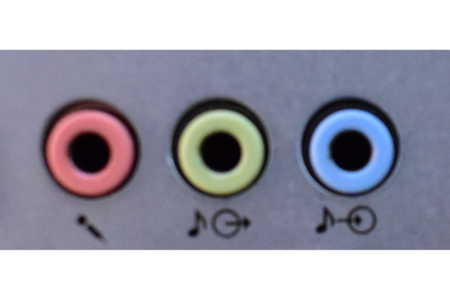 Aux port |
|---|
- Power Cable
- This cable is used to supply power to devices like the monitor, CPU, printer, and scanner.
 Power cable |
 Power port |
|---|
- Type-B, Type-C, USB cables
We have different combination of Cables as below:
- USB to USB : This cable can be used to transfer the data and used to connect the devices for some Output or Input.
- Type-B to USB : This cable can be used to transfer the data and also used to charge the devices
- Type-C to USB : This cable can be used to transfer the data and also used to charge the devices
- Type-C to Type-C : This cable can be used to transfer the data and also used to charge the devices, connect the devices for some Output or Input.
 USB to USB |
 Type-B to USB |
 Type-C to USB |
 Type-C to Type-C |
|---|
 USB Port |
 Type-C Port |
[[File:|450px]] Type-B Port |
|---|
- HDMI connector
This Connector is used to connect the Laptop and Projector. This can be used When your Laptop has only HDMI port and Projector has only VGA port to connect.
| [[File:|450px]] HDMI connector |
|---|
- Lan cable
LAN cable is used to get Internet access from the router, Switch, Hub. LAN can also be used to connect system internally for Local access in which one system can be made as server and from that server the data can be accessed and sent.
| [[File:|450px]] LAN cable |
 LAN port |
|---|
Different scenario of hardware availability at school
Assembling Computer
This section is about how do to connect the part of the computer, In case you have system's in your school and need to setup a computer lab the below video will help you out.
|
|
|
|
|---|
Connecting Laptop/Desktop to the Projector or a Smart TV
|
|
|
|
|---|
Connecting a Speaker to a Laptop or Smartphone through AUX in
Connecting a Bluetooth Speaker to the devices
To Computer
To Smartphone
Screen Casting Mobile Phone to Smart TV
Transferring files and folders from phone to computer and vice versa
Recording Quality Audio
Installing Software on Windows
Installing Audacity
|
|
Installing Freeplane
|
|
Installing Kdenlive
|
|
Buy your ICT device
In today's modern educational landscape, technology plays a pivotal role, making it essential for individuals to possess their own devices. Whether you're an educator/teacher seeking a personal device to enhance your professional development and create teaching resources or a student looking to access learning materials, a laptop is the ideal choice.
We have suggested few devices in a normal budget, which as good configuration like Laptop, Projector, Speaker and Mobile. We will update the data once in a month, the price may vary as it update from the Online vendors. You can click on this Link to view the page.
FAQ
Display Has No Visual
- Check the power connection.
- The cable may be loosely connected.
- The VGA port of either the monitor or CPU might have a problem.
Not Able to Type or Use Mouse
- The keyboard or mouse might have a hardware issue.
- The cable may be loosely connected.
- The USB port of the CPU might have a problem; connect it to another USB port and check.
- You may have chosen a different language setting like Nudi software.
CPU is Not Turning On
- Check the power connection.
- t may be a loose hard disk or RAM connectivity; reconnect it (check with a technician)