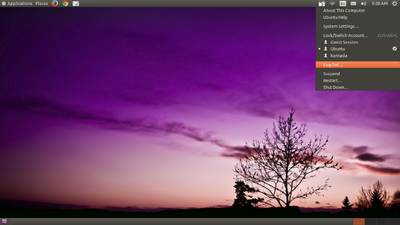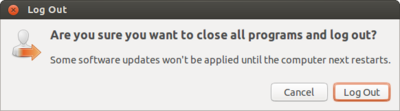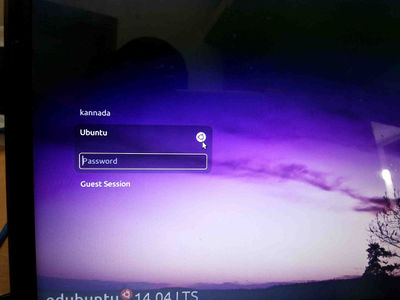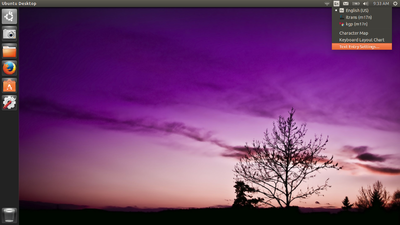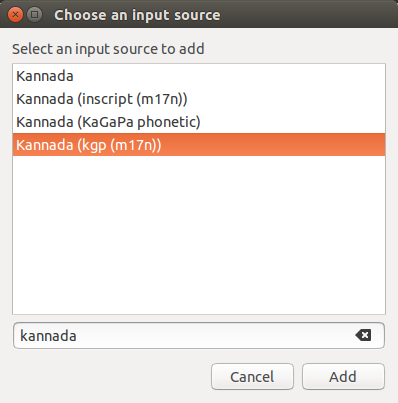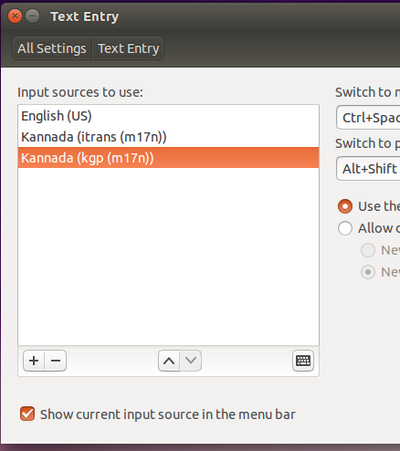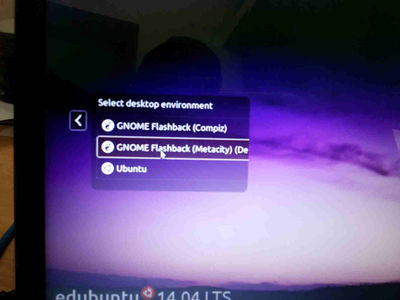Configure Kannada typing on my computer
Jump to navigation
Jump to search
Add languages in ibus for typing in Ubuntu 14.04
- Logout from the screen.
- from login screen Select Ubuntu like below screen.
- Again login to Ubuntu user by using your ubuntu password.
- On the top right side of the desktop, click on En icon(on top of the rightside screen) and goto text entry setting.
- Then, Click on +(Plus), select your language example : for kannada typing select "kannada(kgp(m17n))" click on add.
(Note : Also in this step you can add other languages to type and itrans means it's like bharaha keyboard)
- Now, your select list look like this
- close all the windows and again logout from this window.
- In the login screen select Gnome classic (Metacity) and Login by using your ubuntu password.
- Now if you want to type other languages, just press ctrl+space key or click on "En" icon and select language.