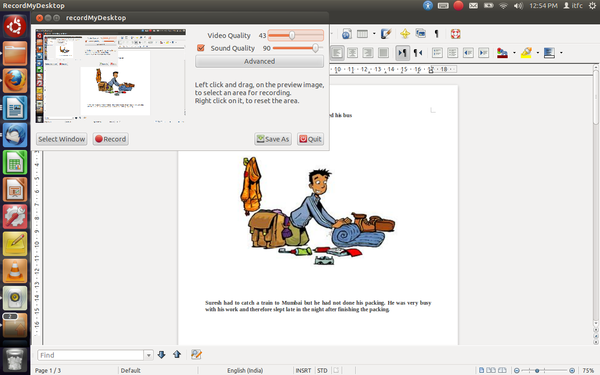Difference between revisions of "Picture Stories"
Jump to navigation
Jump to search
| Line 16: | Line 16: | ||
# Open your document in the background and start the recording. You can give a voice-over to your script. | # Open your document in the background and start the recording. You can give a voice-over to your script. | ||
[[Image:Picture%20Story_html_4451970f.png|600px]]<br> | [[Image:Picture%20Story_html_4451970f.png|600px]]<br> | ||
| + | |||
| + | =Picture stories created by teachers= | ||
| + | |||
| + | # [http://karnatakaeducation.org.in/KOER/index.php/File:HUNGRY_LION_Dharwad_Mahanesh_Kaddipujar.odt The hungry lion] | ||
| + | |||
| + | '''Contributed by: Mahanesh Kaddipujar, Dharwad''' | ||
Revision as of 07:32, 5 February 2013
Picture stories are enjoyable as well as a learning resource for the students. Experimenting with them can be a fun way to bring new ideas to the classroom. In this section we have created a picture story by downloading pictures from the Internet which are related to one another. However, you can also make a picture story of images which are not related to each other.
Steps to make a picture story
Click here for a sample picture story: http://www.youtube.com/watch?v=LYmq-hFNfDY&feature=youtu.be
- Download images from the Internet and put them together in a writer document.
Instructions to use Record My Desktop: [[1]]
- Put them together in one writer document and write a script for each picture.
- Open your document in the background and start the recording. You can give a voice-over to your script.
Picture stories created by teachers
Contributed by: Mahanesh Kaddipujar, Dharwad