Difference between revisions of "Kalpavriksha"
Jump to navigation
Jump to search
It will ask your system login password, just type and press Enter
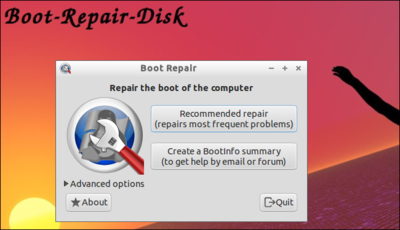
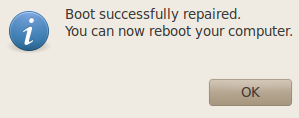
| Line 37: | Line 37: | ||
# Restart your computer after using the Boot Repair tool. | # Restart your computer after using the Boot Repair tool. | ||
| − | '''2. If you are not able to login Ubuntu, click [http://www.howtogeek.com/114884/how-to-repair-grub2-when-ubuntu-wont-boot/ here] follow these steps''' | + | '''2. If you are not able to login Ubuntu and have any loading error, click [http://www.howtogeek.com/114884/how-to-repair-grub2-when-ubuntu-wont-boot/ here] and follow these steps''' |
Revision as of 12:58, 1 December 2014
NOTE: Before following these below steps, take a backup of your existing data.
- Go to Places=>Home Folder
- In that select all the folders/files and copy to external devices(Like Pend drive, External hard disk).
Installing Ubuntu 14.04 (Kalpavriksha)
Installing Ubuntu 14.04 along side windows 7 or windows XP
Installing Ubuntu 14.04 alongside windows 8
Installing Ubuntu 14.04 alongside windows8
Upgrading from Ubuntu 12.04 to Ubuntu 14.04
Ubuntu Upgrad from 12.04 to 14.04 or Erase disk and install
Video on installation
For watching and downloading this video on youtube Click here
Download video
General Problem
Repairing Grub/Repairing booting option(Grub)
Boot-Repair is a simple tool to repair frequent boot issues you may encounter in Ubuntu like when you can't boot Ubuntu after installing Windows or another Linux distribution, or when you can't boot Windows after installing Ubuntu, or when GRUB is not displayed anymore, some upgrade breaks GRUB, etc.
1. If you are able to login in ubuntu, Follow the below steps:
- Login in to ubuntu Operating System
- goto to application==>>System tools==>>Administration==>>Boot repair
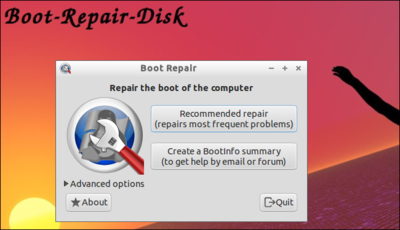
- Once the above window open, click on Recommended repair.
- Now, It will start to repaireing your groub(will take some minute to repair)
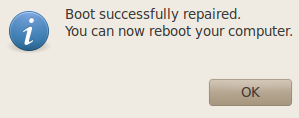
- Restart your computer after using the Boot Repair tool.