Difference between revisions of "Classroom Technology Toolkit"
(→FAQ) |
|||
| (159 intermediate revisions by 3 users not shown) | |||
| Line 1: | Line 1: | ||
| + | ''[https://karnatakaeducation.org.in/KOER/index.php/%E0%B2%A4%E0%B2%B0%E0%B2%97%E0%B2%A4%E0%B2%BF%E0%B2%97%E0%B3%86_%E0%B2%A4%E0%B2%82%E0%B2%A4%E0%B3%8D%E0%B2%B0%E0%B2%9C%E0%B3%8D%E0%B2%9E%E0%B2%BE%E0%B2%A8_%E0%B2%9F%E0%B3%82%E0%B2%B2%E0%B3%8D%E0%B2%95%E0%B2%BF%E0%B2%9F%E0%B3%8D ಕನ್ನಡದಲ್ಲಿ ನೋಡಿ]'' | ||
| + | <br> | ||
| + | ''[https://karnatakaeducation.org.in/KOER/en/index.php/%DA%A9%D9%84%D8%A7%D8%B3_%D8%B1%D9%88%D9%85_%D9%B9%DB%8C%DA%A9%D9%86%D8%A7%D9%84%D9%88%D8%AC%DB%8C_%D9%B9%D9%88%D9%84_%DA%A9%D9%90%D9%B9 اردو میں دیکھیں]'' | ||
| + | ==Background== | ||
| + | Welcome to our resource page, dedicated to empowering teachers and schools with the knowledge and skills to effectively utilize existing technology devices in the classroom. Our aim is to enhance the teaching and learning experience by making the most of tools such as computers, projectors, speakers, and more. | ||
| − | + | In today's digital age, integrating technology into education is crucial for creating engaging and interactive learning environments. Our resources provide practical guidance, step-by-step tutorials, and creative ideas to help you seamlessly incorporate these devices into your teaching practices. Whether you're looking to enhance presentations with a projector, improve audio quality with speakers, or make the most of your classroom computer, we have the support you need. | |
| − | |||
| − | = Different | + | == Different cables and ports used to connect devices == |
| − | + | '''VGA cables:''' VGA cable used to connect the display visual from the CPU/Laptop to the monitor or projector. | |
| − | + | {| class="wikitable" | |
| − | + | ![[File:VGA_cable.JPG|350px]]<br> VGA cable | |
| − | + | ![[File:VGA_port.jpg|350px]]<br> VGA port | |
| − | + | |} | |
| − | + | '''HDMI cable:''' This is the modern most common mode of connecting additional monitor to the laptop/computer. This cable will support the audio output to the device connected. | |
| − | + | {| class="wikitable" | |
| − | + | ![[File:HDMI_cable.JPG|350px]]<br> HDMI cable | |
| − | + | ![[File:HDMI_port.Jpg|350px]]<br> HDMI port | |
| − | + | |} | |
| − | + | '''Aux cable:''' is used to connect speakers and microphones. | |
| − | + | {| class="wikitable" | |
| − | + | ![[File:Aux_cable.JPG|250x250px|alt=]] <br> Aux cable | |
| − | + | ![[File:Aux_port.png|350px]]<br> Aux port | |
| − | + | |} | |
| − | + | '''Power cable:''' is used to supply power to devices like the monitor, CPU, printer, and scanner. | |
| + | {| class="wikitable" | ||
| + | ![[File:Power_cable.JPG|250x250px|alt=Power cable]] <br>Power cable | ||
| + | ![[File:Power_Port.jpg|250x250px|alt=]]<br> Power port | ||
| + | |} | ||
| + | ''' HDMI to VGA connector:''' is used to connect the Laptop and Projector. This can be used When your Laptop has only HDMI port and Projector has only VGA port to connect. | ||
{| class="wikitable" | {| class="wikitable" | ||
| − | + | ! [[File:HDMI_connector.jpg|250x250px|alt=]]<br> HDMI To VGA connector | |
| − | |||
| − | |||
| − | |||
| − | |||
| − | ! | ||
| − | | | ||
| − | |||
| − | |||
| − | |||
| − | | | ||
| − | |||
| − | |||
|} | |} | ||
| − | + | *''' LAN cable''' | |
| − | + | LAN cable is used to get Internet access from the router, Switch, Hub. LAN can also be used to connect system internally for Local access in which one system can be made as server and from that server the data can be accessed and sent. | |
{| class="wikitable" | {| class="wikitable" | ||
|+ | |+ | ||
| − | ! | + | ![[File:Lan_cable.jpg|350px]] <br> LAN cable |
| − | | | + | ![[File:LAN_Port.jpg|350px]]<br> LAN port |
| − | |||
| − | |||
| − | ! | ||
| − | | | ||
| − | |||
| − | |||
| − | |||
| − | |||
| − | |||
| − | |||
|} | |} | ||
| − | |||
| − | + | *'''Type-C, USB cables''' | |
| − | + | We have different combination of Cables as below: | |
| − | + | # '''Type-C to USB''' : This cable can be used to transfer the data and also used to charge the devices | |
| + | # '''Type-C to Type-C''' : This cable can be used to transfer the data and also used to charge the devices, connect the devices for some Output or Input. | ||
| + | # '''USB to USB''' : This cable can be used to transfer the data and used to connect the devices for some Output or Input. | ||
| − | = | + | {| class="wikitable" |
| + | |+ | ||
| + | ! [[File:Type_C_to_USB.JPG|300px]]<br> Type-C to USB cable | ||
| + | ! [[File:C_to_C_Cable.jpg|300px]]<br> Type-C to Type-C cable | ||
| + | ! [[File:Câble_USB.jpg|300px]]<br> USB to USB cable | ||
| + | |} | ||
| − | |||
| − | |||
| − | |||
| − | |||
{| class="wikitable" | {| class="wikitable" | ||
|+ | |+ | ||
| − | ! | + | ! [[File:USB_port.png|350px]]<br> USB Ports |
| − | | | + | ! [[File:C_port.jpeg|350px]]<br> Type-C Port |
| − | |||
|} | |} | ||
| − | = | + | ==Different scenario of hardware availability at school== |
| − | |||
| − | == | + | === Connecting laptop/desktop to the projector or a smart TV === |
| + | This section explains how to connect a laptop or desktop display to an external monitor, projector, or smart TV. If you need to show material (Image, Text, Video, Presentation ) to a large classroom, the video below will guide you through the process. | ||
{| class="wikitable" | {| class="wikitable" | ||
|+ | |+ | ||
| − | !{{Youtube | + | !{{Youtube|OPKGGpE8jx0|350|420}}<br /> |
| − | | | ||
| − | |||
| − | }} | ||
English version | English version | ||
|} | |} | ||
| − | == | + | ===Connecting a speaker to a laptop or smartphone through AUX in=== |
| + | This section explains how to connect a speaker using an Aux cable. The video below will help you connect the speaker for a large classroom, making it easier for students to listen to a story. | ||
{| class="wikitable" | {| class="wikitable" | ||
|+ | |+ | ||
| − | !{{Youtube | + | !{{Youtube|OOcHbXIgOZY|350|420}}<br /> |
| − | | | ||
| − | }} | ||
English version | English version | ||
|} | |} | ||
| − | |||
| − | === | + | ===Connecting a Bluetooth speaker to the devices=== |
| + | This section explains how to connect a speaker using Bluetooth. The video below will help you connect the speaker for a large classroom, making it easier for students to listen to a story. | ||
| − | + | ====To computer==== | |
| − | + | {| class="wikitable" | |
| − | + | |+ | |
| + | !{{Youtube|gshRZG42imM|350|420}}<br /> | ||
| + | English version | ||
| + | |} | ||
| − | ==== | + | ====To smartphone==== |
| + | {| class="wikitable" | ||
| + | |+ | ||
| + | !{{Youtube|8RN9kSiWjlw|350|420}}<br /> | ||
| + | English version | ||
| + | |} | ||
| − | + | ===Screen casting mobile phone to smart TV=== | |
| − | + | This section will help you cast your phone display to a smart TV. If you need to show a story or material (image, text, video, presentation) to a large classroom, the video below will guide you through the process. | |
| − | + | {| class="wikitable" | |
| − | + | |+ | |
| + | !{{Youtube|z4Yh14nkPbw|350|420}}<br /> | ||
| + | English version | ||
| + | |} | ||
| − | ==== | + | == Assembling computer == |
| + | This section explains how to connect parts of a computer. If you need to set up a computer lab at your school, the video below will guide you through the process. We also cover a few basic troubleshooting methods. | ||
| + | {| class="wikitable" | ||
| + | |+ | ||
| + | !{{Youtube|KAM6efUyOgk|350|420}} | ||
| + | English version | ||
| + | |} | ||
| − | + | == [https://karnatakaeducation.org.in/KOER/en/index.php/Buy_your_ICT_device Buy your ICT device] == | |
| − | + | == [https://karnatakaeducation.org.in/KOER/en/index.php/Technology_Toolkit_FAQ Frequently Asked Questions (FAQ)] == | |
Latest revision as of 23:24, 28 January 2025
ಕನ್ನಡದಲ್ಲಿ ನೋಡಿ
اردو میں دیکھیں
Background
Welcome to our resource page, dedicated to empowering teachers and schools with the knowledge and skills to effectively utilize existing technology devices in the classroom. Our aim is to enhance the teaching and learning experience by making the most of tools such as computers, projectors, speakers, and more.
In today's digital age, integrating technology into education is crucial for creating engaging and interactive learning environments. Our resources provide practical guidance, step-by-step tutorials, and creative ideas to help you seamlessly incorporate these devices into your teaching practices. Whether you're looking to enhance presentations with a projector, improve audio quality with speakers, or make the most of your classroom computer, we have the support you need.
Different cables and ports used to connect devices
VGA cables: VGA cable used to connect the display visual from the CPU/Laptop to the monitor or projector.
 VGA cable |
 VGA port |
|---|
HDMI cable: This is the modern most common mode of connecting additional monitor to the laptop/computer. This cable will support the audio output to the device connected.
 HDMI cable |
 HDMI port |
|---|
Aux cable: is used to connect speakers and microphones.
 Aux cable |
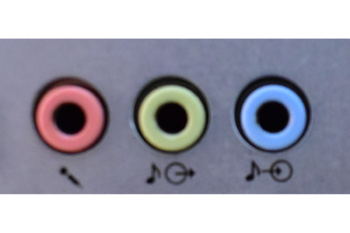 Aux port |
|---|
Power cable: is used to supply power to devices like the monitor, CPU, printer, and scanner.
 Power cable |
 Power port |
|---|
HDMI to VGA connector: is used to connect the Laptop and Projector. This can be used When your Laptop has only HDMI port and Projector has only VGA port to connect.
 HDMI To VGA connector |
|---|
- LAN cable
LAN cable is used to get Internet access from the router, Switch, Hub. LAN can also be used to connect system internally for Local access in which one system can be made as server and from that server the data can be accessed and sent.
 LAN cable |
 LAN port |
|---|
- Type-C, USB cables
We have different combination of Cables as below:
- Type-C to USB : This cable can be used to transfer the data and also used to charge the devices
- Type-C to Type-C : This cable can be used to transfer the data and also used to charge the devices, connect the devices for some Output or Input.
- USB to USB : This cable can be used to transfer the data and used to connect the devices for some Output or Input.
 Type-C to USB cable |
 Type-C to Type-C cable |
 USB to USB cable |
|---|
 USB Ports |
 Type-C Port |
|---|
Different scenario of hardware availability at school
Connecting laptop/desktop to the projector or a smart TV
This section explains how to connect a laptop or desktop display to an external monitor, projector, or smart TV. If you need to show material (Image, Text, Video, Presentation ) to a large classroom, the video below will guide you through the process.
|
|
|---|
Connecting a speaker to a laptop or smartphone through AUX in
This section explains how to connect a speaker using an Aux cable. The video below will help you connect the speaker for a large classroom, making it easier for students to listen to a story.
|
|
|---|
Connecting a Bluetooth speaker to the devices
This section explains how to connect a speaker using Bluetooth. The video below will help you connect the speaker for a large classroom, making it easier for students to listen to a story.
To computer
|
|
|---|
To smartphone
|
|
|---|
Screen casting mobile phone to smart TV
This section will help you cast your phone display to a smart TV. If you need to show a story or material (image, text, video, presentation) to a large classroom, the video below will guide you through the process.
|
|
|---|
Assembling computer
This section explains how to connect parts of a computer. If you need to set up a computer lab at your school, the video below will guide you through the process. We also cover a few basic troubleshooting methods.
|
|
|---|