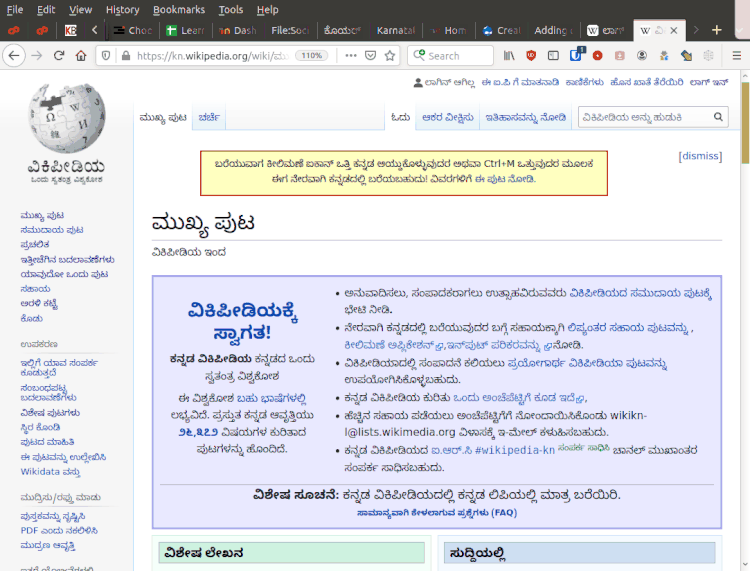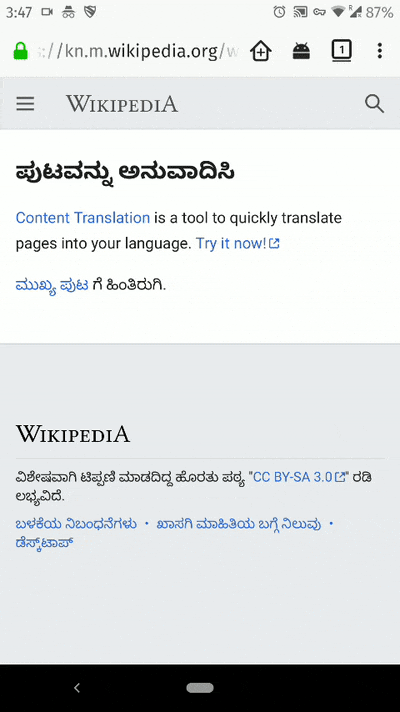Difference between revisions of "Adding content to wikipedia"
KOER admin (talk | contribs) |
|||
| Line 15: | Line 15: | ||
Following steps can be followed to use the Content Translation tool - | Following steps can be followed to use the Content Translation tool - | ||
# Please create an account on Wikipedia from this [https://en.wikipedia.org/wiki/Special:CreateAccount link]. | # Please create an account on Wikipedia from this [https://en.wikipedia.org/wiki/Special:CreateAccount link]. | ||
| − | # Visit your desired language Wikipedia (For ex., | + | # Visit your desired language Wikipedia (For ex., if you want to translate from English to Kannada, go to [https://kn.wikipedia.org/wiki/%E0%B2%AE%E0%B3%81%E0%B2%96%E0%B3%8D%E0%B2%AF_%E0%B2%AA%E0%B3%81%E0%B2%9F kn.wikipedia.org]) |
# Go to Content translation page at Contributions→ Translation. | # Go to Content translation page at Contributions→ Translation. | ||
# Click on Add new translation (ಹೊಸ ಅನುವಾದ ಸೃಷ್ಟಿಸಿ) to start translating an article from English to your language. | # Click on Add new translation (ಹೊಸ ಅನುವಾದ ಸೃಷ್ಟಿಸಿ) to start translating an article from English to your language. | ||
| Line 24: | Line 24: | ||
# Visit the Content Translation link directly from [https://kn.wikipedia.org/wiki/%E0%B2%B5%E0%B2%BF%E0%B2%B6%E0%B3%87%E0%B2%B7:ContentTranslation here]. | # Visit the Content Translation link directly from [https://kn.wikipedia.org/wiki/%E0%B2%B5%E0%B2%BF%E0%B2%B6%E0%B3%87%E0%B2%B7:ContentTranslation here]. | ||
# Login to Wikipedia using your account. | # Login to Wikipedia using your account. | ||
| − | # Post login, go to browser menu and request for '''Desktop site''' | + | # Post login, go to browser menu and request for the '''Desktop site''' |
# Click on Add new translation (ಹೊಸ ಅನುವಾದ ಸೃಷ್ಟಿಸಿ) to start translating an article from English to your language. | # Click on Add new translation (ಹೊಸ ಅನುವಾದ ಸೃಷ್ಟಿಸಿ) to start translating an article from English to your language. | ||
[[File:Content_Translation_Mobile.gif|frameless|400px]] | [[File:Content_Translation_Mobile.gif|frameless|400px]] | ||
| + | |||
| + | ==== Using voice to text feature in phone ==== | ||
| + | # On your Android phone or tablet, [https://play.google.com/store/apps/details?id=com.google.android.inputmethod.latin install Gboard]. | ||
| + | # Open '''gboard''' app and add Kannada to the language list | ||
| + | # Goto phone setting and | ||
| + | # Now, Open wikipedia translation section in your browser and tap an area where you can enter text. | ||
| + | # By default, it will be in the English language, Long press on the "space" key and select Kannada from the list | ||
| + | # At the top of your keyboard, touch and hold Microphone. | ||
| + | # When you see "'''Speak now'''," say what you want written in Kannada. | ||
| + | # If you need to switch back to English keyboard, hold space key and select English. | ||
=== Articles published === | === Articles published === | ||
Revision as of 15:17, 17 July 2020
Anyone can add/edit content in Wikipedia. In fact, Wikipedia has become the world's most popular encyclopedia due to the efforts of thousands of ordinary people, who have contributed to it.
Teachers, as public intellectuals, have a special responsibility to contribute to this global knowledge resource. Especially teachers who are familiar with Indian/ Indic languages must take on the responsibility of adding content to the Indic Wikipedias. One way of doing this is to do simple translations of existing Wikipedia English pages, which do not have equivalent pages in the Indic language.
Instead of feeling bad about the relative lack of resources in Indian languages, let us join together and add content to the Indian Language Wikipedias.
It is good to know the fundamental principles of Wikipedia before you get started.
Editors
Following editors are commonly used to add/edit content in Wikipedia. Tools like Content Translation can only be used to create new articles.
- Visual editor
- Content Translation
Using Content translation
Following steps can be followed to use the Content Translation tool -
- Please create an account on Wikipedia from this link.
- Visit your desired language Wikipedia (For ex., if you want to translate from English to Kannada, go to kn.wikipedia.org)
- Go to Content translation page at Contributions→ Translation.
- Click on Add new translation (ಹೊಸ ಅನುವಾದ ಸೃಷ್ಟಿಸಿ) to start translating an article from English to your language.
Please follow below steps to use Content translation on Mobile -
- Visit the Content Translation link directly from here.
- Login to Wikipedia using your account.
- Post login, go to browser menu and request for the Desktop site
- Click on Add new translation (ಹೊಸ ಅನುವಾದ ಸೃಷ್ಟಿಸಿ) to start translating an article from English to your language.
Using voice to text feature in phone
- On your Android phone or tablet, install Gboard.
- Open gboard app and add Kannada to the language list
- Goto phone setting and
- Now, Open wikipedia translation section in your browser and tap an area where you can enter text.
- By default, it will be in the English language, Long press on the "space" key and select Kannada from the list
- At the top of your keyboard, touch and hold Microphone.
- When you see "Speak now," say what you want written in Kannada.
- If you need to switch back to English keyboard, hold space key and select English.
Articles published
VTC 2017-19 Semester 4 batch
VTC 2018-20 Semester 2 batch
More details on the team and articles published can be found here