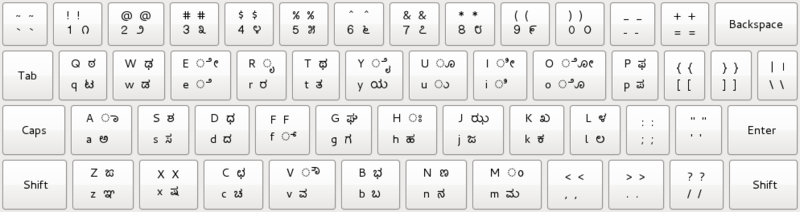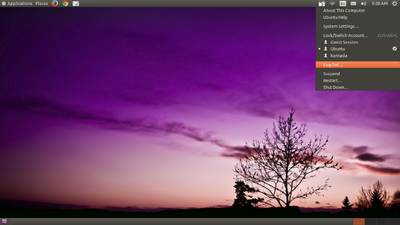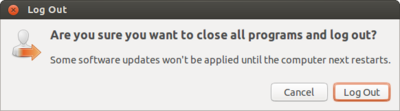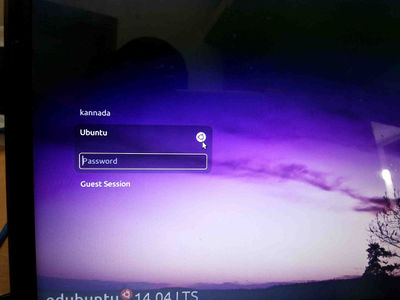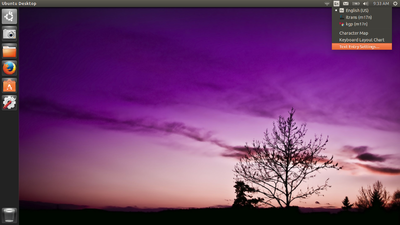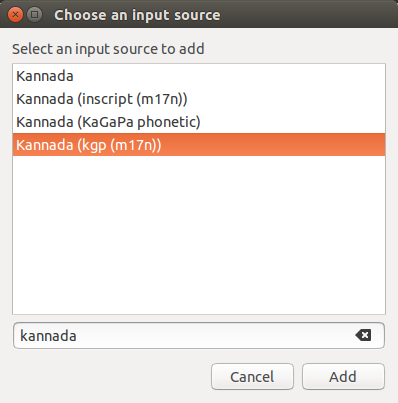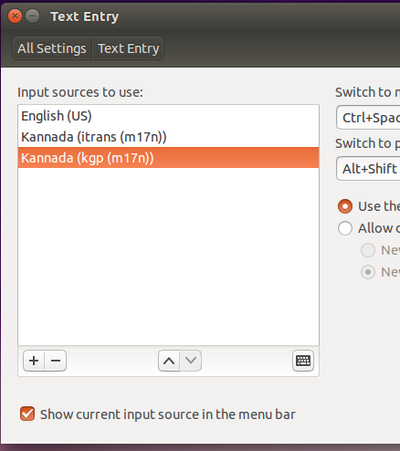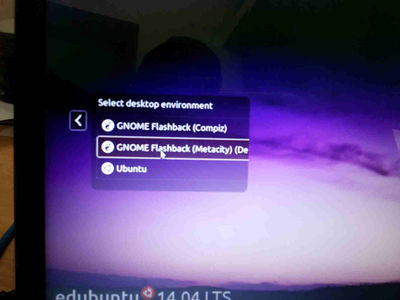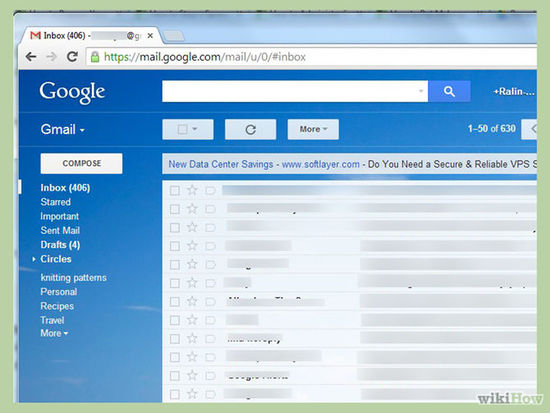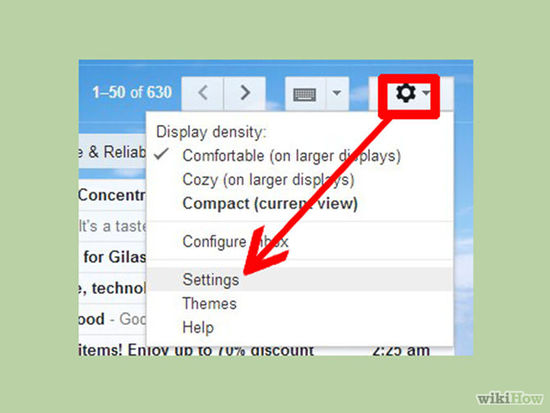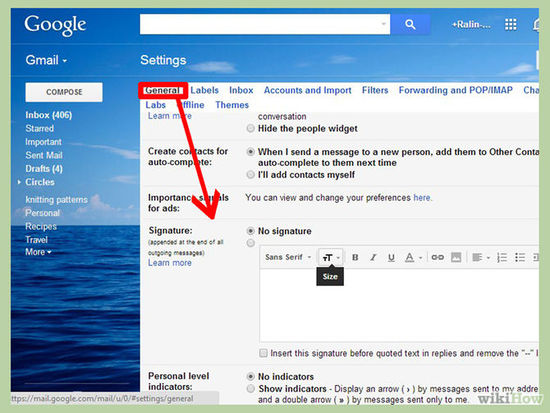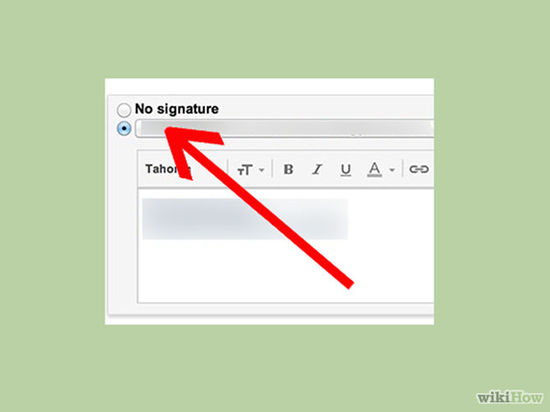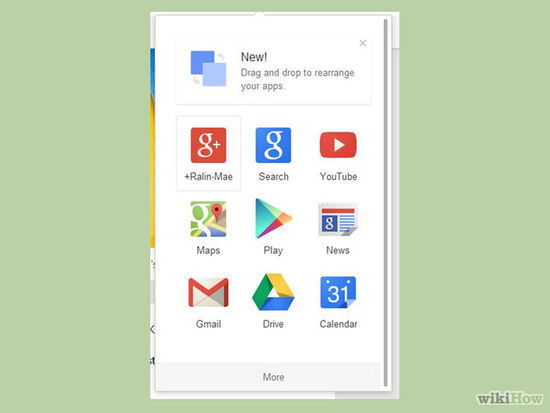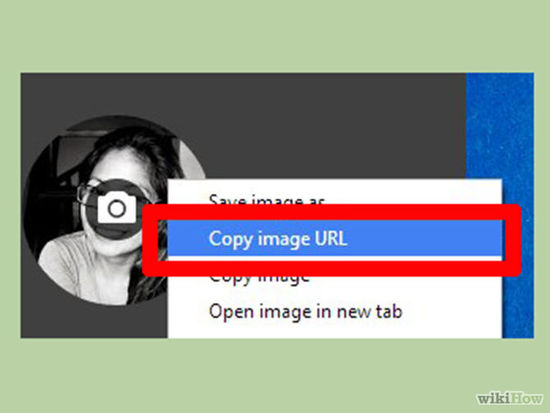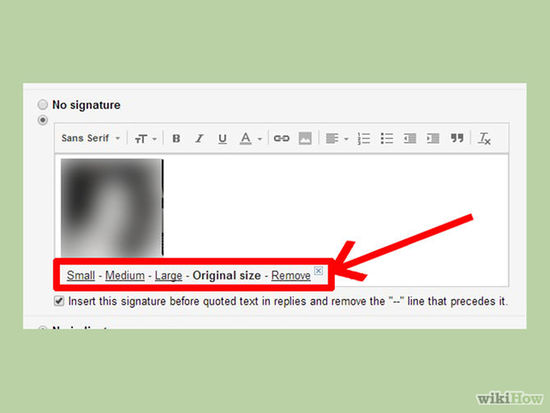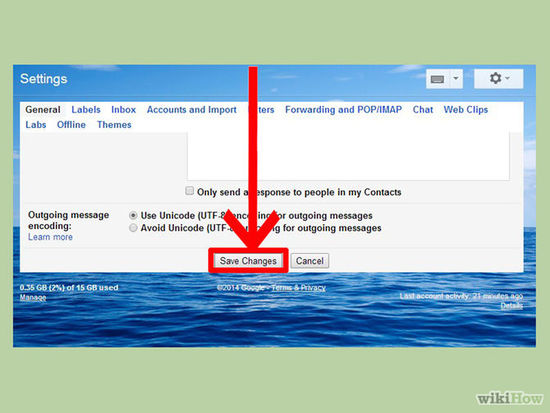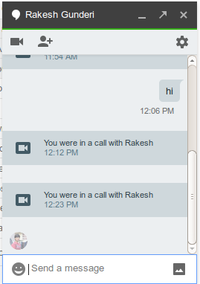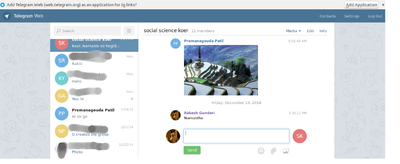Difference between revisions of "Frequently Asked Questions"
| (86 intermediate revisions by 2 users not shown) | |||
| Line 1: | Line 1: | ||
'''''[http://karnatakaeducation.org.in/KOER/index.php/ಪಿ.ಎಸ್_ಸಾಧಾರಣವಾಗಿ_ಕೇಳುವ_ಪ್ರಶ್ನೆಗಳು ಕನ್ನಡದಲ್ಲಿ ನೋಡಿ]''''' | '''''[http://karnatakaeducation.org.in/KOER/index.php/ಪಿ.ಎಸ್_ಸಾಧಾರಣವಾಗಿ_ಕೇಳುವ_ಪ್ರಶ್ನೆಗಳು ಕನ್ನಡದಲ್ಲಿ ನೋಡಿ]''''' | ||
| − | == | + | <!-- This portal was created using subst:box portal skeleton --> |
| − | + | <!-- BANNER ACROSS TOP OF PAGE --> | |
| + | {| id="mp-topbanner" style="width:100%;font-size:100%;border-collapse:separate;border-spacing:5px;" | ||
| + | |- | ||
| − | = | + | <!-- Cell 1 --> |
| − | + | | style="width:10%; border:none; border-radius:5px;box-shadow: 5px 5px 5px #888888; background:#f9f9ff; vertical-align:middle; text-align:center; " | | |
| + | [[Kalpavriksha |'''Ubuntu Installation''']]<br> | ||
| + | | | ||
| − | =='''[ | + | <!-- Cell 2 --> |
| − | + | | style="width:10%; border:none; border-radius:5px;box-shadow: 5px 5px 5px #888888; background:#f9f9ff; vertical-align:middle; text-align:center; " | | |
| + | [[Ubuntu_FAQ |'''Ubuntu FAQ''']]<br> | ||
| + | | | ||
| + | <!-- Cell 3 --> | ||
| + | | style="width:10%; border:none; border-radius:5px;box-shadow: 5px 5px 5px #888888; background:#f9f9ff; vertical-align:middle; text-align:center; " | | ||
| + | [[DEVICE_AND_NETWORK_SETUPS_ON_UBUNTU|'''Network and other External Devices''']] | ||
| + | | | ||
| + | <!-- Cell 4 --> | ||
| + | | style=" width:10%; border:none; border-radius:5px;box-shadow: 5px 5px 5px #888888; background:#f9f9ff; vertical-align:middle; text-align:center; " | | ||
| + | [[LibreOffice_FAQ|'''LibreOffice''']] | ||
| + | | | ||
| + | <!-- Cell 5 --> | ||
| + | | style="width:10%; border:none; border-radius:5px;box-shadow: 5px 5px 5px #888888; background:#f9f9ff; vertical-align:middle; text-align:center; " | | ||
| + | [[Mozilla_Thunderbird_FAQ|'''Mozilla Thunderbird''']] | ||
| − | + | |} | |
| − | |||
| − | =='''LANGUAGE SETTINGS | + | =='''FONT and LANGUAGE SETTINGS ON UBUNTU'''== |
===Kannada Keyboard layout=== | ===Kannada Keyboard layout=== | ||
| − | [[ | + | ==== For KGP keyboard layout ==== |
| + | [[File:Kgp - Kannada keyboard layout.png|800px|Kannada KGP keyboard layout]] | ||
| + | ==== For Itrans keyboard layout - [https://fedoraproject.org/wiki/I18N/Indic/KannadaKeyboardLayouts#Itrans_Keyboard_Layout click here] ==== | ||
| − | + | ==== For Inscript keyboard layout - [https://fedoraproject.org/w/uploads/1/1c/I18N_Indic_KannadaKeyboardLayouts_IndicKeyboardLayoutInscriptForKannada.png click here] ==== | |
| − | |||
| − | === | + | [[#top|Back to top]] |
| − | + | ||
| + | ===Hindi Kyeboard layout=== | ||
| + | |||
| + | [[Hindi_Typing | Click here]] for hindi typing help document. | ||
| + | |||
| + | ===Add languages in ibus for typing in Ubuntu 14.04=== | ||
| + | |||
| + | *Logout from the screen.<br> | ||
| + | |||
| + | [[Image:ibus1.png |400px]]<br> | ||
| + | |||
| + | [[Image:ibus2.png |400px]]<br> | ||
| + | |||
| + | *from login screen Select Ubuntu like below screen.<br> | ||
| + | |||
| + | [[Image: logout1.jpg|400px]]<br> | ||
| + | |||
| + | [[Image: logout2.jpg|400px]]<br> | ||
| − | ''' | + | *Again login to Ubuntu user by using your ubuntu password.<br> |
| − | < | + | |
| − | + | *On the top right side of the desktop, click on '''En''' icon(on top of the rightside screen) and goto text entry setting. | |
| − | + | [[Image:ibus3.png |400px]]<br> | |
| − | + | ||
| − | + | *Then, Click on +(Plus), select your language example : for kannada typing select "kannada(kgp(m17n))" click on add. | |
| − | + | (Note : Also in this step you can add other languages to type and itrans means it's like bharaha keyboard)<br> | |
| − | [[Image: | + | [[Image:ibus5.png |400px]]<br> |
| − | < | + | * Now, your select list look like this<br> |
| + | [[Image:ibus6.png |400px]] <br> | ||
| − | [[Image: | + | *close all the windows and again logout from this window. |
| + | *In the login screen select Gnome classic (Metacity) and Login by using your ubuntu password. | ||
| + | [[Image: login.jpg|400px]]<br> | ||
| − | + | *Now if you want to type other languages, just press ctrl+space key or click on "En" icon and select language. | |
| − | + | [[#top|Back to Top]] | |
| − | |||
| − | |||
| − | |||
===How to install multiple fonts on Ubuntu ?=== | ===How to install multiple fonts on Ubuntu ?=== | ||
| Line 54: | Line 88: | ||
#Paste all the copied fonts in the '''fonts''' folder. | #Paste all the copied fonts in the '''fonts''' folder. | ||
#Close all the window and restart the computer. | #Close all the window and restart the computer. | ||
| − | that's it. | + | that's it.<br> |
| + | |||
[[#top|Back to Top]] | [[#top|Back to Top]] | ||
| Line 67: | Line 102: | ||
===How to convert non-unicode fonts document to unicode font ?=== | ===How to convert non-unicode fonts document to unicode font ?=== | ||
| − | Unicode (ISO 10646) is the one-size-fits-all character encoding standard designed to clean up the mess of dozens of mutually incompatible ASCII extensions and special encodings and to allow the computer interchange of text in any of the world's writing systems.<br/> | + | Unicode (ISO 10646) is the one-size-fits-all character encoding standard designed to clean up the mess of dozens of mutually incompatible ASCII extensions and special encodings and to allow the computer interchange of text in any of the world's writing systems.<br /> |
| − | <br/> | + | <br /> |
| − | Note: A tool to convert Kannada text written using ASCII format like Nudi/Baraha to Unicode.Online version is available [http://aravindavk.in/ascii2unicode/ | + | Note: A tool to convert Kannada text written using ASCII format like Nudi/Baraha to Unicode.Online version is available. |
| − | + | <br> | |
| + | '''[http://aravindavk.in/ascii2unicode/ Non-Unicode to Unicode convertor]''' <br> | ||
| + | <br> | ||
| + | Source code is released under GPL license and developed by Aravind VK.<br> | ||
| + | <br> | ||
[[#top|Back to Top]] | [[#top|Back to Top]] | ||
| − | = | + | ===DOcument convertor - pdf to word === |
| + | Try these both app and try to convert documents from pdf to word easily. | ||
| − | + | * [https://play.google.com/store/apps/details?id=com.investintech.com.able2doc&hl=en Able2Doc PDF to Word] | |
| − | |||
| − | |||
| − | |||
| − | |||
| − | |||
| − | |||
| − | + | * [https://play.google.com/store/apps/details?id=com.bcl.easypdfcloud&hl=en easyPDF - Best PDF Converter] | |
| − | |||
| − | |||
| − | |||
| − | |||
| − | |||
| − | + | or else best way is use online websites for converting to word, below are the links | |
| − | + | * http://www.pdfonline.com/pdf-to-word-converter/ | |
| + | * https://www.freepdfconvert.com/pdf-word | ||
| − | == | + | ='''EDUCATIONAL TOOLS'''= |
| + | ==view .ggb Geogebra files on latest android tablets/smart phones and Tablets== | ||
| − | + | Visit Play store application: [https://play.google.com/store/apps/details?id=org.geogebra Click here]<br> | |
| + | <br> | ||
| + | OR (If 'play store' app does not allow you to do it,) | ||
| + | Download from Google Drive: [https://drive.google.com/file/d/0B5VjEPbF04AVckVobVE5RFMtRWM/edit?usp=sharing Click here] | ||
| − | + | Then install the file.<br> | |
| − | + | You need to allow external sources to install apk files in android. It is mostly known feature.<br> | |
| − | + | Go to '''Settings -> Security -> External Sources'''.<br> | |
| + | Tick the option and open the file again to install.<br> | ||
| + | After installing, disable '''external sources''' again if you like to.<br> | ||
| − | + | After installing, you will be able to open Geogebra files on your tablet. It will work on latest android tablets with enough RAM and processor power. If it does not work for you, then your phone may be incapable of handling it. | |
| − | |||
| − | |||
| − | |||
| − | |||
| − | |||
| − | |||
| − | |||
| − | |||
| + | [[#top|Back to top]] | ||
| − | <li> | + | ==How can I install KTechLab?== |
| − | <li> | + | <p>The customised DVD that you receive during your training sessions has KTechLab pre-installed. A shortcut to KTechLab can be created as follows |
| + | <li>On the desktop right-click and select create launcher. | ||
| + | <li>In the box that pops up, please enter the name as KTechlab and command as 'ktechlab' (command is case sensitive) and click on OK. | ||
| + | <li>The Ktechlab icon will appear on desktop. Double click on the icon to start KTechlab. | ||
| + | </p> | ||
| + | [[#top|Back to top]] | ||
| − | + | ==How to install PhET in Ubuntu?== | |
| − | + | <p>The customised DVD that you received in your training sessions has PhET pre-installed on it.Just you need to launch in the applications list. | |
| − | + | <li> Goto '''Application==>System tools==>Preferences==>main menu''' | |
| − | + | <li> click on '''Science'''==>'''add new items''' | |
| − | + | <li>Type as mentioned below without any mistake. | |
| − | + | *Name:'''PhET''' | |
| − | + | *Command: '''firefox /opt/PhET/index.html''' | |
| − | [[ | + | [[Image:PN.png]] <br> |
| − | |||
| − | |||
| − | |||
| − | |||
| − | |||
| − | |||
| − | |||
| − | |||
| − | + | <li>Click on OK and close all tabs | |
| − | |||
| − | |||
| − | |||
| − | |||
| − | |||
| − | |||
| − | |||
| − | |||
| − | |||
| − | + | <li>Now, goto Application >> Science >> PhET. <br /> | |
| − | + | [[#top|Back to top]] | |
| − | |||
| − | |||
| − | |||
| − | |||
| − | |||
| − | |||
| − | |||
| − | |||
| − | |||
| − | |||
| − | |||
| − | |||
| − | |||
| − | |||
| − | |||
| − | |||
| − | |||
| − | |||
| − | |||
| − | |||
| − | |||
| − | |||
| − | |||
| − | |||
| − | |||
| − | |||
| − | |||
| − | |||
| − | |||
| − | |||
| − | |||
| − | |||
| − | |||
| − | |||
| − | |||
| − | |||
| − | |||
| − | |||
| − | |||
| − | |||
| − | |||
| − | |||
| − | |||
| − | |||
| − | |||
| − | |||
| − | |||
| − | |||
| − | |||
| − | |||
| − | |||
| − | |||
| − | |||
| − | |||
| − | |||
| − | |||
| − | |||
| − | |||
| − | |||
| − | |||
| − | |||
| − | |||
| − | |||
| − | |||
| − | |||
| − | |||
| − | |||
| − | |||
| − | |||
| − | |||
| − | |||
| − | |||
| − | |||
| − | |||
| − | |||
| − | |||
| − | |||
| − | |||
| − | |||
| − | |||
| − | |||
| − | |||
| − | |||
| − | |||
| − | |||
| − | |||
| − | |||
| − | |||
| − | |||
| − | |||
| − | |||
| − | |||
| − | |||
| − | |||
| − | |||
| − | |||
| − | |||
| − | |||
| − | |||
| − | |||
| − | |||
| − | |||
| − | |||
| − | |||
| − | |||
| − | |||
| − | |||
| − | |||
| − | |||
| − | |||
| − | |||
| − | |||
| − | |||
| − | |||
| − | |||
| − | |||
| − | |||
| − | |||
| − | |||
| − | |||
| − | |||
| − | |||
| − | |||
| − | |||
| − | |||
| − | |||
| − | |||
| − | |||
| − | |||
| − | |||
| − | |||
| − | |||
| − | |||
| − | |||
| − | |||
| − | |||
| − | |||
| − | |||
| − | |||
| − | |||
| − | |||
| − | |||
| − | |||
| − | |||
| − | |||
| − | |||
| − | |||
| − | |||
| − | |||
| − | |||
| − | |||
| − | |||
| − | |||
| − | |||
| − | |||
| − | |||
| − | |||
| − | |||
| − | |||
| − | |||
| − | |||
| − | |||
| − | |||
| − | |||
| − | |||
| − | |||
| − | |||
| − | |||
| − | |||
| − | |||
| − | |||
| − | |||
| − | |||
| − | |||
| − | |||
| − | |||
| − | |||
| − | |||
| − | |||
| − | |||
| − | |||
| − | |||
| − | |||
| − | |||
| − | |||
| − | |||
| − | |||
| − | |||
| − | |||
| − | |||
| − | |||
| − | |||
| − | |||
| − | |||
| − | |||
| − | |||
| − | |||
| − | |||
| − | |||
| − | |||
| − | |||
| − | |||
| − | |||
| − | |||
| − | |||
| − | |||
| − | |||
| − | |||
| − | |||
| − | |||
| − | |||
| − | |||
| − | |||
| − | |||
| − | |||
| − | |||
| − | |||
| − | |||
| − | |||
| − | |||
| − | |||
| − | |||
| − | |||
| − | |||
| − | |||
| − | |||
| − | |||
| − | |||
| − | |||
| − | |||
| − | |||
| − | |||
| − | |||
| − | |||
| − | |||
| − | |||
| − | |||
| − | |||
| − | |||
| − | |||
| − | |||
| − | |||
| − | |||
| − | |||
| − | |||
| − | |||
| − | |||
| − | |||
| − | |||
| − | |||
| − | |||
| − | |||
| − | |||
| − | |||
| − | |||
| − | |||
| − | |||
| − | |||
| − | |||
| − | |||
| − | |||
| − | |||
| − | |||
| − | |||
| − | |||
| − | |||
| − | |||
| − | |||
| − | |||
| − | |||
| − | |||
| − | |||
| − | |||
| − | |||
| − | |||
| − | |||
| − | |||
| − | |||
| − | |||
| − | |||
| − | |||
| − | |||
| − | |||
| − | |||
| − | |||
| − | |||
| − | |||
| − | |||
| − | |||
| − | |||
| − | |||
| − | |||
| − | |||
| − | |||
='''FREE AND OPEN SOURCE SOFTWARE (FOSS)'''= | ='''FREE AND OPEN SOURCE SOFTWARE (FOSS)'''= | ||
| Line 509: | Line 232: | ||
==Installing Opers Web browser on ubuntu== | ==Installing Opers Web browser on ubuntu== | ||
| − | # The first stable release of Opera for Linux is now available for download.<br/> | + | # The first stable release of Opera for Linux is now available for download.<br /> |
# For downloading opera [http://www.opera.com/download/get/?partner=www&opsys=Linux Click here]. | # For downloading opera [http://www.opera.com/download/get/?partner=www&opsys=Linux Click here]. | ||
# Double click on opera downloaded file. | # Double click on opera downloaded file. | ||
# It will take you to the '''Ubuntu Software center''' and click on '''Install'''. | # It will take you to the '''Ubuntu Software center''' and click on '''Install'''. | ||
| − | # If it is asking for password, just put your ubuntu login password and press '''Enter'''.<br/> | + | # If it is asking for password, just put your ubuntu login password and press '''Enter'''.<br /> |
| − | <br/> | + | <br /> |
For more information about Opera [http://www.omgubuntu.co.uk/2014/12/new-opera-for-linux-goes-stable-download-now Click here] and [http://www.opera.com/about click here]. | For more information about Opera [http://www.omgubuntu.co.uk/2014/12/new-opera-for-linux-goes-stable-download-now Click here] and [http://www.opera.com/about click here]. | ||
| Line 538: | Line 261: | ||
<li>Start Nudi direct (Assuming Nudi is installed, if not, please download from the website | <li>Start Nudi direct (Assuming Nudi is installed, if not, please download from the website | ||
[http://www.kagapa.org/ www.kagapa.org]) | [http://www.kagapa.org/ www.kagapa.org]) | ||
| + | |||
<li>Right click on the icon on the system tray and choose '''Nudi Unicode'''. | <li>Right click on the icon on the system tray and choose '''Nudi Unicode'''. | ||
<li>Choose Unicode fonts like '''Kedage''', '''Mallige''', '''Tunga''' in the OpenOffice.org writer fonts.</p> | <li>Choose Unicode fonts like '''Kedage''', '''Mallige''', '''Tunga''' in the OpenOffice.org writer fonts.</p> | ||
| Line 544: | Line 268: | ||
<li>Start Baraha direct. (If you do not have Baraha, please download from the website | <li>Start Baraha direct. (If you do not have Baraha, please download from the website | ||
[www.Baraha.com]) | [www.Baraha.com]) | ||
| + | |||
<li>Right click on the Baraha icon on the system tray and choose '''Languages''' -> '''Kannada''' -> '''Unicode''' or | <li>Right click on the Baraha icon on the system tray and choose '''Languages''' -> '''Kannada''' -> '''Unicode''' or | ||
'''Languages''' -> '''KGP Keyboard Layout''' -> '''Unicode'''. | '''Languages''' -> '''KGP Keyboard Layout''' -> '''Unicode'''. | ||
| + | |||
<li>Choose Unicode fonts like '''Kedage''', '''Mallige''', '''Tunga''' in the OpenOffice.org writer fonts.</p> | <li>Choose Unicode fonts like '''Kedage''', '''Mallige''', '''Tunga''' in the OpenOffice.org writer fonts.</p> | ||
[[#top|Back to Top]] | [[#top|Back to Top]] | ||
| − | |||
| − | |||
| − | |||
| − | |||
| − | |||
| − | |||
| − | |||
| − | |||
| − | |||
| − | |||
| − | |||
| − | |||
| − | |||
| − | |||
='''BLOGS & OTHERS'''= | ='''BLOGS & OTHERS'''= | ||
==How to Add a Signature to a Gmail Account== | ==How to Add a Signature to a Gmail Account== | ||
| − | Are you tired of typing your name at the end of every email you send? Want to make your emails more professional looking, with links to your business websites and company logos? Gmail allows you to quickly add custom signatures to every email you send. You can add links, images, and completely change the formatting of the text. See Step 1 below to learn <br/> | + | Are you tired of typing your name at the end of every email you send? Want to make your emails more professional looking, with links to your business websites and company logos? Gmail allows you to quickly add custom signatures to every email you send. You can add links, images, and completely change the formatting of the text. See Step 1 below to learn <br /> |
===Adding a Basic Signature=== | ===Adding a Basic Signature=== | ||
#Open Gmail. Ensure that you are logged in with the address that you want to add a signature to.<br><br>[[Image:Add-a-Signature-to-a-Gmail-Account-Step-1-Version-3.jpg|center|550px]] | #Open Gmail. Ensure that you are logged in with the address that you want to add a signature to.<br><br>[[Image:Add-a-Signature-to-a-Gmail-Account-Step-1-Version-3.jpg|center|550px]] | ||
| Line 588: | Line 300: | ||
#Save the signature. Once you are happy with the way the signature looks, save your changes by clicking the '''Save''' button at the bottom of the Settings menu. Your emails will now include your new signature at the bottom.<ref>https://support.google.com/mail/answer/8395?hl=en</ref><br><br>[[Image:Add-a-Signature-to-a-Gmail-Account-Step-12.jpg|center|550px]] | #Save the signature. Once you are happy with the way the signature looks, save your changes by clicking the '''Save''' button at the bottom of the Settings menu. Your emails will now include your new signature at the bottom.<ref>https://support.google.com/mail/answer/8395?hl=en</ref><br><br>[[Image:Add-a-Signature-to-a-Gmail-Account-Step-12.jpg|center|550px]] | ||
| + | |||
| + | [[#top|Back to Top]] | ||
==How can I create a blog account and write blogs in [http://karnatakaeducation.org.in karnatakaeducation.org.in]?== | ==How can I create a blog account and write blogs in [http://karnatakaeducation.org.in karnatakaeducation.org.in]?== | ||
| + | |||
<ul> | <ul> | ||
<li>In the address bar of a web browser, please type http://karnatakaeducation.org.in and enter the site.</li> | <li>In the address bar of a web browser, please type http://karnatakaeducation.org.in and enter the site.</li> | ||
| Line 612: | Line 327: | ||
==How do I increase the screen brightness on my Samsung N148 Plus Netbook?== | ==How do I increase the screen brightness on my Samsung N148 Plus Netbook?== | ||
| − | <ul><p>To increase the screen brightness on your Samsung N148 Plus Netbook, do the following: | + | <ul><p>To increase the screen brightness on your Samsung N148 Plus Netbook, do the following:- |
<li>Go to '''Applications --> Accessories --> Terminal'''. | <li>Go to '''Applications --> Accessories --> Terminal'''. | ||
<li>After the '''$''' prompt, copy and paste the following command: '''sudo setpci -s 00:02.0 f4.b=ff''' | <li>After the '''$''' prompt, copy and paste the following command: '''sudo setpci -s 00:02.0 f4.b=ff''' | ||
| Line 650: | Line 365: | ||
[[#top|Back to Top]] | [[#top|Back to Top]] | ||
| − | =''' | + | ='''HARDWARE'''= |
| − | |||
| − | |||
| − | |||
| − | |||
| − | |||
| − | |||
| − | |||
| − | |||
| − | |||
| − | |||
| − | |||
| − | |||
| − | |||
| − | |||
| − | |||
| − | |||
| − | |||
| − | |||
| − | |||
| − | |||
| − | |||
| − | |||
| − | |||
| − | |||
| − | |||
| − | |||
| − | |||
| − | |||
| − | |||
| − | |||
| − | |||
| − | |||
| − | |||
| − | |||
| − | |||
| − | |||
| − | |||
| − | |||
| − | |||
| − | |||
| − | |||
| − | |||
| − | |||
| − | |||
| − | |||
| − | |||
| − | |||
| − | |||
==Basic troubleshooting In school computer LAB== | ==Basic troubleshooting In school computer LAB== | ||
| Line 749: | Line 416: | ||
Turn your computer off, let it sit for two minutes, and reboot it. Sometimes one command of the hundreds a computer executes every second can cause corrupted memory or other temporary unexplainable problems. Rebooting will clear out all the gremlins and gives everything a fresh-start. | Turn your computer off, let it sit for two minutes, and reboot it. Sometimes one command of the hundreds a computer executes every second can cause corrupted memory or other temporary unexplainable problems. Rebooting will clear out all the gremlins and gives everything a fresh-start. | ||
| − | = | + | ='''DIGITAL MAPPING'''= |
==How to use android phone to collect mapping points== | ==How to use android phone to collect mapping points== | ||
| + | |||
<li>OSMTracker stands for OpenStreetMap Tracker. It allows you to track your journey and mark significant way points. Way points can be marked with a tag using a button, with a quick voice record, a text note or by taking a picture. The various button pages and layouts can be customized to suit your OpenStreetMap activities. You can view your current track on top of an OpenStreetMap background.<br> | <li>OSMTracker stands for OpenStreetMap Tracker. It allows you to track your journey and mark significant way points. Way points can be marked with a tag using a button, with a quick voice record, a text note or by taking a picture. The various button pages and layouts can be customized to suit your OpenStreetMap activities. You can view your current track on top of an OpenStreetMap background.<br> | ||
| Line 773: | Line 441: | ||
Once you done with these all the process and if you need to putt your data on OSM please send mapped files to us(koer@karnatakaeducation.org.in). We will put it on OSM and your school wiki page. | Once you done with these all the process and if you need to putt your data on OSM please send mapped files to us(koer@karnatakaeducation.org.in). We will put it on OSM and your school wiki page. | ||
| + | [[#top|Back to top]] | ||
| − | = | + | ='''Google Products'''= |
| + | [[Emailing_Handout | Emailing handout]] | ||
==Creating a Googlegroups== | ==Creating a Googlegroups== | ||
#Login to your gmail | #Login to your gmail | ||
| Line 781: | Line 451: | ||
#Enter information required on the screen | #Enter information required on the screen | ||
#Save by clicking on CREATE button on top | #Save by clicking on CREATE button on top | ||
| + | [[#top|Back to top]] | ||
==Adding email id to googlegroups== | ==Adding email id to googlegroups== | ||
| − | [[Adding_email_id_to_googlegroups]] | + | [[Adding_email_id_to_googlegroups]] <br> |
| + | [[#top|Back to top]] | ||
| − | = | + | ==Measure and calculate distance in Google map == |
| − | == | + | You can measure the distance between two or more points on the map using Google Maps. For example, you can measure the distance between two cities.<br> |
| + | Measure distance between points <br> | ||
| + | To see the distance between points in the new Google Maps, use the right-click menu.<br> | ||
| + | <br> | ||
| + | # Open Google Maps, and click '''X'''(close symbol) in the search box to start with a clean map. | ||
| + | # Right-click on your starting point. | ||
| + | # Click '''Measure distance'''. | ||
| + | # Click anywhere on the map to create a path you want to measure. Click to add additional measuring points. | ||
| + | # [Optional] Drag a point to move it, or click a point to remove it. | ||
| + | # Look under the search box for the total distance in both miles (mi) and kilometers (km). | ||
| + | When done, click '''X'''(close symbol) the in the card under the search box or right-click on the map and select '''Clear measurement'''. | ||
| + | |||
| + | ==Gmail Filter== | ||
| + | #[https://support.google.com/mail/answer/6579?hl=en setting up gmail filter] | ||
| + | |||
| + | ==opening multiple Gmail accounts at same time== | ||
| + | #In firefox web browser, click FILE - NEW PRIVATE WINDOW (CONTROL+SHIFT+P) | ||
| + | #You will get a new private window. | ||
| + | #Login to gmail account here | ||
| + | #This will be independent of the gmail account you open in another browser | ||
| + | #So for every additional gmail account you want to log into, use this feature - FILE - NEW PRIVATE WINDOW (CONTROL+SHIFT+P) | ||
| − | [https://f-droid.org | + | ==Google Talk (Hangout)== |
| + | # [http://www.google.com/chat/video Download] the voice and video call plug-in, quit all open browser windows, and install the plug-in and restart your browser. | ||
| + | # Login to [www.gmail.com gmail] | ||
| + | # Select the contact you want to chat with in your Chat list (left side of the screen). | ||
| + | [[File:Right side of the screen.png | 200px]] | ||
| + | # Click the Hangouts icon(video cam icon) at the top of the Chat window. | ||
| + | # Your contact will receive a Hangouts invite in their Chat window. Once they accept your invite, you both can start hanging out and even invite up to 8 more people to join you! | ||
| + | # then on the top right, it will ask to allow to use your webcam so click on allow in all the settings. | ||
| + | |||
| + | ='''ANDROID PHONES/APPLICATIONS'''= | ||
| + | ==Android Phones mounting problem issue== | ||
| + | |||
| + | *In Terminal (Applications==>Accessories==>Terminal), <br> | ||
| + | <br> | ||
| + | '''''Note:This needs a Internet connection''''' <br> | ||
| + | <br> | ||
| + | |||
| + | * Copy and paste below lines : | ||
| + | |||
| + | '''sudo add-apt-repository ppa:langdalepl/gvfs-mtp''' <br> enter you ubuntu login password and press enter <br> | ||
| + | '''sudo apt-get update''' <br> | ||
| + | <br> | ||
| + | then, <br> | ||
| + | |||
| + | '''sudo apt-get install gvfs''' <br> | ||
| + | |||
| + | Restart your computer and make sure that your android device has USB debugging mode enabled. | ||
| + | connect your mobile through USB.<br> | ||
| + | |||
| + | Hope that will help you. It works for me.<br> | ||
| + | |||
| + | If the above solution not working, try below one :- <br> | ||
| + | |||
| + | * please update mobile software 1st till today ( app name in your phone is System Update), if updated ignore this | ||
| + | |||
| + | * enabling developer Option | ||
| + | Go to '''setting --> cilck about --> Software information''' and 7 times press/tap on Build number you will be get '''Developer Optioning'''. | ||
| + | (Note : for video [https://www.youtube.com/watch?v=HIn6rDHN-M0 click Here]). <br> | ||
| + | |||
| + | |||
| + | go to '''setting --> Developer Option --> USB debugging enable''' <br> | ||
| + | |||
| + | Setp 4, | ||
| + | Use USB Cable and try to connect. <br> | ||
| + | |||
| + | [[#top|Back to top]] | ||
| + | |||
| + | |||
| + | ==How to Transfer Files Between Your PC and Android Phone Wirelessly== | ||
| + | |||
| + | |||
| + | # There is a free application on the Google Play store called [https://play.google.com/store/apps/details?id=com.damiapp.softdatacable Software Data Cable:]. This you need to install in your mobile. | ||
| + | |||
| + | # Once you've installed it, turn on your WiFi connection and launch the app. | ||
| + | |||
| + | # Tap on the "start service" button. | ||
| + | |||
| + | # It create a FTP server on the android device that let you connect from any computer by opening the resource: | ||
| + | |||
| + | '''ftp://192.168.1.xxx:8888''' | ||
| + | |||
| + | # where 192.168.1.xxx is the IP address of your device. | ||
| + | |||
| + | # You can now copy/paste files over WiFi from/to your android device. | ||
| + | |||
| + | |||
| + | for more options [http://askubuntu.com/questions/626941/how-to-access-my-androids-files-using-wi-fi-in-ubuntu Click here] <br> | ||
| + | |||
| + | [[#top|Back to top]] | ||
| + | |||
| + | ==Read odt, odf and ods files in android== | ||
| + | * In your android mobile open '''google app'''. | ||
| + | * install '''[https://play.google.com/store/apps/details?id=at.tomtasche.reader Open document viewer]''' that's it. | ||
| + | * Now, you can able to read all open document format files. | ||
| + | |||
| + | |||
| + | [[#top|Back to top]] | ||
| + | |||
| + | ==How to Connect android mobile in Ubuntu== | ||
| + | |||
| + | 1. Open terminal and type one by one (or copy paste)<br> | ||
| + | |||
| + | sudo add-apt-repository ppa:langdalepl/gvfs-mtp && sudo apt-get update <br> | ||
| + | |||
| + | 2. then, type below command <br> | ||
| + | |||
| + | sudo apt-get install gvfs <br> | ||
| + | |||
| + | 3. If it asking Yes or No, Just press enter key<br> | ||
| + | |||
| + | Restart your computer and make sure that your android device has USB debugging mode enabled.connect your mobile through USB .<br> | ||
| + | |||
| + | [[#top|Back to top]] | ||
| + | |||
| + | ==Free software’s applications store for Android== | ||
| + | |||
| + | [https://f-droid.org F-droid] is public software(FOSS) app store available for Android where you can get most of the FOSS apps like Firefox, VLC, and many moer for your Android phone. It is an installable catalogue of FOSS (Free and Open Source Software) applications for the Android platform. The client makes it easy to browse, install, and keep track of updates on your device. Click [https://f-droid.org/FDroid.apk here] to download latest version of F-droid. | ||
<br> | <br> | ||
Before installing the downloaded apk file, first check the option "Unknown sources allowing the installation of apps from sources other than the Playstore". Then install the F-droid and open it to get available FOSS apps for your android phone. There are thousands of apps available in various categories which are all licensed under public licenses. | Before installing the downloaded apk file, first check the option "Unknown sources allowing the installation of apps from sources other than the Playstore". Then install the F-droid and open it to get available FOSS apps for your android phone. There are thousands of apps available in various categories which are all licensed under public licenses. | ||
| + | [[#top|Back to top]] | ||
| + | |||
| + | ==How to use Telegram in your browser – Whatsapp alternative on PC== | ||
| + | <p>Since Facebook recently acquired Whatsapp, many users found an alternative in Telegram. This open source messaging application with almost the same functionality as Whatsapp, has one big advantage over Whatsapp, it can be used on a desktop or laptop computer. Telegram is available as Android, iOS, Windows, Mac OSX application and as web client which makes it available on any platform with a browser.</p> | ||
| + | [[image:Telegram.png | 400px]] | ||
| + | <p>Many privacy aware users have resorted to Telegram recently, the application, developed by the Russian founders of Russia’s largest social network VK.com, uses heavy encryption and most of it is open source. The developers also promise that the application will remain free forever.</p> | ||
| + | <ol> | ||
| + | <li>[http://zhukov.github.io/webogram/ Webclient – should work on all major browsers]</li> | ||
| + | <li>[https://chrome.google.com/webstore/detail/telegram-unofficial/clhhggbfdinjmjhajaheehoeibfljjno Telegram Chrome App]</li> Open this link in a chrome. <br> | ||
| + | </ol> | ||
| + | <p>After installation, the apps ask for your mobile number again and send you a text message (SMS) to verify. If the SMS doesn’t arrive there’s also an option of being called. Once verified, all your messages and contacts will appear in the other app. The big obvious benefit is that you can now chat to others using your regular keyboard.</p> | ||
| + | |||
| + | [[#top|Back to top]] | ||
==Install Viber/Whats app in Android phones== | ==Install Viber/Whats app in Android phones== | ||
| Line 809: | Line 610: | ||
*In the next screen, you will see more details about the application including the different functionalists it to Click OK | *In the next screen, you will see more details about the application including the different functionalists it to Click OK | ||
to finish installing the application. <br> | to finish installing the application. <br> | ||
| + | |||
| + | <references /> | ||
Latest revision as of 10:13, 20 November 2017
FONT and LANGUAGE SETTINGS ON UBUNTU
Kannada Keyboard layout
For KGP keyboard layout
For Itrans keyboard layout - click here
For Inscript keyboard layout - click here
Hindi Kyeboard layout
Click here for hindi typing help document.
Add languages in ibus for typing in Ubuntu 14.04
- Logout from the screen.
- from login screen Select Ubuntu like below screen.
- Again login to Ubuntu user by using your ubuntu password.
- On the top right side of the desktop, click on En icon(on top of the rightside screen) and goto text entry setting.
- Then, Click on +(Plus), select your language example : for kannada typing select "kannada(kgp(m17n))" click on add.
(Note : Also in this step you can add other languages to type and itrans means it's like bharaha keyboard)
- Now, your select list look like this
- close all the windows and again logout from this window.
- In the login screen select Gnome classic (Metacity) and Login by using your ubuntu password.
- Now if you want to type other languages, just press ctrl+space key or click on "En" icon and select language.
How to install multiple fonts on Ubuntu ?
Follow the below steps to install multiple fonts on ubuntu.
- Click Alt + F2 keys and type sudo nautilus and select Run in terminal.
- Terminal window will open and it will ask your ubuntu password, Please enter the password and press Enter key(password will not display in the terminal window).
- Now home folder window will open, on the left side pane (if no side pane is visible, press F9).
- Go to downloaded fonts folder and copy all the fonts.
- Now click on File System or Computer==>click on usr folder ==>share==> fonts folder.
- Paste all the copied fonts in the fonts folder.
- Close all the window and restart the computer.
that's it.
How to install single font on Ubuntu or Windows?
- Its very easy to install particular fonts in ubuntu.
- First download required font from the internet(most of the fonts formate .ttf).
- Once font downloaded, just double-click on it and click on install font and if its shows as installed that’s it.
For Lohit Kannada font click here.
How to convert non-unicode fonts document to unicode font ?
Unicode (ISO 10646) is the one-size-fits-all character encoding standard designed to clean up the mess of dozens of mutually incompatible ASCII extensions and special encodings and to allow the computer interchange of text in any of the world's writing systems.
Note: A tool to convert Kannada text written using ASCII format like Nudi/Baraha to Unicode.Online version is available.
Non-Unicode to Unicode convertor
Source code is released under GPL license and developed by Aravind VK.
Back to Top
DOcument convertor - pdf to word
Try these both app and try to convert documents from pdf to word easily.
or else best way is use online websites for converting to word, below are the links
EDUCATIONAL TOOLS
view .ggb Geogebra files on latest android tablets/smart phones and Tablets
Visit Play store application: Click here
OR (If 'play store' app does not allow you to do it,)
Download from Google Drive: Click here
Then install the file.
You need to allow external sources to install apk files in android. It is mostly known feature.
Go to Settings -> Security -> External Sources.
Tick the option and open the file again to install.
After installing, disable external sources again if you like to.
After installing, you will be able to open Geogebra files on your tablet. It will work on latest android tablets with enough RAM and processor power. If it does not work for you, then your phone may be incapable of handling it.
How can I install KTechLab?
The customised DVD that you receive during your training sessions has KTechLab pre-installed. A shortcut to KTechLab can be created as follows
How to install PhET in Ubuntu?
The customised DVD that you received in your training sessions has PhET pre-installed on it.Just you need to launch in the applications list.
- Name:PhET
- Command: firefox /opt/PhET/index.html
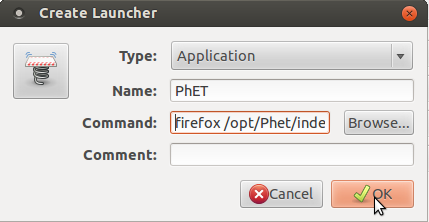
Back to top
FREE AND OPEN SOURCE SOFTWARE (FOSS)
What is FOSS?
Free and open-source software (FOSS) or free/libre/open-source software (FLOSS) is software that is liberally licensed to grant the right of users to use, study, change, and improve its design through the availability of its source code.
Can FOSS be downloaded and installed on Windows?
Yes. There are public software alternatives to proprietary softwares. These softwares can be downloaded and installed on Ubuntu (Linux) as well as Windows. To see a list of these public software alternatives, click here.
How can I download FOSS for Windows?
To download FOSS for your Microsoft Windows Operating System, the links are as follows:
Ubuntu GNU- Linux (Operating System)
To download: http://www.ubuntu.com/getubuntu/download
LibreOffice.org
To download: https://www.libreoffice.org/download
Mozilla Thunderbird (E- Mail Client)
To download: http://www.mozillamessaging.com/en-US/thunderbird/
Mozilla Firefox (Web Browser)
To download: http://www.mozilla.com/en-US/
7-zip, Peapod (Archiving)
To download: http://www.7-zip.org/download.html
VLC Player, MPlayer (Media)
To download: http://www.videolan.org/
GIMP (Graphics)
To download: http://www.gimp.org/downloads/
PDF-edit (PDF Editor)
To download: http://pdfedit.petricek.net/en/download.html
Inkscape (Vector Graphics Editor)
To download: http://inkscape.org/download/?lang=en
Audacity (Digital Audio Editor)
To download: http://audacity.sourceforge.net/download/linux
Installing Opers Web browser on ubuntu
- The first stable release of Opera for Linux is now available for download.
- For downloading opera Click here.
- Double click on opera downloaded file.
- It will take you to the Ubuntu Software center and click on Install.
- If it is asking for password, just put your ubuntu login password and press Enter.
For more information about Opera Click here and click here.
How do I install OpenOffice on Windows?
To install LibreOffice on Windows, click here, and follow the steps.
How to make OpenOffice as the default program to open Microsoft Office files on Windows?
To know how to set LibreOffice as the default program for MS Office files on Windows, click here.
How do I install Lightning extension for Thunderbird?
Lightening extension allows quick display of current tasks. Task preview pane displaying task parameters like the description, from date, due date, category, etc and calender showing events.- Download extension for lightening from this link: https://addons.mozilla.org/en-US/thunderbird/addon/2313
- Open Mozilla Thunderbird, from Tools menu select Add-ons.
- Click the Install button, and locate/select the file you saved on desktop (lightning-0.9-tb-win.xpi) and click OK.
How do I use Nudi and Baraha on LibreOffice for Windows?
Nudi:
Baraha
BLOGS & OTHERS
How to Add a Signature to a Gmail Account
Are you tired of typing your name at the end of every email you send? Want to make your emails more professional looking, with links to your business websites and company logos? Gmail allows you to quickly add custom signatures to every email you send. You can add links, images, and completely change the formatting of the text. See Step 1 below to learn
Adding a Basic Signature
- Open Gmail. Ensure that you are logged in with the address that you want to add a signature to.
- Open the Settings menu. Click the Gear icon in the upper-right corner of the window, and select Settings from the menu that appears.
- Find the Signature section. Scroll down the Settings menu until you find the Signature section. You will see a text box as well as a drop-down menu with your email address.
- Type your signature. You can type anything you'd like into the signature field, and use the text formatting tools to give your signature a custom look. Signatures commonly include your name, place of employment and title, and your contact information.
- You can change the font, color, weight, and more using the text formatting tools. A signature should be easy to read and professional. A distracting signature will make you look less professional to the recipient.
- Add links to your signature. If you have other websites that you want to link to in your signature, you can add them by clicking the Link button at the top of the signature text field. It looks like a chain.
- Clicking the Link button will open a new window. You can enter in the text that will be displayed for the link, as well as the actual address. You can also link to other email addresses.
- Add different signatures for different addresses. If you have multiple email addresses associated with your Gmail account, you can have different signatures for each one. Click the drop-down menu above the signature text field to choose which address you want to create a signature for.
- Choose where you want the signature to appear. Check the box beneath the signature text field to have the signature appear before any quoted replies. If you leave it unchecked, the signature will show up at the bottom of the message, beneath any quotes.
Adding Images to Your Signature
- Upload your image to an image hosting service. If you want to include an image in your signature, the image will need to be available online so that it can be linked to. You cannot upload an image directly from your computer to Gmail to use in the signature.
- You can upload your image to a variety of different services, including Photobucket, Blogger, Google Sites, Google+, or any other image hosting service.
- Copy the image URL. Once the image has been uploaded, you will need to copy the image's URL, or address. Depending on what image hosting site you are using, you may be given the URL when the image is uploaded. If not, you can right-click on your image and click "Copy image URL".
- The image URL should end with the image's file type, such as ".jpg" or ".png".
- Add the image. Click the "Insert Image" button above the signature text field and new window will open. Paste the image URL into the field in the new window. If you paste the correct URL, you should see a preview of the image appear below the field. If no preview appears, then you likely did not copy the correct URL.
- Adjust the size. If you are using a large image, then it will likely take up too much space in your signature. After adding the image, click it in the signature text field to open the size options. At the bottom of the image, you can choose "Small", "Medium", "Large", and "Original Size". Pick a size that allows you to see the image without taking up too much space in the signature.
- Since the image is being linked to and not actually included in the email, you don't have to worry about uploading it every time you send an email.
- Save the signature. Once you are happy with the way the signature looks, save your changes by clicking the Save button at the bottom of the Settings menu. Your emails will now include your new signature at the bottom.[1]
How can I create a blog account and write blogs in karnatakaeducation.org.in?
- In the address bar of a web browser, please type http://karnatakaeducation.org.in and enter the site.
- In the home page, at the bottom left corner, you'll see a user login block.
- In this block, click on the create new account link.
- Fill up the form
- Choose a user name for your self. Spaces are allowed; punctuation is not allowed except for periods, hyphens, and underscores.
- Enter a valid email ID
- Click on the Create new account button
- You'll see a message like this “Thank you for applying for an account. Your account is currently pending approval by the site administrator.In the meantime, a welcome message with further instructions has been sent to your e-mail address.”.
- Please check your email and you'll have a mail with the subject line “Account details for <user> at Karnataka education (pending admin approval)”.
- You'll receive another mail after the approval with a subject line “Account details for <user> at Karnataka Education (approved)”. Please click on the link in the mail or copying and pasting it in your browser. You can use this link to login in only once. After you login you'll go to a page where you can change your password. Once you have set your own password, you will be able to log in to http://karnatakaeducation.org.in/?q=user in the future using: <your chosen username>.
- In the Main Menu, click on create content → blog and you can write your own blog.
What is Way2SMS? Can I send SMS and E-Mails via Way2SMS?
Way2SMS is a service that offers SMS communication totally cost free to mobile users. Mobile users can register at absolutely no cost with Way2SMS.com, and receivers of the messages need not be registered Way2SMS users. To create an account at Way2SMS.com, click here.
How do I increase the screen brightness on my Samsung N148 Plus Netbook?
- Go to Applications --> Accessories --> Terminal.
- After the $ prompt, copy and paste the following command: sudo setpci -s 00:02.0 f4.b=ff
- Press Enter. It may prompt you for the password. Type your password and press Enter.
- The value ff increases your screen brightness to the maximum.
To increase the screen brightness on your Samsung N148 Plus Netbook, do the following:-
- 42, 56, 70, 92, AF, CC, E5, FF
- 30, 40, 50, 60, 70, 80, 90, 100
Note:One of the following possible values can be entered instead of ff to adjust your screen to a medium brightness to save battery.
How can I download and save any Youtube video on my computer?
- First copy the youtube video link (while it is open) from the address bar of your internet browser.
- In a new tab or a window, go to www.keepvid.com
- In the URL box, paste the video link (which you copied) and click Download
- This will show the various video formats that you can download for that video.
- You can click on any format and download/save the video on your hard disk.
To download and save any YouTube video on your hard disk , yo can do the following --
How to install, setup and start using Skype on Ubuntu 10.04?
This page has the required information to install, setup and use skype on Ubuntu 10.04
DESKTOP PUBLISHING
How to use MS Publisher (.pub) files on GNU/Linux?
Microsoft Publisher (.pub) files do not work on GNU/Linux systems. Zamzar is a free online conversion service, which lets you convert your files online to any desired format (images, documents, audio, video, e-books, compression too). You can select files (upto 100mb in size) at a time for conversion. Once you select the file to be converted and the output format, you will be sent a link to your e-mail(which you provide during the conversion process), to download the converted file. One can upload the .pub files and it will convert the .pub file into OpenOffice.org's (or any other) format so that it can be used on GNU/Linux.
GIMP and INKSCAPE Manual
Download the manual here
HARDWARE
Basic troubleshooting In school computer LAB
* The Computer Won’t Start A computer that suddenly shuts off or has difficulty starting up could have a failing power supply. Check that the computer is plugged into the power point properly and, if that doesn’t work, test the power point with another working device to confirm whether or not there is adequate power.
* The Screen is Blank If the computer is on but the screen is blank, there may be an issue with the connection between the computer and the screen. First, check to see if the monitor is plugged into a power point and that the connection between the monitor and computer hard drive is secure. If the problem is on a laptop, then you may need to get a professional to fix it as some of the internal wires may be worn.
* Abnormally Functioning Operating System or Software If the operating system or other software is either unresponsive or is acting up, then try restarting your computer.
* Ubuntu Won’t Boot If you are having troubles booting Ubuntu, then you may have to reinstall it with the Ubuntu DVD.
* The Screen is Frozen When you computer freezes, you may have no other option than to reboot and risk losing any unsaved work. Freezes can be a sign of insufficient ram, registry conflicts, corrupt or missing files, or spyware. Press and hold the power button until the computer turns off, then restart it and get to work cleaning up the system so that it doesn’t freeze again.
* Computer is Slow If your computer is slower than normal, you can often fix the problem simply by cleaning the hard disk of unwanted files.
* Strange Noises A lot of noise coming from your computer is generally a sign of either hardware malfunction or a noisy fan. Hard drives often make noise just before they fail, so you may want to back up information just in case, and fans are very easy to replace.
* Overheating If a computer case lacks a sufficient cooling system, then the computer’s components may start to generate excess heat during operation. To avoid your computer burning itself out, turn it off and let it rest if it’s getting hot. Additionally, you can check the fan to make sure it’s working properly.
* Dropped Internet Connections Dropped Internet connections can be very frustrating. Often the problem is simple and may be caused by a bad cable or phone line, which is easy to fix.
* Reboot your computer. Turn your computer off, let it sit for two minutes, and reboot it. Sometimes one command of the hundreds a computer executes every second can cause corrupted memory or other temporary unexplainable problems. Rebooting will clear out all the gremlins and gives everything a fresh-start.
DIGITAL MAPPING
How to use android phone to collect mapping points
Pre-requirements :-
- Mobile should have GPS enable option.
- This application will work both windows and Android flatform.
- Once you installed this apps in your mobile from play store
- Now, If you need to map your school and sorrunding points like hospital,Anganwadi,Bus stop.
- Enable GPS and Open this app, fwill see follwing screen in the mobile.
- If you need to map your school, Click on amenity and click on school icon and in the text box type your school name.
- Like this you can map your sorrounding place or your village.
- once you done with mapping click on save icons(top right corner) for saving complete mapped points in your mobile.
Note: You have to physically goto the mapping points and then map.
Once you done with these all the process and if you need to putt your data on OSM please send mapped files to us(koer@karnatakaeducation.org.in). We will put it on OSM and your school wiki page. Back to top
Google Products
Creating a Googlegroups
- Login to your gmail
- Visit www.groups.google.com
- Click on CREATE button on top
- Enter information required on the screen
- Save by clicking on CREATE button on top
Adding email id to googlegroups
Adding_email_id_to_googlegroups
Back to top
Measure and calculate distance in Google map
You can measure the distance between two or more points on the map using Google Maps. For example, you can measure the distance between two cities.
Measure distance between points
To see the distance between points in the new Google Maps, use the right-click menu.
- Open Google Maps, and click X(close symbol) in the search box to start with a clean map.
- Right-click on your starting point.
- Click Measure distance.
- Click anywhere on the map to create a path you want to measure. Click to add additional measuring points.
- [Optional] Drag a point to move it, or click a point to remove it.
- Look under the search box for the total distance in both miles (mi) and kilometers (km).
When done, click X(close symbol) the in the card under the search box or right-click on the map and select Clear measurement.
Gmail Filter
opening multiple Gmail accounts at same time
- In firefox web browser, click FILE - NEW PRIVATE WINDOW (CONTROL+SHIFT+P)
- You will get a new private window.
- Login to gmail account here
- This will be independent of the gmail account you open in another browser
- So for every additional gmail account you want to log into, use this feature - FILE - NEW PRIVATE WINDOW (CONTROL+SHIFT+P)
Google Talk (Hangout)
- Download the voice and video call plug-in, quit all open browser windows, and install the plug-in and restart your browser.
- Login to [www.gmail.com gmail]
- Select the contact you want to chat with in your Chat list (left side of the screen).
- Click the Hangouts icon(video cam icon) at the top of the Chat window.
- Your contact will receive a Hangouts invite in their Chat window. Once they accept your invite, you both can start hanging out and even invite up to 8 more people to join you!
- then on the top right, it will ask to allow to use your webcam so click on allow in all the settings.
ANDROID PHONES/APPLICATIONS
Android Phones mounting problem issue
- In Terminal (Applications==>Accessories==>Terminal),
Note:This needs a Internet connection
- Copy and paste below lines :
sudo add-apt-repository ppa:langdalepl/gvfs-mtp
enter you ubuntu login password and press enter
sudo apt-get update
then,
sudo apt-get install gvfs
Restart your computer and make sure that your android device has USB debugging mode enabled.
connect your mobile through USB.
Hope that will help you. It works for me.
If the above solution not working, try below one :-
- please update mobile software 1st till today ( app name in your phone is System Update), if updated ignore this
- enabling developer Option
Go to setting --> cilck about --> Software information and 7 times press/tap on Build number you will be get Developer Optioning.
(Note : for video click Here).
go to setting --> Developer Option --> USB debugging enable
Setp 4,
Use USB Cable and try to connect.
How to Transfer Files Between Your PC and Android Phone Wirelessly
- There is a free application on the Google Play store called Software Data Cable:. This you need to install in your mobile.
- Once you've installed it, turn on your WiFi connection and launch the app.
- Tap on the "start service" button.
- It create a FTP server on the android device that let you connect from any computer by opening the resource:
- where 192.168.1.xxx is the IP address of your device.
- You can now copy/paste files over WiFi from/to your android device.
for more options Click here
Read odt, odf and ods files in android
- In your android mobile open google app.
- install Open document viewer that's it.
- Now, you can able to read all open document format files.
How to Connect android mobile in Ubuntu
1. Open terminal and type one by one (or copy paste)
sudo add-apt-repository ppa:langdalepl/gvfs-mtp && sudo apt-get update
2. then, type below command
sudo apt-get install gvfs
3. If it asking Yes or No, Just press enter key
Restart your computer and make sure that your android device has USB debugging mode enabled.connect your mobile through USB .
Free software’s applications store for Android
F-droid is public software(FOSS) app store available for Android where you can get most of the FOSS apps like Firefox, VLC, and many moer for your Android phone. It is an installable catalogue of FOSS (Free and Open Source Software) applications for the Android platform. The client makes it easy to browse, install, and keep track of updates on your device. Click here to download latest version of F-droid.
Before installing the downloaded apk file, first check the option "Unknown sources allowing the installation of apps from sources other than the Playstore". Then install the F-droid and open it to get available FOSS apps for your android phone. There are thousands of apps available in various categories which are all licensed under public licenses.
Back to top
How to use Telegram in your browser – Whatsapp alternative on PC
Since Facebook recently acquired Whatsapp, many users found an alternative in Telegram. This open source messaging application with almost the same functionality as Whatsapp, has one big advantage over Whatsapp, it can be used on a desktop or laptop computer. Telegram is available as Android, iOS, Windows, Mac OSX application and as web client which makes it available on any platform with a browser.
Many privacy aware users have resorted to Telegram recently, the application, developed by the Russian founders of Russia’s largest social network VK.com, uses heavy encryption and most of it is open source. The developers also promise that the application will remain free forever.
- Webclient – should work on all major browsers
- Telegram Chrome App Open this link in a chrome.
After installation, the apps ask for your mobile number again and send you a text message (SMS) to verify. If the SMS doesn’t arrive there’s also an option of being called. Once verified, all your messages and contacts will appear in the other app. The big obvious benefit is that you can now chat to others using your regular keyboard.
Install Viber/Whats app in Android phones
Requirements: This method requires that you have
- Either cellular or internet service on your Android phone to access the Android Market,
- A gmail.com account for accessing the Market,
- Open the Android Market(Play store) application in the Applications menu.
If you have never accessed the Android Market on your phone, you will be prompted for the login and password of your
gmail.com account. Enter this information to create a Market account.
- Within the Android Market(Play store), you can select the appropriate option on the menu bar to locate the application you want to install:
Applications displays a categorized list of all applications available on the market.
- You can also use the Search for searching required application(i.e., Viber or whats app) icon to quickly find a specific application. You will get a list of matching applications along with each one’s description and rating.
- Click on the application you want and more details about that application are displayed (e.g.,the number of downloads and user comments).
- To install the application, just click on the Install button on the bottom of the screen.
- In the next screen, you will see more details about the application including the different functionalists it to Click OK
to finish installing the application.