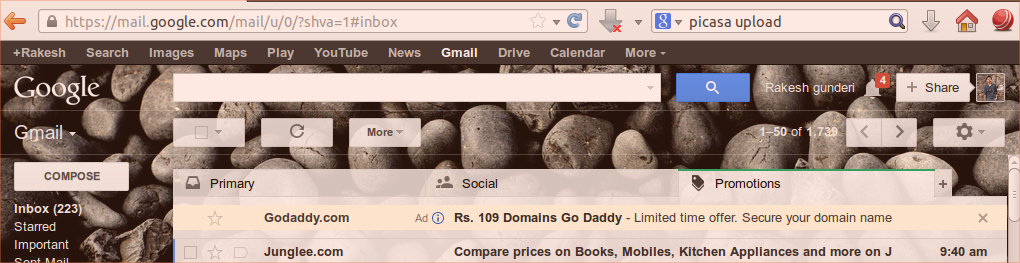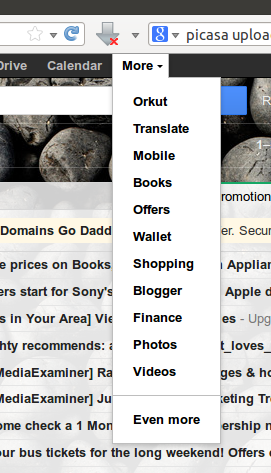Difference between revisions of "Hand out for uploading photos Picasa.odt"
Jump to navigation
Jump to search
Gurumurthy (talk | contribs) |
|||
| Line 1: | Line 1: | ||
[http://karnatakaeducation.org.in/KOER/en/images/d/db/How_to_upload_photos_on_Picasa_.odt Handout:How to upload photos on Picasa odt] | [http://karnatakaeducation.org.in/KOER/en/images/d/db/How_to_upload_photos_on_Picasa_.odt Handout:How to upload photos on Picasa odt] | ||
| − | |||
| − | |||
==How to upload photos on Picasa== | ==How to upload photos on Picasa== | ||
| − | Log in to your existing Gmail email ID. | + | #Log in to your existing Gmail email ID. |
| − | + | #On the top of the window, click on the ''More'' icon. | |
| − | On the top of the window, click on the ''More'' icon. | ||
[[Image:pic1.png]] | [[Image:pic1.png]] | ||
| − | |||
Select the ''Photos'' option from the list that appears. | Select the ''Photos'' option from the list that appears. | ||
[[Image:pic2.png]] | [[Image:pic2.png]] | ||
| − | + | #For uploading and sharing photos with others, click on ''Upload photos''. | |
| − | For uploading and sharing photos with others, click on ''Upload photos''. | + | #Then browse to find the photo path which you want to upload or share. |
| − | + | #Select the desired photos (you can select multiple photos at a time), and click on “Open”. | |
| − | Then browse to find the photo path which you want to upload or share. | + | #It will start to upload the selected photos to your account. |
| − | + | #Once uploading is complete, click on ''Add''. | |
| − | Select the desired photos (you can select multiple photos at a time), and click on “Open”. | + | #You can tag the people in the photos if you want or you can skip this step by clicking on “Skip”. or if you don't want just click ''Skip''. |
| − | + | #If you want to share the photos with others, type their email IDs and click ''Share''. | |
| − | It will start to upload the selected photos to your account. | + | #To embed a photo album from picasa in wiki, you MUST make the album 'shared publicly', do this by selecting the album and clicking on "share" |
| − | |||
| − | Once uploading is complete, click on ''Add''. | ||
| − | |||
| − | You can tag the people in the photos if you want or you can skip this step by clicking on “Skip”. or if you don't want just click ''Skip''. | ||
| − | |||
| − | If you want to share the photos with others, type their email IDs and click ''Share''. | ||
Revision as of 19:18, 11 November 2014
Handout:How to upload photos on Picasa odt
How to upload photos on Picasa
- Log in to your existing Gmail email ID.
- On the top of the window, click on the More icon.
Select the Photos option from the list that appears.
- For uploading and sharing photos with others, click on Upload photos.
- Then browse to find the photo path which you want to upload or share.
- Select the desired photos (you can select multiple photos at a time), and click on “Open”.
- It will start to upload the selected photos to your account.
- Once uploading is complete, click on Add.
- You can tag the people in the photos if you want or you can skip this step by clicking on “Skip”. or if you don't want just click Skip.
- If you want to share the photos with others, type their email IDs and click Share.
- To embed a photo album from picasa in wiki, you MUST make the album 'shared publicly', do this by selecting the album and clicking on "share"