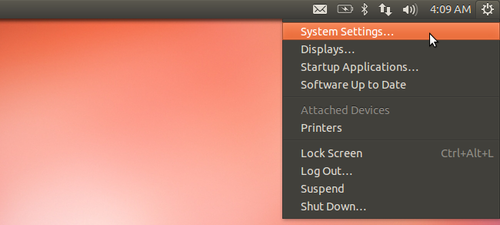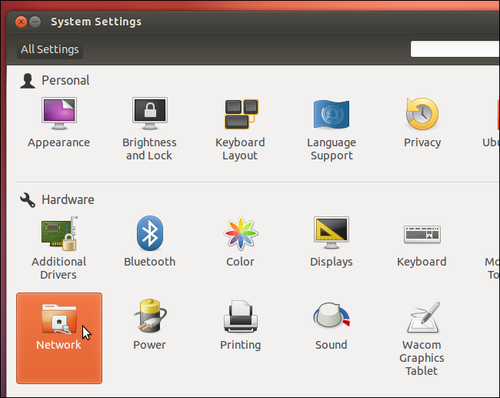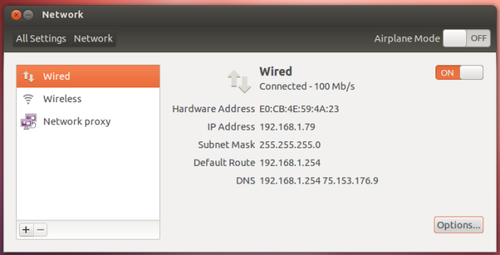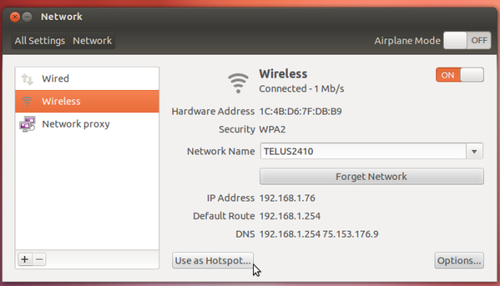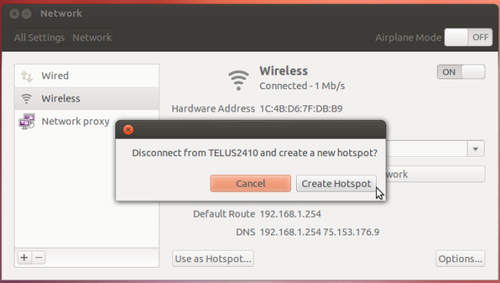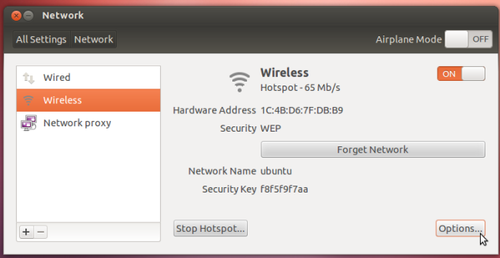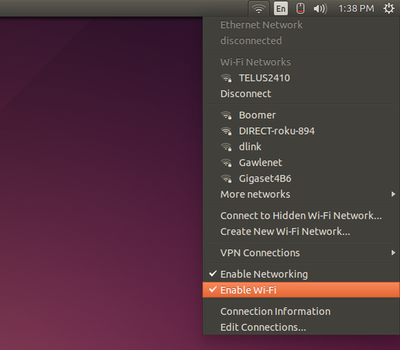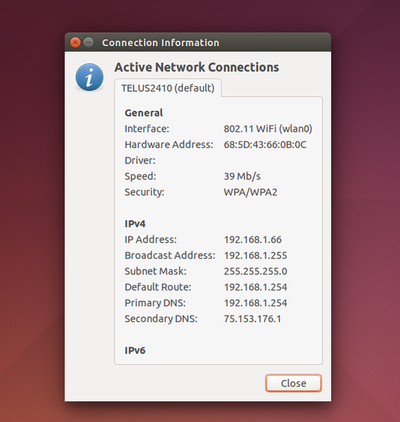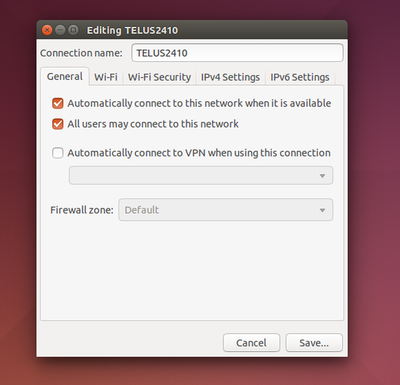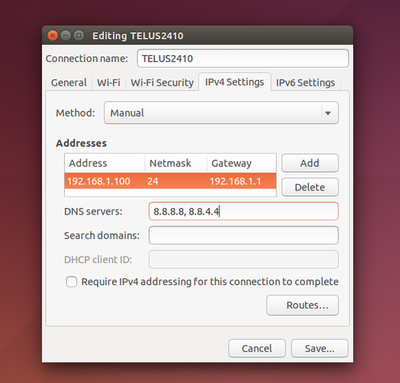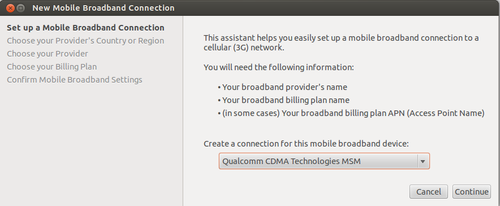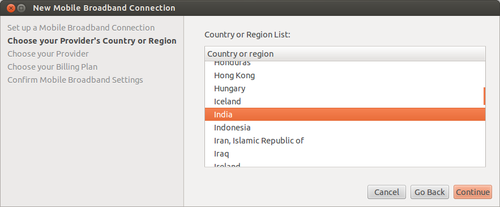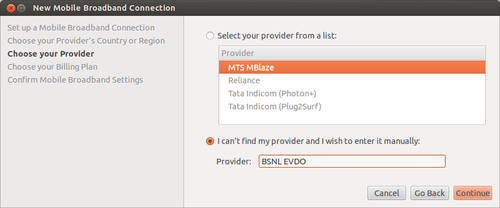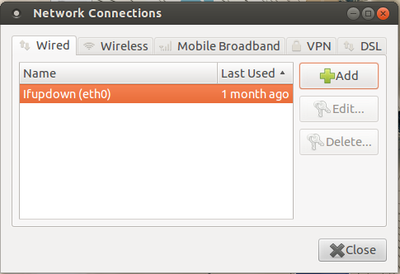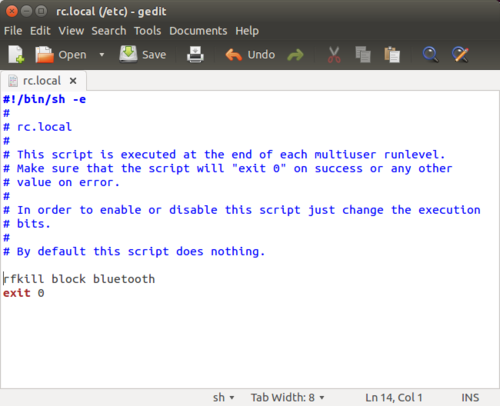DEVICE AND NETWORK SETUPS ON UBUNTU
NETWORK AND INTERNET
How to find out Your connection IP adress?
Your IP address is something you probably rarely think about, but it's vitally important to your online lifestyle. Without an IP address, you wouldn't be able to get today's weather, check the latest news or look at videos online. Why? Because without your IP address, websites like whatismyipaddress.com, CNN or ESPN wouldn't know where to send the information you asked for. They wouldn't be able to get it to YOUR computer.
Your web browser announces your IP address to any web site, so our website can find your IP address simply by listening for this announcement... So one very quick way how to find your IP address Click here or go to google search engine and just type "What is my IP".
How to Turn Your Ubuntu Laptop into a Wireless Access Point
- To get started, click the gear icon on the panel and select System Settings.
- Select the Network control panel in Ubuntu’s System Settings window. You can also set up a wireless hotspot by clicking the network menu and selecting Edit Network Connections, but that setup process is more complicated.
- If you want to share an Internet connection wirelessly, you’ll have to connect to it with a wired connection or datacard. You can’t share a Wi-Fi network – when you create a Wi-Fi hotspot, you’ll be disconnected from your current wireless network.
- To create a hotspot, select the Wireless network option and click the Use as Hotspot button at the bottom of the window.
- You’ll be disconnected from your existing network.
- After you click Create Hotspot, you’ll see an notification pop up that indicates your laptop’s wireless radio is now being used as an ad-hoc access point. You should be able to connect from other devices using the default network name – “ubuntu” – and the security key displayed in the Network window.
Block Access to Unwanted Websites in Ubuntu
Want to block access to certain websites from your machine running Ubuntu or Linux Mint? It’s easy to do it by editing the host file.
With the hosts file, you can tell Ubuntu to redirect the specific websites to 127.0.0.1. So that the web browser returns below error:
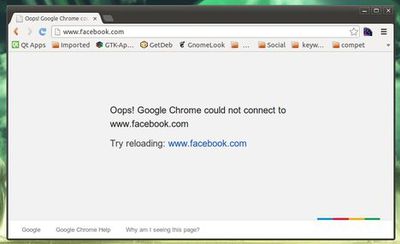
- To do so, edit the /etc/hosts with your favorite editor. Press 'Ctrl+Alt+T on your keyboard to open terminal. When it opens, run below command to edit the hosts via gedit:
sudo gedit /etc/hosts
- Add below lines to the end of the file. Exclude the http:// and change the domain names.
Examples :-
127.0.0.1 www.websites1.com
127.0.0.1 www.websites2.com
127.0.0.1 websites3.com
127.0.0.1 morewebsites.com
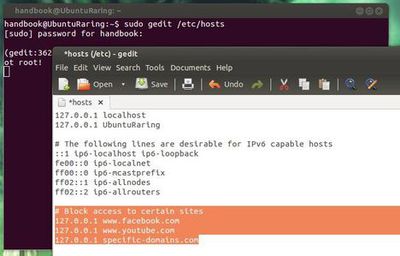
- Save the file and re-launch your web browser. Done.
How to fix your Internet connection in Ubuntu Linux
Check the basics first
Before you blame Ubuntu, try connecting to the Internet on other devices. If they're experiencing the same problem, it isn’t with Ubuntu—it’s with something else. For example, you may need to reboot your router, modem, or both. It’s always worth checking these fundamentals before delving into further troubleshooting.
Some laptops have hardware switches that can be toggled to quickly enable or disable Wi-Fi. If your Wi-Fi doesn’t seem to be working at all, check your laptop's hardware Wi-Fi switch.
If you’re using a wired connection, ensure the ethernet cable is plugged firmly into both the computer’s ethernet port and the router’s ethernet port. Sure, this may seem a bit obvious, but it’s easy to miss a bumped switch or loose cable.
Configure your connection settings in NetworkManager
NetworkManager connects to Wi-Fi networks and automatically configures wired network connections when you plug in an ethernet cable. Before NetworkManager, you’d have to do this with terminal commands.
If something isn’t working properly, you may still have to configure NetworkManager. Click the network connection or Wi-Fi icon on the panel at the top-right corner of your screen to access the NetworkManager menu, then choose a network. If you need to view information about your connection for troubleshooting purposes—your computer’s IP address, for example—click Connection Information.
If your local network connection isn’t working, ensure the Enable Networking and Enable Wi-Fi options are selected here in the menu. These options let you quickly disable and enable your connections, which is useful for putting your laptop into airplane mode. If you accidentally disabled either, you won’t have an Internet connection until you re-enable them.
Configure your connections by clicking Edit Connections. You’ll see a window with one or more connections, depending on how many network adapters you have in your computer. Select a connection and click Edit to modify its settings.
Ensure the ‘Automatically connect to this network when it is available’ option is enabled on the General tab. If it’s disabled, NetworkManager won’t automatically connect to a wired or wireless network when you boot your computer.
NetworkManager uses Dynamic Host Configuration Protocol (DHCP) by default, so your computer will attempt to get connection settings—IP address, DNS servers, and default gateway—automatically from your router or Internet service provider.
For networks that require a static IP configuration, you’ll need to visit either the IPv4 Settings or the IPv6 Settings pane and select the “Manual” method. (If you’re not sure which you’re using, you’re probably still using IPv4.) Enter the details your connection requires here—your ISP or network administrator can tell you what to enter if you don't know.
For more information about this Click here
Still If Internet is not working
follow below steps
- Open terminal (ctrl+Alt+t)
- type sudo gedit /etc/resolv.conf, press enter.
- Once the resolve.conf files opens copy paste the following lines in it.
nameserver 8.8.8.8
nameserver 8.8.4.4
- click on save and close the file.
How do I connect to a wireless network on Ubuntu?
-
To connect to a wireless network:
- Ensure that your wireless device is turned on.
- Click the Network Manager icon in the system notification area. If you are connecting to a network for the first time, security details may be needed. If so, a dialog box will open. Enter your security details as follows:
- In most cases the security type will be detected automatically. If not, select the security type from the Wireless Security drop-down box. This will depend on how the wireless network is set up. Examples of security types are WEP, WPA and LEAP.
- Enter the password, key or other authentication details as appropriate. These are usually case-sensitive. If you don't know your wireless key, it may be printed on the bottom of your wireless router.
- Click Connect. If you are prompted again for your security details, you may have entered them incorrectly, or there could be a problem with your wireless setup.
How do I connect to a wired (LAN) network on Ubuntu?
-
You will be connected to a wired network automatically when you plug in the network cable.
Manually entering your network settings
- Right click the Network Manager icon in the system notification area and click Edit Connections.
- Click the Wired tab, select the connection and click Edit.
- Click the IPv4 Settings tab and choose Manual from the Method drop down list.
- Click Add and enter your IP address and other details. Enter the address of your DNS server too.
- Click Apply. The network should now connect if you entered the settings correctly.
How to connect Datacrds in ubuntu
This is by far the simplest way to configure a USB modem to connect to internet. No additional drivers or software are necessary.
- Plug your USB Modem into an USB port. The LED light starts blinking and in a while once your modem is recognized you will be able to see an option – New Mobile Broadband (CDMA) connection/New Mobile Broadband (GSM) connection on clicking the Network icon just besides the sound icon on top panel.
- Once you click that, you will see this screen which will show your device name. Click ‘Continue’ on the dialog.
- In the next screen select country as ‘India’. This will help Ubuntu list Indian service providers in the next screen.
- In the ‘Choose your Provider’ screen select your service provider. In case it is not listed (BSNL EVDO is not listed) enter it manually in the space provided. In case of EDGE/GPRS/3G connection the service providers list will be long.
- The choose your billing plan screen appears only when using a EDGE/GPRS/3G connection. If you are configuring a 3G modem, say BSNL you will be required to select proper zone (Eg. OldSouthZoneA…) to use proper APN settings.
- The last screen is to confirm all the settings and apply them. Click Apply here.
- Connected and now you can browse.
How to check dongle balance on UBUNTU
- Check your data balance by following these steps after connecting your data card to your laptop.
- Go to Applications→System Tools → Modem Manager GUI
- When Modem Manager GUI opens it will show connected dongle and select USSD on menu bar
- In request line type “*123*11#” or in most of case it will be auto displayed and just hit "send" button.
- You will receive message with data balance and validity.
How to setup MTS Data card on UBUNTU 12.04
Follow the steps to configure the data card on UBUNTU 12.04
1.Insert the MTS data card. Wait till the system detects the data card.
2. Once detects, right click on the Network Icon placed at the top panel on the right hand side of the screen. Select Edit connections.
3.It opens up the “NETWORK CONNECTIONS” window, click on “MOBILE BROADBAND” tab.
4.click on “ADD” button. It opens up the “NEW MOBILE BROAD BAND CONNECTION” window.
click on “CONTINUE” button.
5.Select INDIA from the country or region list and then click on “CONTINUE”.
6.Select on Service provider name as “MTS” and then click on “CONTINUE”
7.Here default plan is automatically selected, hence just click on “CONTINUE” button.
8.In this step, type the user name: internet@internet.mtsindia.in and password: MTS (caps on). On the screen, the password will appear as stars (***), then
click on Apply.
Samsung/iPhone net connection
Note: We have required the following things to connect a Internet through Android/iPhones:
a. Activate GPRS in the connecting Phones.
b. Ubuntu installed Computer with wireless card.
In Mobile Phone
1. Go to Mobile settings ----> Wireless and Networks -----> Tethering and portable hotspot -----> Check the portable Wifi-hot spot ---> go to portable wi-fi hot spot settings ----> select Configure portable wifi hotspot----> note down the password by checking show password below or you can change the default password also.
In computer
2. In top pannel left click on Network icon(Rightside of the top pannel) Select the Network name starting with the Androd select it will ask you for the password, which you noted above noted password type and click on Connect. Now it will try to connect your mobile internet.
How do I setup Thin client in Phase-1 and phase-2 schools
Note:below mentioned setup is only for the server
1.Go to the right top panel, Left click on network icon,
select the Edit connection.
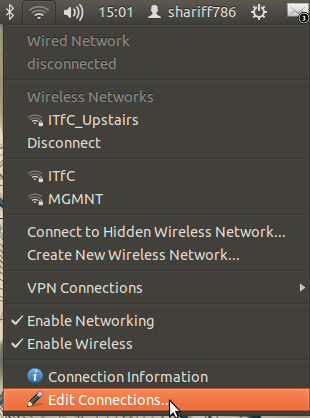
2.Click on the Wired tab and there click on Edit button.
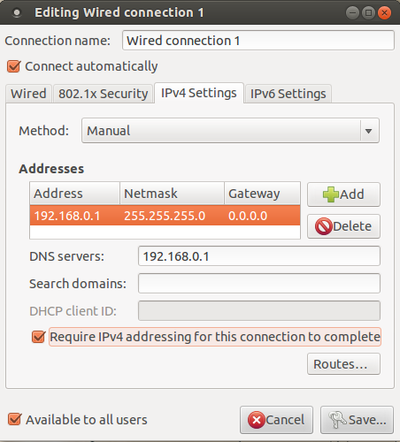 Back to Top
Back to Top
PRINTERS
How to connect a printer in ubuntu?
- Applications==>> System tools==>> system settings
- click on printer icon
- "Add" then Select you Printer name then Printer model in the next page and by clicking Add button to complete this process.
Not: After following this steps with HP printers and still not able to print, please follow the below steps.
How to set up Hp printers through hplip?
- Download hplip from here
- Open a terminal(applications>> accessories>> terminal)
- Type sh hplip-3.14.6.run command/copy+paste in terminal press Enter
- If it asks for a password, please enter your Ubuntu login password
- then follow as it shows.
- Once it complete all the steps, follow the general printer setup steps.
How to connect Canon printers in Ubuntu
1. Download Here.
2. Right click on the downloaded .tar.gz folder and select "extract here" option.
3. Open the extracted folder(Linux_CAPT_PrinterDriver_V260_uk_EN)
4. Find the following folders
a. cndrvcups-common.deb
b. cndrvcups-capt.deb
5. then, double click on each file and click on the "install".
6. Once you done with installation then restart your computer.
7. Connect your printer goto system setting (applications>system tools >system setting).
8. Click on Printers> click add > in the list find your printer > click add.
Back to Top
How to make multiple Ubuntu copies Using K3B
Please follow the steps to make multiple Ubuntu dvd'S
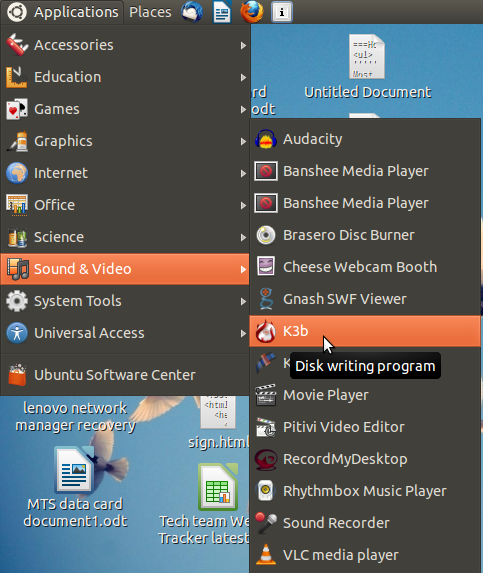
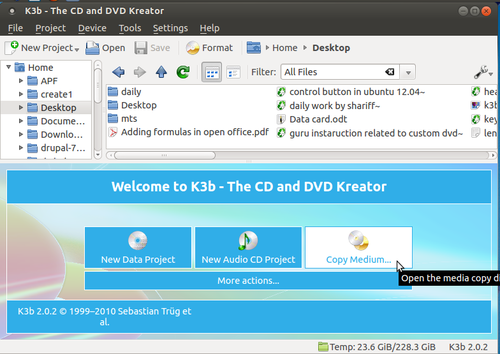
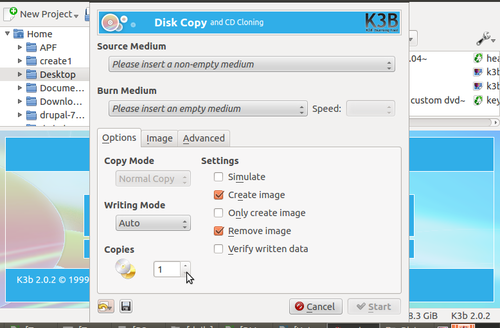
How to make a pen drive bootable
-
Note: In order to make a pen drive as ubuntu bootable pen drive, requires the following items:
- a. Empty pendrive with minimum 4GB.
- b. Ubuntu DVD or ISO image of UBUNTU.
- c. Ubuntu installed computer with working DVD drive.
- 1. Insert the pen drive into the USB port of your computer as shown below.

- 2. Go to Applications---->system tools---->Administration---->startup Disk creator,as shown
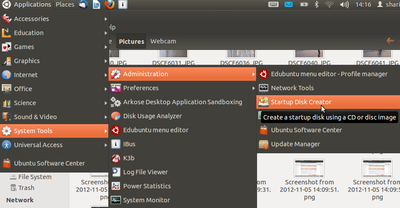
- 3. Once system detects pen drive, click on other. Show the Ubuntu DVD path (if you are using ubuntu iso image then show the image path).
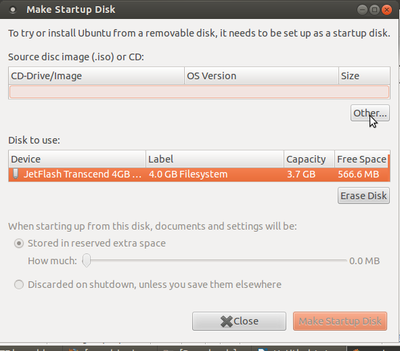
- 4. Click on Make Startup Disk, as shown in the image below.
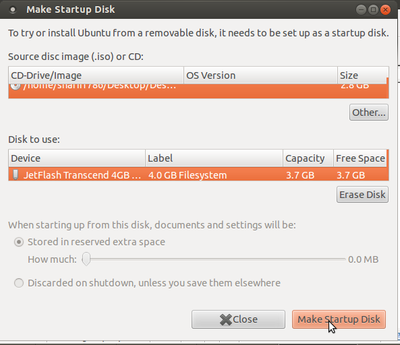
- 5. After clicking, the 'installing' process would begin. Once the installation is complete with the figure showing 100%, click on the quit option.
Your pen drive is ready for installing UBUNTU on your computer.
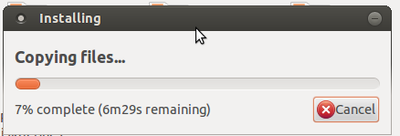
Back to TopTurn off Bluetooth by default in Ubuntu 14.04
Bluetooth is always on at each boot in Ubuntu laptops. This is not good, from both power saving and security purpose. Moreover, we hardly use Bluetooth, so why should have Bluetooth enabled by default? While one can turn off Bluetooth in one click in Ubuntu, doing it in each session is a repetitive and frustrating task. Simpler solution is to deactivate Bluetooth at start up in Ubuntu.
- Open a terminal (Ctrl+Alt+T) and and use the following command
sudo gedit /etc/rc.local
- enter password and press Enter.
- It will open the rc.local file. Just add the following line just before exit 0.
rfkill block bluetooth.
- Altogether, your rc.local file look like this:
- Save the file by clicking on save icon on top.
Note:Restart the computer and you should see that Bluetooth has been disabled. Of course you can turn it on when required by the Bluetooth indicator on the top panel. Back to Top