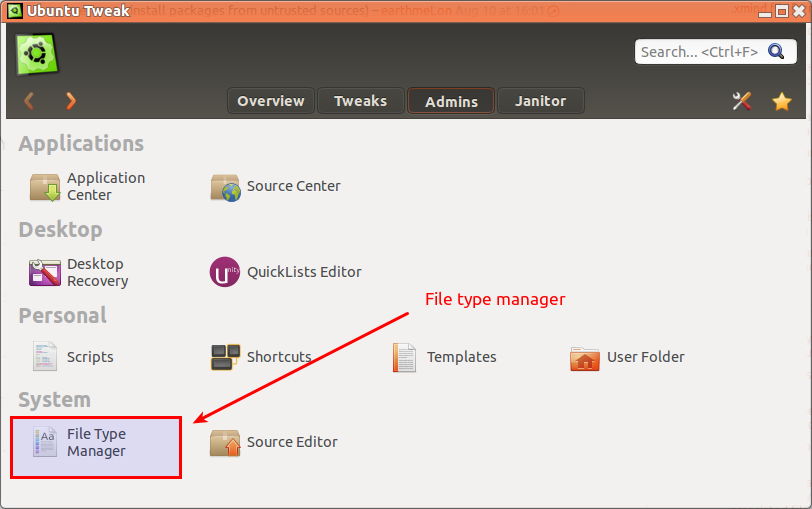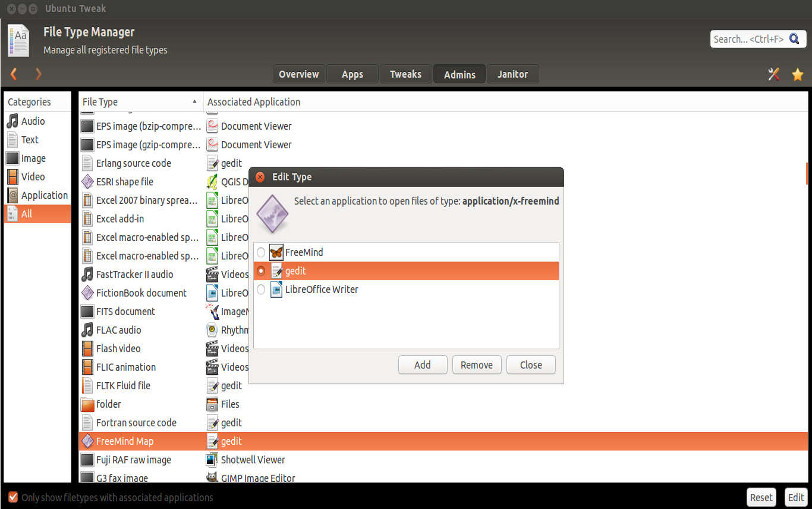Associating files with correct applications
Jump to navigation
Jump to search
Sometimes, files are not associated with correct applications by default. To change this, you can right the file and select Properties. Click on Openwith tab and select the coorect application you want to open the file. If this doesn't work as expected, ubuntu-tweak can be used to change the file associations.
To do this, please follow below steps -
- Install ubuntu-tweak if its not already installed -
sudo add-apt-repository ppa:tualatrix/ppa
sudo apt-get update
sudo apt-get install ubuntu-tweak
- Above commands should install the ubuntu-tweak. Now open it on Applications -> System Tools -> Ubuntu Tweak.
- Click on Admin tab and select File Type Manager as shown in below screenshot
- In this example, associating mindmap(*.mm) file with Freemind is shown. Select the All catagory from the left side bar, and then select FreeMind Map under File Type to change Associated Application from gedit to FreeMind as shown in below figure. Click on close after selecting the "Freemind".
- Next time when you open the mindmap(*.mm) files, they should open from Freemind instead of gedit.